
Even if you’ve talked to your kids about screen-time limits and responsible online behavior it’s still really tough to manage what they do when you’re not there (and even when you are). Parental controls can support you in your efforts to keep your kids’ Internet experiences safe, fun, and productive. But they work best when used openly and honestly in partnership with your kids — not as a stealth spying method.
Of course, nothing is entirely fail-safe — and you’ll still want to have conversations about making good choices. Only you can determine the level of protection you need for your family. Here’s a primer:
- Operating systems: Both Microsoft’s Windows and Apple’s Mac OS come with built-in parental controls. When you create user accounts, you can select different protections for different users. To get the most benefits, you need to use the most updated version of the operating system. The Android operating system doesn’t have built-in controls — but there are many parental-control apps for Android.
Good to know: Operating-system parental controls work well because they apply globally to everything the computer accesses.
Good for: All ages. - Web browsers: Browsers — that software you use to go online — offer different ways of filtering out websites you don’t want your kids to visit. Safari, Chrome, and Internet Explorer all allow you to type in specific websites and domains (which apply to whole categories of sites, such as porn) that you want to block. If you use Firefox, you need to download an add-on, because the basic browser does not offer content filters.
Good to know: Browser-specific solutions don’t carry over to other browsers. So if you have more than one browser on your machine, you need to enable filters on all of them.
Good for: Younger kids. Older kids — especially very determined ones — can easily defeat browser restrictions either by figuring out your password or simply downloading a new browser. - Kids’ browsers: Sometimes called “walled gardens,” these are protected environments that fill up your entire screen (so kids can’t click out of them). They’re sort of a cross between an operating system and a browser designed specifically for kids with games, pre-approved websites, email, and various activities. Examples include Zoodles, Kido’z, and Kidzui.
Good to know: Kids’ browsers are typically free for the basic version, but they cost money (usually a monthly subscription fee) for a premium upgrade. The ones that are entirely free usually offer content that the company has licensed from a kid-friendly provider — and may display ads or promotional content.
Good for: Younger kids. Walled gardens are too limiting for older kids who need (or are allowed) greater access to the wider Web. - Computer-software controls: These are the classic, full-featured parental-control programs that let you block websites, impose screen-time limits, and monitor online activity (for example, which sites your kid visits). Many of these programs also offer added security against malware and viruses and will send you a summary of what your kid did online. Products in this category include NetNanny, Qustodio, Safe Eyes, and BSecure.
Good to know: Because they are so full-featured, computer-software-controls programs carry a high initial cost plus a monthly subscription fee.
Good for: Kids of all ages — and especially kids who need a lot of support in following your rules. - Mobile devices: Some mobile devices have rudimentary parental controls — but the options vary a lot depending on what you have. At the very least, without downloading anything extra, you may be able to prevent unwanted purchases (including in-app purchases), restrict what kind of content can be downloaded (M-rated games, for example), and delete or hide apps and functions you don’t want your kid to use (such as video chatting). Amazon’s growing family of Kindle Fire tablets come preloaded with Kindle FreeTime parental controls. (Learn how to set parental controls on the iPhone and how to lock down your iPad.)
Good to know: To add content filters to your kids’ mobile device, you’ll need to disable its existing browser and download a kid-friendly browser or a content-filtering app such as Mobicip (Apple), AVG Family Safety (Windows), or Kid Mode: Kids Games and Videos Android).
Good for: Younger kids. Once kids get older, they will either resist any attempt to limit their access or simply figure out a way to defeat what you’ve restricted. - Home networking: Having trouble managing what kids access on their mobile devices? If so, you may want a more robust solution. Take a look at your Internet router — that thing that brings the Internet into your house. Consider a software program such as OpenDNS, which works with your existing router to filter Internet content.
Good to know: A router-based solution prevents unwanted content from entering your home.
Good for: All ages.

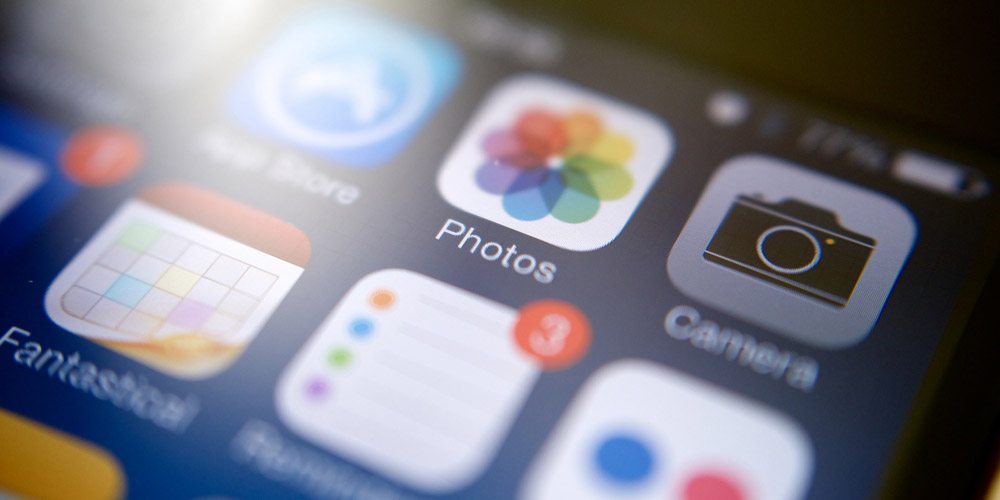


Amont these measures, Operating systems, Computer-software controls, Mobile devices, Home networking, I think that the computer software control is the best and effective way to keep the children safe.Through the internet control, we can clearly know what happened to the children. I have heard thar the Micro Keylogger is a powerful spy software and it can log all activities on the computer. I think I will give it a try oneday indeed.
Hi Smile!
Do your kids only use computer? My kids also use iPhones, tablets and I need to log their activity on every of these devices. I think a cloud-based parental control solution with client apps running on kids’ devices is the best choice in this situation. As for spy software I guess that it might become a full-time job for me as a parents when analyzing all the spied data. I believe parental control software should analyze collected data and provide me with actionable insights into online activity of my kids. Now I’m considering Familoop (https://www.familoop.com/ ) which is based in the cloud and claims to provide a snapshot view of online activities of my kids and highlight issues that need my parental attention. Live demo looks promising.
The issue of parenting control is rather relevant and even crucial these days when internet provides access to everything. As a parent, I can say that the way my children youse their devices makes me worry sometimes. I’ve tried different methods already, including software by http://www.mspy.com/ and other professional teams, but I still think this issue can be solved by children only.
Like…We can manage their use of social media and blick different apps, but that can affect the family relationship dramatically. So, I think even if we use different software and specific devices for parenting control, the first thing we should do is speak to our kids openly.