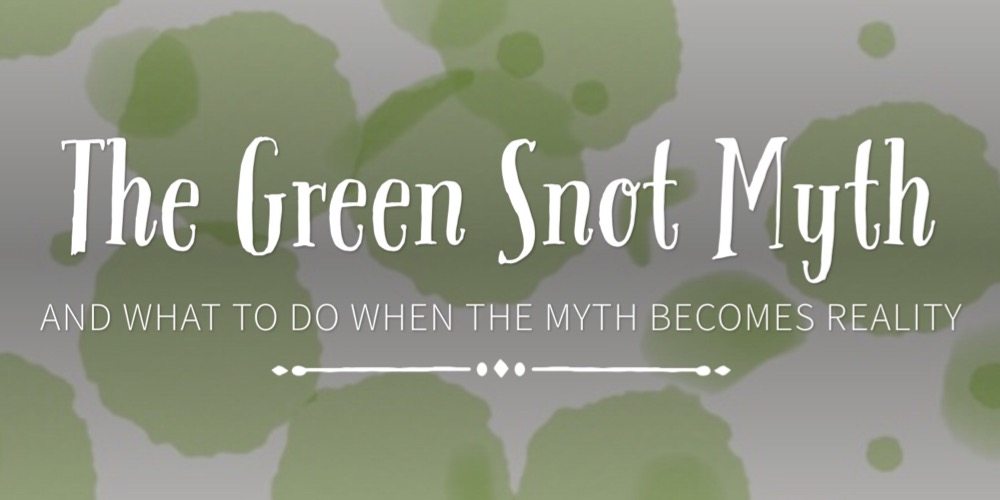Step 2
Join Together only uses the song name information to create the xml that eventually becomes the chapter names in your final file. There’s nothing more annoying that not being able to remember who made that nice bit of music you’re listening to, so what we need to do is to copy the artist info into the song name field too. That’s where the ‘Put This In That‘ applescripts come in.


In iTunes, select all the tracks on your CD and then go to Scripts menu and choose ‘Put This Before That’ or ‘Put This After That’ depending on which way round you’d prefer your chapter to be named – Artist/Song or Song/Artist.


Follow the scripts instructions and choose to PUT the ‘Artist’ info either BEFORE or AFTER the ‘Song Name’ info.


You should now end up with the Artist in the Song Name field as well as the track title.