One of the great features about smart phones is the ability to play video games on them. In the past, games on phones have been fairly simple. However, now some of the graphics and gameplay can be almost as good as games found on gaming consoles. The downside has been controlling the game. Some games let you use virtual controllers that are built into the game and use the touchscreen of the phone. However, in my experience, they don’t work that well. Another option was to connect your phone to a full size controller that had an arm with a clip to hold your phone. These controllers were bulky and usually required batteries. Just as I was about to give up on playing quality games on my phone, I came across the Backbone One controller. Will it allow me to take my video games with me?
What Is the Backbone One?
The Backbone One controller is a video game controller specifically designed for smart phones. Currently, the Backbone One is only available for iPhones though an Android model is in the works. It is compatible with all iPhone models with iOS 13 or later. The left and right sides of the controller are connected by an expandable bar. The smart phone is held along the bar between the two controller sides. The Backbone One connects to the phone via a lightning jack built into the right side and does not require any batteries of its own to operate. Not only can you play games from the App Store, you can also use it with XBox Game Pass Ultimate for cloud gaming as well as for PlayStation remote play, and Google Stadia. The Backbone One for iPhone is currently available directly from Backbone as well as the Backbone store on Amazon for the suggested retail price of $99.99.
Product Components and Features
The Backbone One comes with the following:
- 1 Backbone One controller
- 1 Adapter for iPhone 13 Pro and 13 Pro Max
- 1 Quick start guide
- 1 Safety sheet
- 12 months access to Backbone+ app
- 1 free month access to XBox Game Pass Ultimate (new subscribers only)
- 1 free month access to Apple Arcade (new subscribers only)
- 2 free months access to Google Stadia Pro (new subscribers only)
The free Backbone app can be downloaded from the App Store and is used with the controller to connect to and play games as well as offering the ability to also connect to any supported iPad, Mac, and PC.

Here are some of the features of Backbone One.
- Play games that support controllers
- 3.5 mm headphone jack
- Pass-through charging and audio
- Capture game clips and screenshots
- Low latency connection
- Compact, collapsible design
- 3.70 inches high, 6.94 – 10.14 inches wide (contracted/extended), 1.28 inches deep
- 4.87 ounces
How to Use the Backbone One
The Backbone One controller is easy to setup and use. Start off by downloading the Backbone app from the App Store. Once it is on your phone, then it is time to connect to the controller. If your phone is in a case, you will most likely need to remove it. The Backbone One is designed to fit snuggly around the phone and the lightning plug will not connect with a case on the phone. Pull the two sides of the controller away from each other to extend the controller so your phone can rest on the bar between them. Ensure the lightning plug is connected to the phone and then allow the two sides of the controller to contract together around the phone. Press the orange button on the bottom of the right side of the controller to launch the Backbone app.
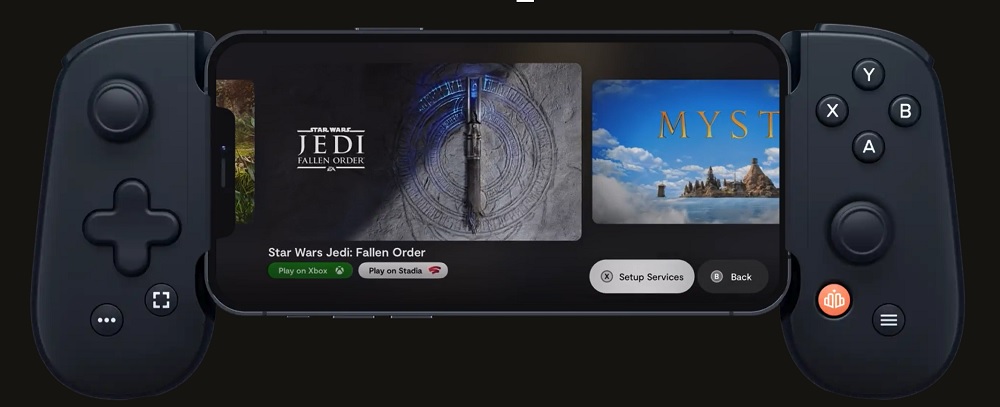
Within the app, you can access games as well as tips on how to use the Backbone One to connect to services such as Game Pass Ultimate, PlayStation remote play, Google Stadia, and Apple Arcade. These services may require a subscription. While playing a game, there are buttons on the controller that allow you to record your gameplay, take screenshots, and mute. The 3.5mm headphone jack built into the controller can be used for headsets with or without a microphone. If your phone needs to charge while using the Backbone One controller, then plug a lighting cord into the jack in the controller and connect it to a power source.
In addition to using the Backbone One controller for games on your phone, you can also connect it to other supported devices. To do this, you will need to go into the setting in the app while connected to a phone and go to the Play on Any Screen menu. Here you can set the controller to connect to an iPad, a Mac, a PC, an Android device, or even to Google Chrome. Once you have chosen the device, you can then remove the phone and connect the controller to the device using a cable with a lighting plug to USB plug. A USB-C is recommended, but I was able to use the standard USB-A plug to connect it to my PC laptop without any problem.
Why You Should Get the Backbone One
The Backbone One controller is a great way to get more out of your game purchases and subscriptions. While it is better to play console games on a console, lugging around these large devices can be difficult and you can’t play them while on the road. The Backbone One is not much larger than a typical smart phone, so it is easy to take with you. In fact, that is all you need–just the controller. No cables or batteries, or plugs. In addition to console games, it can also play any games compatible with your phone. If you have a larger device such as an iPad or a laptop, you can turn it into a gaming machine as well with a cable to connect it to the device and provide power to the controller. It works just as good for this as with your phone.
I already had a subscription to Xbox Game Pass Ultimate, so I was excited to test out the Backbone One controller. Due to Apple’s App Store restrictions, there is no Xbox cloud gaming app which would have made things easier. Instead, you have to access cloud gaming through a browser. It is easy to set it up and once you do, you can connect and start playing quickly. I was impressed at how well the games worked on my iPhone with the Backbone One controller. The controller has a feel similar to an Xbox controller which I personally like using. I tried out several games and was impressed at how well they worked. Some games did not transition as well to a small screen and the details and text could be too small, at least for my eyes. However, most games were just fine. Since the games are streaming, the processing power of your device does not matter. The only downside I experienced was the need to to remove my phone case from my iPhone because the phone needs to fit snuggly into the Backbone One controller. While this was a bit inconvenient, the ability to play more games on my phone was worth the small effort.
In addition to playing games on my iPhone, I also tried connecting the Backbone One to my laptop, which is far from a gaming machine. For these devices, I just used a lightning to USB cable. To really test this out, I tried out Microsoft Flight Simulator which is a pretty demanding piece of software. It played great. Since the analog sticks on the Backbone One have a little less range of movement than an official Xbox controller, I did have to be a little more careful in my inputs. However, after a few minutes, I adjusted and was flying around without any issues.
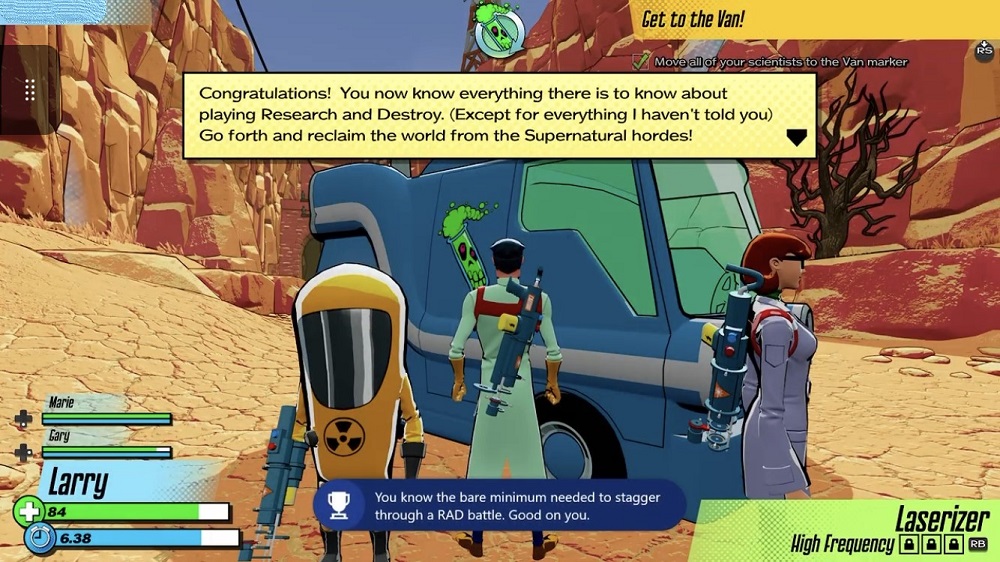
Overall, I am really impressed with the Backbone One controller. While I only tested it out with games from Apple Arcade and Xbox cloud gaming, the controller worked great for all of them. I have already played more games on my phone in the past few weeks than I probably have in a couple years. I find it so much easier to play games with a controller instead of using touch on the screen. As summer is approaching and our family will be doing some road trips, my kids are already trying to claim the controller for them to use. I may have to get another one to keep the peace. If you like to play games on your phone, or would like to play more games on your phone that require or benefit from a controller, then I highly recommend the Backbone One controller.
For more information, check out the Backbone One controller at the Backbone website or on their Amazon store.
Disclosure: GeekDad received a sample of this item for review purposes.





It was great. The price is also very reasonable drift f1