
Where does the time go? I ask myself this question regularly. Sometimes an entire day goes by and I’ve been busy the whole time but haven’t gotten much measurable work done. But what have I spent my time doing? It’s always something important, but what?
I discovered the Timeular Time Tracker (formerly called ZEI) in an ad on my Facebook feed. Once in a while, Facebook ads actually match my interests. In any case, they sent me a unit for review.
TL;DR: Is it any good? Yeah. It’s pretty slick. It works as advertised. And its uses are pretty endless.
“Track, understand, and improve how you work”
According to the Timeular website, 80% of your work output comes from 20% of the time you spend. I find this to be fairly accurate. My spurts of productivity fall between periods of busywork or periods of taking care of others’ needs. But using Timeular’s Time Tracker can help people see where they actually spend their time. How often are you on Facebook? How much time do you spend sorting through emails? Are you in a lot of meetings that aren’t important to your job? Using this device can help you be more efficient and effective in scheduling your day and arranging your work.
Consider using Timeular’s Time Tracker as a way to track your time as you would track your spending or your eating habits. Track how much time you spend on each of your tasks, and then study the data to see where you can improve. Can you cut back on your daytime time wasters to have larger chunks of time later on? Maybe you can get your work done in fewer hours, freeing up more time for hobbies or your family.
If you work at a desk all or most of the day and want to track how you spend your time, the Timeular Time Tracker is a great option for you. If you don’t work at a desk or table, it might not be as useful. But even for me, spending about half my day at my desk, it’s very helpful to figure out where my time goes.

Using Timeular Time Tracker
It’s easy to get the Time Tracker connected and up and running. You can go to Timeular’s Get Started page to get up to speed, or just follow these simple steps. First, download and install the software on your computer. Then create an account. Last, connect your Time Tracker via your computer’s internal Bluetooth.
Now you’re ready to customize your experience.

First, figure out what you want to track. Break up your activities into up to eight definable tasks, one for each side of the Time Tracker (though you can actually track more than eight). Then assign them to different sides of the device, labeling them as you go. The Time Tracker comes with stickers for this purpose, along with a marker and eraser if you’d rather mark them up yourself. I’m sticker-averse, so I was glad the marker was included. The marker, even when the writing is weeks old, erases well with the included eraser. Though if you change your labels around too frequently, you’ll use up the eraser. Fortunately, regular erasers work, too. My beloved Pentel Click Eraser actually works better than the eraser they include. So no worries on that front.
Second, begin tracking how you use your time. Spend at least a week, if not a month or so, tracking your time each day. It’s super easy to use the Time Tracker. Once you have it set up, it’s just a matter of making sure the software is running, and then flipping the tracker to the proper side when you start or switch tasks. Put it back in its base to pause tracking and when you’re done for the day. It will go to sleep to save battery. (The base is just a stand; the Tracker’s orientation is what makes it pause tracking.) If you track an activity for less than one minute, that tracked time will not be saved. When you switch the Tracker to a new side, it registers the change very quickly and picks right up tracking the new task. You can also add notes to each recorded entry, and add # and @ subtasks to more easily track subprojects. And, if you forget to switch tasks or start/end tracking, you can always go back into the schedule and manually edit times and tasks. You can also manually add entries.
Third, analyze the numbers in the desktop application or in the app on your phone or tablet. (There is real-time sync across your devices, which is handy when you’re on the go.) See how much time each day, week, and month you spent on each task. How much work output did you get from that time? Can you adjust your schedule to be more productive? Can you carve out some time to add in projects you want to do? Are you practicing your violin enough hours of the day? Ask yourself whatever questions apply to your situation.
Other Timeular Time Tracker features
- Here are some other useful features and bits of information about the Timeular Time Tracker.
- The device can remind you to get your day started, giving you an alert to start tracking.
- It can also poke you when you haven’t changed activities in a while (you can set the duration) and either remind you how much time has passed or it can automatically stop tracking. This helps if you forget to flip it over when you change tasks. This can also help you get back on track if you’re lost in the neverending annals of the internet.
- A notification pops up on your screen when you change sides, telling you what tracking you’re changing from, to, and how long you did the last activity.
- You can manually enter time worked as well, so you can use the Timeular application as a basic timesheet.
- You can put notes in for each separately tracked entry.
- You can see your day drawn out by color and label. Searching by hashtag/@sign/label is a bit unintuitive, so I hope they improve that part of the software at some point. But you can still see how long you’ve worked on certain subprojects that way.
- The application tells you how productive you are with a productivity level percentage. They are still developing the formula for this, but it is influenced by your tracked data, including how often you multitask, time of day, etc. They suggest aiming for any number 60% or higher. I look forward to using the Timeular Time Tracker over the long term to see how I can better schedule my day for more efficient productivity. Data is power!
Uses for the Time Tracker
I can see so many uses for this product. It’s just one of those versatile tools that more and more uses will present themselves the longer I use it. Here are a few I’ve thought of.
- Use it every day to see how you spend your time for both business and personal uses.
- Use it when you have multiple jobs to bill and you switch among them.
- Use it with your kids to see how long they spend on their devices.
- Use it when you play tabletop games of up to 8 players and see who has analysis paralysis the longest.
- Use it to track how long your phone calls are, for billing purposes, if you’re not using a smartphone that measures this.
- Use it to see how long you actually spend on Facebook or down Wikipedia rabbit holes.
- Use it to remind you to start work for the day, with its Start of Day reminder.
- Use it to figure out what to cut out of your schedule so that you can take up a new hobby or work on a special project.
- Use it to measure how long you’re practicing your musical instrument, honing your new art skills, or writing your new novel.
My thoughts
The hardest part of using the Time Tracker is remembering to use it! When you’re constantly switching tasks like I tend to do (working and schooling at home), it’s easy to forget. But if you work in larger chunks of time, it would be easier. But, in the end, it’s just a new habit to get into.
At first, I did find using it to be a bit weird, and felt like I was being timed all the time. But I got over that. I did find myself watching the counter to see how much time I’d been working on something, which was pretty distracting, so I had to minimize the Timeular software window. Problem solved.
The only drawback I can think of—well, more like an unknown—is battery life. I can’t imagine it takes much power to run, but the website says the battery should last 1 to 1.5 years. Not too bad, but it’s a short enough period of time that you’ll need special batteries on hand. Fortunately, the LED light will blink red when the battery is low, signaling you to procure another one.
I do wish there was an easier way to have it track your time when you are out and about, though. You can manually add entries in the app, but you have to make note of how long you’re doing things and then add them later. It’s so much easier to just place the Time Tracker on the proper side and have it count for you. There is an app for iOS and for Android, however, where you can also begin and end events, and edit your entries.
All that being said, however, I really like the Timeular Time Tracker. It does exactly what it is designed to do, easily and without a fuss. At least, if you’re sitting at your desk. It’s so easy to use, once you’ve got the sides assigned to tasks, that most of the time it’s a fix-it-and-forget-it kind of thing. Then you can study your tracked entries at your leisure, or use them to create your work timesheet.
The Timeular Time Tracker is pretty powerful. It’s the perfect product or gift for anyone who likes to see where their time goes, needs to track their time for multiple jobs or tasks, or just likes data. Though the software is a little low on features, I’m sure they’ll continue to improve it as time goes on. They’ve already made some improvements just since I received the review sample.
Plus, if you are looking to buy soon, Timeular is offering a 20% discount if you order two or more Time Trackers. I don’t know how long the sale will last, however! There is also free worldwide shipping and a 14-day money-back guarantee.
Normal prices start at $49 for the Tracker if you want the Pro package (along with a monthly charge for the Pro options), and the Starter package is $99 for the Tracker with no monthly fee ever, and plenty of features (this is the account I have). Advantages of the Pro account are: unlimited data history, data export, integrations with other apps, weekly time report email, priority support, and API access. Or, just sign up for the Starter account and try the Pro upgrade for free for 30 days.
Do you have a Timeular Time Tracker? How do you use it? Let us know in the comments.
Note: I received a sample for review purposes.



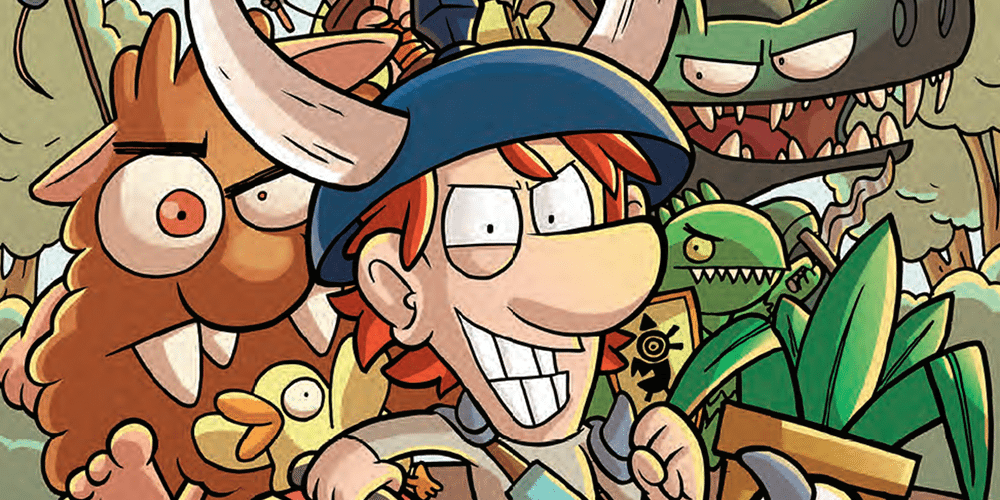

Thanks for the review.
You should mention that you can’t track your activity without a web account (that syncs across platforms).
If you don’t create an account, you can’t use the device “locally”, just on your smartphone/tablet/laptop/desktop.
If you work in an environment with poor or no internet (yes, this still exists) or just don’t want to have your data in the cloud, you’re out of luck.
This is too bad. Otherwise this would be an amazing device.
I really like the Timeular Time Tracker
You can also refer following Time tracker software which gives the best results.
Efficient Time Tracking System
Cloud based time management Software
Biometric attendance tracking easy
I like this your interesting blog ! Thanks a lot for share such a great post.
When you are away from your desk doing things, you don’t have to “go back and track them later”. Just open up the app and hit the Play button next to the task when you start it.