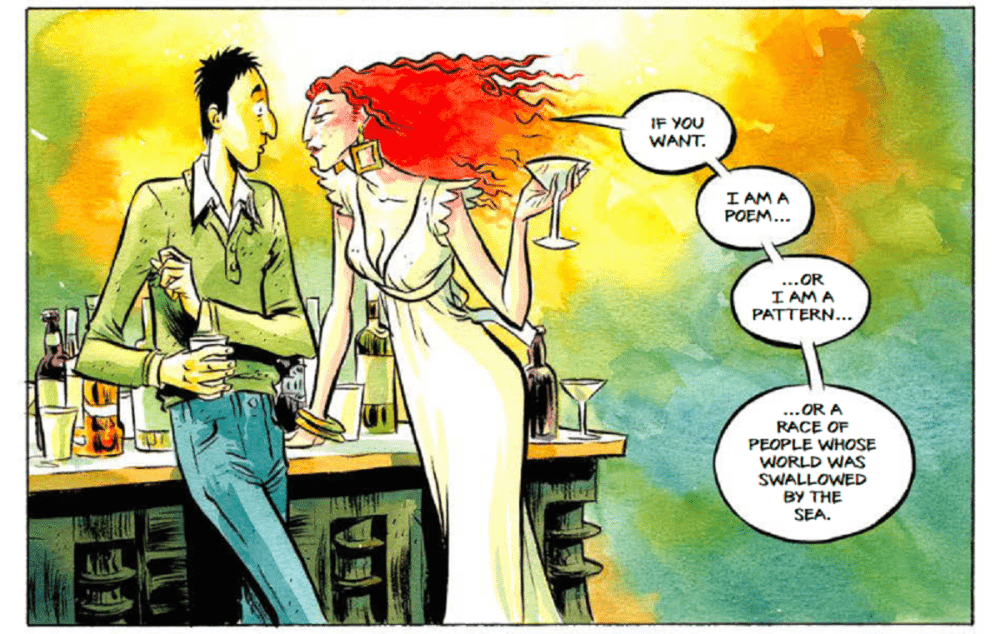When I was a kid, my sister and I used to love studying the photos in our family photo albums. There were only a few of them (because film photography could get costly), but we loved seeing ourselves as kids, seeing the rest of our family, and looking at the places we went. In the last couple of decades, digital photography has meant we don’t need to have physical prints made to be able to see and share our photos. This has meant instant gratification and much more widely sharable photos, but it also means we take many terrible photos that require sorting through, and most of us probably never get around to creating photo albums of our kids in the same way.
One technology that has made enjoying photos much easier is digital photo frames. With an ever-changing supply of photos, your family can easily enjoy any photos you send to it. Your trusted friends and family can also add photos. I recently had the opportunity to try the PhotoSpring frame and see how it fit my family’s lifestyle.
First Impressions
The frame and stand are mostly plastic, which at first I thought was a disadvantage, but I think it will be more durable than metal or glass. I liked how the frame sits in the stand but is also easily removable, and its rechargeable battery allows groups to gather around the frame or pass the frame around for easy sharing.
What Can PhotoSpring Do?
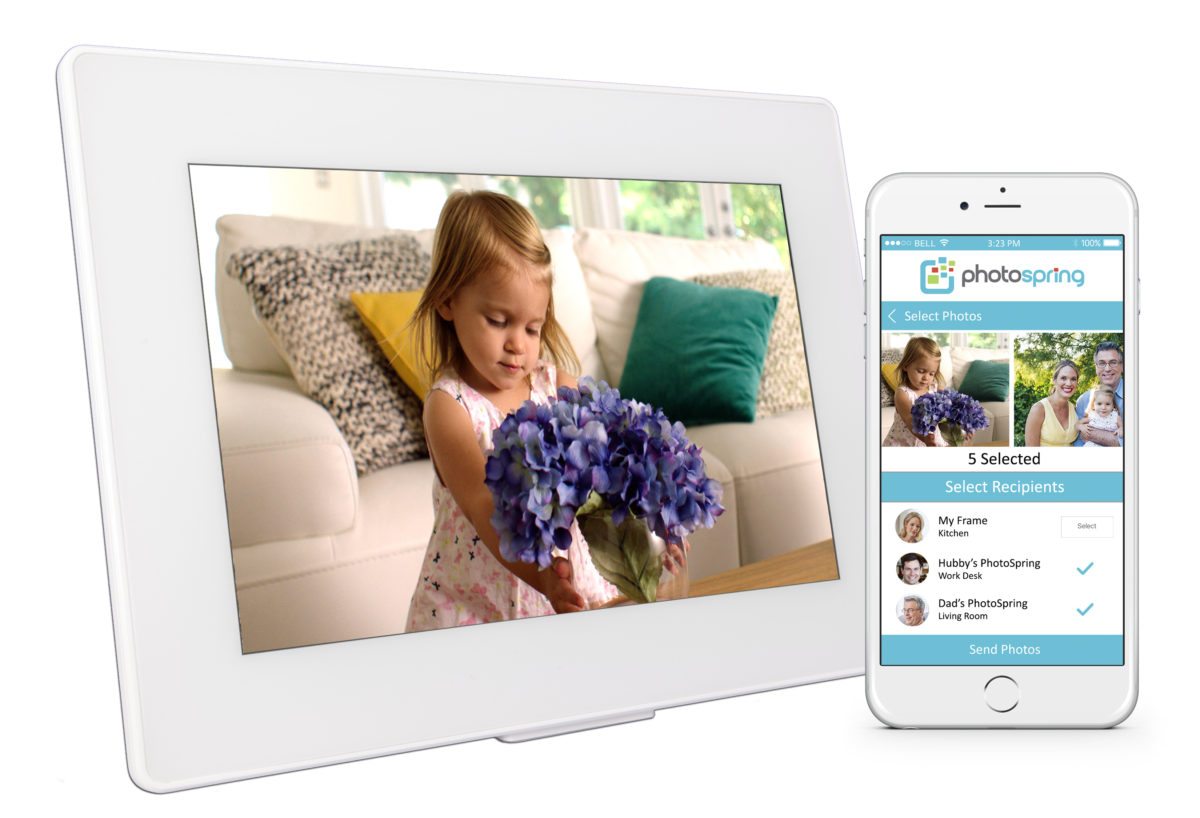
As with digital frames these days, you control most of the frame’s options via an app on your phone, but you can also manage your photos and photo playlists directly on the frame itself with its touch screen. (I was also a bit intimidated by the sheer number of different gestures you can use to control the frame, but they’re also listed for reference on some handy cards that come with the frame.)
Connecting to my wi-fi and setting up the frame was simple, though you do need to make a PhotoSpring account. The frame itself guides you through the few steps that are required. Once it’s set up, the frame displays its pre-loaded photos, which include a series of slides with additional instructions on using the device, along with a small but nice selection of classic paintings from the Met.
The frame automatically formats your uploaded photos to fit the screen. This works okay in some cases, but not in others. While I had the frame in landscape orientation, one portrait-oriented photo of me and my son didn’t crop anything out and displayed the whole photo (because one of our faces was considerably below the other), but a portrait-oriented photo of my daughter holding up a piece of her artwork cropped out the artwork to focus on her face. It does seem to recognize and prioritize faces, so at least no one’s head will get cut off, but I’d prefer to see the whole photo. I haven’t yet found anywhere to adjust these settings. On the plus side, the frame automatically filters out duplicate photos, and anything that’s poor quality.

To organize your photos within the frame, you can create sets of playlists, and then tell the frame to display a slideshow of a certain playlist. It’s very easy to shift to a new playlist (it only takes a few taps), and there are also time- and place-based playlists to work with. You can also “favorite” some of your photos and just see those in a slideshow. The frame will also play uploaded video with sound.
You can also invite others to contribute photos to the frame. They’ll need to set up their own copy of the app or use the website and have their own PhotoSpring account. Then, photos they send to your frame will show up in their own playlist and will display automatically, adding to the variety of your photo slideshow. It’s pretty easy to upload photos from your phone or device to the frame, but it does take a while. It’s easier to do it from your computer via the PhotoSpring website.
If you see a photo you like pass across the frame, you can just pick up the frame (or leave it in its base) and start swiping in either direction to look more closely at photos from the same time period.
How We Use It
Mostly, the frame sits on a horizontal surface and we enjoy the rotating selection of family photos. But once in a while, we’ll take it off its base and gather round, looking at photos together more intentionally. My kids love looking at photos of themselves when they were little. That seems to be a universal joy.

The PhotoSpring frame can also auto-gather photos from your devices, with photos automatically uploaded as you take them, but I don’t use this feature. We take so many random photos that wouldn’t be good to display in the photo frame, such as recipes on cans, product photos, random signs we see in public, etc., and we want the photo frame to just show the types of photos that might go in a family photo album. In addition to the auto-gather feature, the frame can also change the photos it displays throughout the day, giving you a new set to enjoy.
PhotoSpring claims that the 16GB frame holds about 15,000 photos or 40 minutes of video, but YMMV, because photos are of all kinds of sizes. When I had a couple dozen photos on there, it said it was 5% full. One feature I’m looking forward to them implementing (their website says this feature is “coming soon”) is integration with Facebook, Instagram, and Google Photos. Then it would be even easier to add a new photo to the frame on the fly.
Specs
Some additional specs include:
- 10″ high def touch screen display (1280×800)
- Li-ion battery
- Stereo speakers
- Up to a 4-hour battery life when removed from stand
- Display works in portrait or landscape orientation
- Weighs 1.6 pounds
- Comes in 16GB, 32GB, and 80GB models
- Supports JPG, PNG, GIF, MOV, MP4, M4V, and AVI formats
- 1-year warranty, parts and labor
The PhotoSpring digital photo frame retails from $149 to $199 depending on how much storage you want, and works as a picture frame, video viewer, or album. You can micromanage your photos and playlists, or you can set it up to automatically take care of updates. Keep it to yourself or invite friends and family to contribute. Pre-load photos of your kids and give it to your parents. It’s whatever you want it to be, and it’s very easy to use.
Note: I received a sample for review purposes.