
I’ve written before about my love of electronic music and I’ve also reviewed two of the best DJ apps for the iPad — Native Instruments’ Traktor DJ and Djay from Algoriddim — so when we were offered the the chance to take the Pioneer DDJ-WeGO2 virtual deck controller for a spin, I couldn’t put my hands in the air fast enough.
Back in the good old days of analogue music, when it was delivered on big slabs of black vinyl, my friends were into DJing in a big way, with a pair of 1210s, a mixer, an expensive pair of cans and box after box of white labels. I missed the boat, having a predominantly CD-based collection, and on the few occasions I got to have a try, I could never master the all-important beat matching required to pull off a good mix. So I became the ambient master, blending tunes into one another and dropping samples over the top of them. Fast forward to now and apps like Djay and Traktor DJ do that tricky bit for you making life so much simpler — no doubt much to the disappointment of the professionals out there.
The WeGO2 brings back some of that tactile feel of the two turntable set-up, with the added bonuses only available in the digital realm. First you plug it in — via a standard USB cable to your computer, or a special Lighting connector to your iOS device. I was surprised it didn’t need it’s own power brick, the USB power is enough for it and it can even run off of a regular iPhone USB charger or even a USB battery pack — and it even charges your iOS device at the same time.
Next you fire up the software — it comes with a bundled version of Virtual DJ LE, but the controller is designed to work perfectly with both the desktop and mobile apps of Djay (including the brand new Pro version) which I’ve used before — so I’m ashamed to say I didn’t even bother waiting for Virtual DJ to scan my library, I just wanted to get stuck in! As the app opens, it detects the controller and asks you how you want to route your audio. The controller has both a dedicated cue channel to preview your upcoming track in your headphones (with both a 3.5mm and 6mm jack) and a proper left/right RCA out to connect to your Hi-Fi/amp/PA, plus a mic input.

The controller itself is a nice piece of design, if you can see beyond the plethora on color-changing and blinking LEDs! You have physical tempo sliders just like on real turntables to speed up and slow down the track — and you can adjust their sensitivity or switch the orientation in the software. The software detects and displays the BPM so matching it is simple, plus there’s always that sync button there to just do it for you. You also have a proper, low-friction, crossfader with individual channel volume faders above it and Hi, Mid and Low range filter knobs too, so you can really manipulate the sound with a fine degree of control that only physical controls can give you — and you can see the sliders and knobs move in real time on the screen.
Then, of course, there are the two multi-function platters, and their main use is obviously to control the two (or four) tracks currently playing. After you have matched the tempo of your new track, the next step is to get it playing in sync with the previous one. This is usually done by holding the vinyl on the first beat of a bar and rocking it back and forth in time with the track already playing. When you think you’ve got it right, you release the deck and let it play. That’s the theory anyway. I could never get this bit right either on vinyl or even in the apps. Using a mouse or trackpad just didn’t have enough control or “connection.” A touchscreen was better, but I still used the sync button more often than not. However, the combination of the WeGO2’s “turntables” and Djay’s waveform display means I can now get it right 95% of the time. Which is just brilliant — I could (and have) literally spent hours just playing around with it, finding new tracks in my library to mix up and rediscovering tunes I haven’t listened to in ages. Too much fun.
As the turntables are virtual, they can control other aspects of your performance though the software. There are five buttons arranged above them which are used for effects. In Djay, the first effect changes the key of the tune without altering the tempo and the last one adjusts the main Hi/Lo filter — the DJ’s go to effect to add in extra breaks and builds. The middle three are assignable to either Echo, Reverb, Flanger, Phaser, Bit Crusher and Gate — although the third of these seemed to be permanently fixed on the Gate. All five use the platter to adjust the intensity of the effect. Be careful though — if none of them are activated, touching the platter will revert back to scratching!

Around the button edge of the platters are a further set of buttons which are used either to assign and jump to cue points in your track or to trigger samples — in Djay this can be either snippets recorded live from the decks or pre-loaded effects like sirens and klaxons. You also get a physical knob to set up and control loops in the tracks — pressing the knob down activates the default loop, which you can then adjust the length of by turning the knob, and it’s position using the shift modifier button.
The last physical control is also the one I found the least useful — the Browse knob, which is used to select a new track from your library. Rotating it scrolls up and down your library, pressing to select and shift-pressing to move up a level. It works perfectly well, but I think it relies on you having a clear idea of what you want to play, in a nice, neat playlist, because going through 10,000 songs like this is very tedious. I always found myself gravitating to the keyboard to just search for a specific song and then double clicking to load it while my hand was on the mouse, but that’s probably just me.
Although I tried the WeGO2 out with an iPad mini, I must admit it seemed superfluous. The great appeal of having the music on your iPad is that it’s so portable and the multi-touch screen allows you to do pretty much everything the controller can do. You can just plug in one little cable and away you go. The WeGo2 is quite a chunky bit of kit and, although it’s still easily portable and not that heavy, it seems much better suited to hooking up to a laptop where using a mouse or trackpad to control the app is very limiting. And I’ve been doing just that. A lot!
I tried uploading a little mini-mix I made using the controller and Djay — but unfortunately Soundcloud’s copyright police said no! It was a little rough in places — you can tell I’m no pro, and I definitely go a bit too far with the effects near the end — but the more I play with it, the better I get, and I definitely win at having the most fun!
The WeGo2 is available in white, black and red from Amazon
for between $160 and $260. Many thanks to Tia @CashmereAgency for providing GeekDad with a review unit




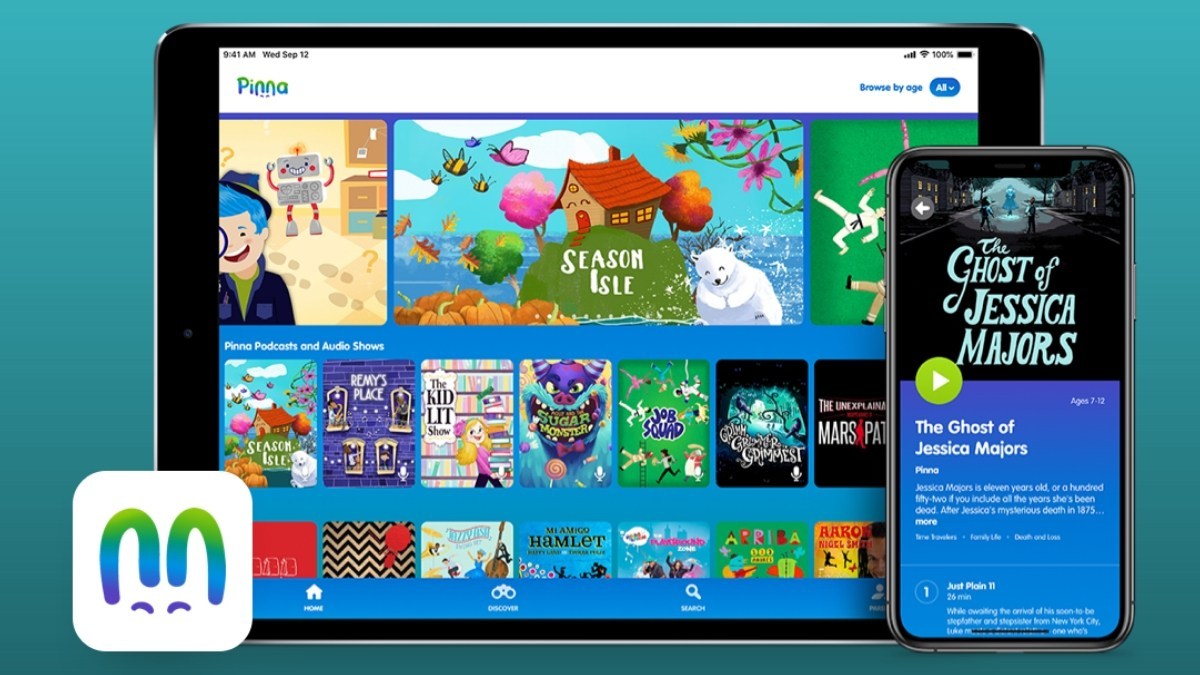
Hey dude, don’t forget about mixvibes cross DJ for Android. The wee-go 2 will work with cross DJ for android. Keep up the good work. I been lovin your post.
Thanks Michal, I’ll have to take your word for it as the unit I got only came with a lightning cable for iOS devices, plus I’m an apple fanboy anyway!