
Using technology to manage your kids’ technology sounds crazy to most parents. Do we really need an app to get kids to stop using their phones? But having a few clever tech tricks up your sleeve can help you solve a range of issues — many of which you didn’t know you had — from paying less for great kids’ TV to minimizing video game violence.
This isn’t only about restricting, banning, or monitoring. Part of managing your kids’ media means arming yourself with information so you can make media and tech work for you — instead of the other way around. It’s also important to realize when tech isn’t the solution at all.
Here are our favorite hacks to improve what your kids watch, see, play, and do:
Make YouTube more kid-friendly. YouTube’s Safety Mode hides most age-inappropriate videos and also enables safe search in Google. Just go to YouTube. Scroll down to the bottom of the screen. See the little box that says “Safety: Off”? Click it on.
Tame games. The popular game network Steam offers lots of kid-friendly games such as theLEGO Movie Videogame, Portal, and Sid Meier’s Civilization V. But it also sells plenty of games that aren’t appropriate for kids. With Steam Family Options, you can help kids find the games they’re ready for.
Get high-quality, low-cost kids’ shows without cable. Online streaming video services aren’t only for grown-ups. Hulu Plus, Amazon Instant Video, and Netflix offer high-quality, original kids’ shows. Nutri Ventures (Hulu), Gortimer Gibbon’s Life on Normal Street (Amazon), and Turbo FAST (Netflix) are only a few examples. Some advantages of streaming versus TV: There are fewer commercials, and programs don’t run continuously.
Help kids focus on one app at a time.
- In iOS: Let your kids play away on your iPhone, iPad, or iPod Touch without worrying they’ll get distracted by another app — or, worse, get into your email or private files. Apple’s Guided Access feature (found in Settings/General/Accessibility) temporarily restricts your device to a single app.
- In Android: The restricted user profile (for tablets only) lets you create individual environments for each family member, providing access only to the apps (and various features within those apps) you set.
Turn off gore in video games. Sometimes even serious gamers like a little less blood, gore, and violence. A handful of popular titles, including Call of Duty: Black Ops 2, Left for Dead 2,Assassin’s Creed, Starcraft II: Wings of Liberty, and Team Fortress 2, allows players to tone down or turn off the gory stuff. Check your kids’ games to see if this feature is offered.
Be present (and still get work done). Need to cut out of work early for a soccer game or music recital? Got a sick kid on your biggest deadline day? Designate VIPs in your email or phone contacts lists, and you won’t be disturbed until they — and only they — contact you. In iOS you can create a VIP setting that notifies you of important emails. Android apps such as My VIP Calls only let through calls from specific people (such as your kid’s teacher, who may call when you’re in a meeting).
Get serious about passwords. Kids are accumulating more and more passwords for school, services, social sites, and even their devices — and it’s easy to forget, misplace, or share them by accident. But with increasing large-scale data attacks targeting log-in information, it’s vital to protect the confidentiality and security of your information. Password managers not only generate passwords and keep them secure, they can help reinforce the importance of safeguarding your private information. A few to try: LastPass, 1Password, and KeePass.
Help your kid manage screen time. Kids don’t necessarily have a built-in off switch. But learning when enough is enough is an essential digital-age skill. Software timers such as Timers4Me andTime Timer count down the minutes you’ve set, allowing kids to take responsibility for managing their own screen time. They work for other tasks, too, such as practicing piano or getting ready to leave the house in the morning.
Get kids reading — for free. Kids are reading less than ever. Reverse that disheartening trend with free digital books, available for your computer or mobile device. In addition to local libraries,which use services such as OverDrive to let you check out free ebooks, a few websites offer free ebooks, including Project Gutenberg, the Open Library, Barnes & Noble (for use with the free Nook app), and Amazon (for use with the free Kindle app).
Shore up your privacy. Did you know that you’re collecting cookies? These data trackers are deposited on your computer by websites and follow you around online, enabling sites to recognize you — but potentially invading your privacy. Sites don’t always make it clear when and how they use cookies, and the data they collect aids marketers more than it does you. Plus, they may be tracking more than you really want anyone to know. Deleting your browser history won’t get rid of them. Here’s how to fine-tune the privacy settings on the most popular browsers: Chrome, Safari, and Internet Explorer.
Find your phone — and, while you’re at it, your kid. The free Find my Phone app for iOS orAndroid is a no-brainer to locate a lost device. But it also can help you check up on your kid, so long as he or she is attached to the phone. Installing the app and enabling the phone’s location services displays the phone (and, presumably, its handler) on a map.
Master your home network. The Internet security company OpenDNS offers a download that lets you set up parental controls on your home network. The service is free, but you have to make a change to your wireless router (it’s daunting but worth it, and the directions talk you through it.) Or consider the Skydog home network package. These filtering services are nearly impossible for kids to defeat.
About Caroline Knorr
As Common Sense Media’s parenting editor, Caroline helps parents make sense of what’s going on in their kids’ media lives.

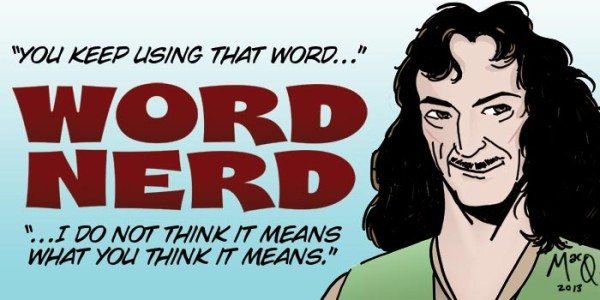
Dashlane is another good password manager to consider that has both iOS and Android support (and Win and Mac support of course). I’ve bounced between it and Lastpass in the past.
Thanks for the suggestion. I think password managers are gonna be the “it” apps to have now. They are really great to teach kids the importance of protecting (and remembering) their passwords!
Turn off In-App Purchases on all of your iOS devices. So many Apps are aimed at getting kids (and adults) to accidentally make purchases, it isn’t funny. If there is something they legitimately want (such as some apps that let you unlock the full version after trying them) then they can ask and you can talk about money management and if this is a wise digital purchase.
Definitely turn off in-app purchases! Honestly, that is our mantra at common sense media. Did you see the FTC has filed a suit against Amazon for this? I think Amazon has fixed the problem though, but still: good reminder for parents to be on the ball. http://www.pcworld.com/article/2452920/amazon-allowed-kids-to-spend-millions-on-inapp-purchases-ftc-says.html
Hi Caroline! “Using technology to manage your kids’ technology sounds crazy to most parents”, but not to us. We think we have a simpler solution and our currently looking for funding on #Kickstarter. Our project is called Kudoso and we would be honored if you would take a look: https://www.kickstarter.com/projects/1215971350/kudoso-changing-the-way-families-manage-technology/
Sure, I’ll be happy to take a look at kudoso! I think tech CAN BE the solution sometimes…good luck with the kickstarter and feel free to email me updates at commonsense media.