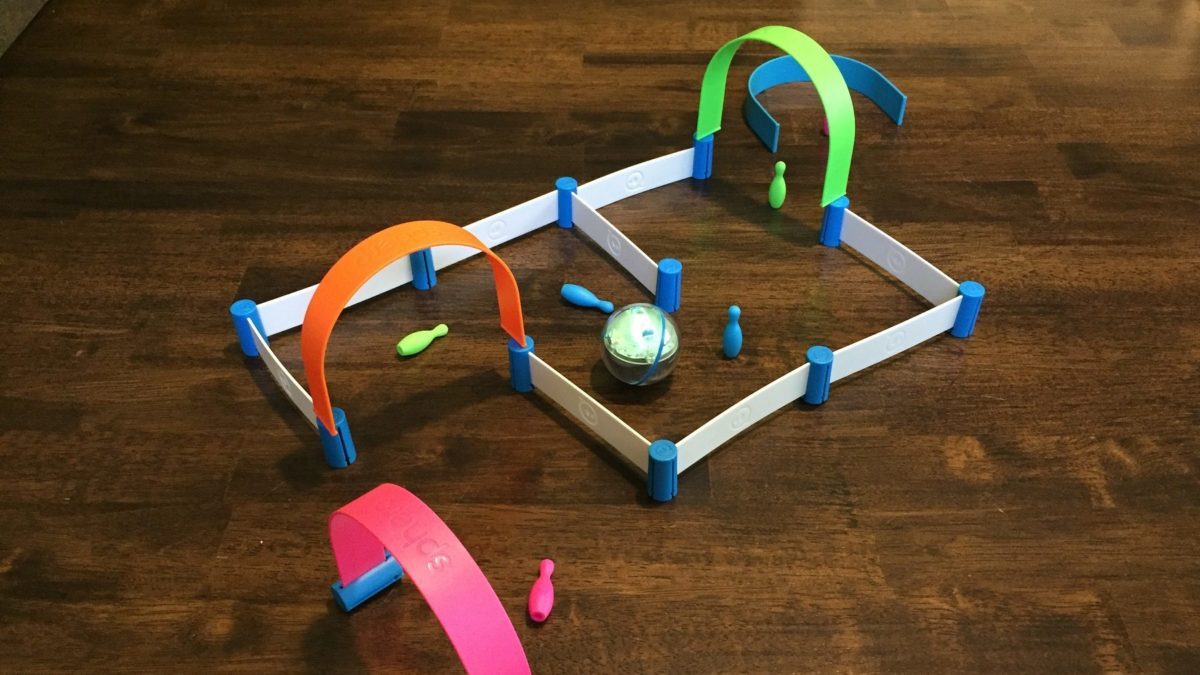
As many schools have moved to distance learning for the remainder of the school year, homes have become centers of learning for millions of students around the United States and many parts of the world. STEM—which stands for science, technology, engineering, and math—has become a major focus in many schools as they prepare students for life and careers in the 21st century. Sphero has recently released the Sphero Mini Activity Kit to help introduce and teach important STEM concepts and skills right in the home.
What Is the Sphero Mini Activity Kit?
Sphero is known for its spherical robots that can be programmed to roll around and do different functions. The Sphero Mini Activity Kit features the Sphero Mini, which is about the same size as a golf ball, as well as a number of other items including activity cards and objects with which the Sphero Mini can interact. The Sphero Mini Activity kit sells for $79.99 and can be purchased directly from Sphero as well as other retailers. It is appropriate for those 8 years and up, though younger children could use it with the help of an adult or older child.

What’s in the Box?
The Sphero Mini Activity Kit includes the following items:
- 1 Sphero Mini app-enabled robotic ball
- 1 ball cover
- 15 activity cards
- 3 mini cones
- 6 mini bowling pins
- 28 piece construction set
- 1 USB charging cable
How to Use the Sphero Mini Activity Kit
The Sphero Mini is essentially a small robot inside a spherical shell. The shell opens in order to charge the robot with the included USB cable. This little robot is not just a remote control toy. It actually contains a gyroscope, motor encoders, and accelerometer sensors. It also communicates via Bluetooth. The ball cover can be placed around the Sphero Mini to not only help protect the plastic shell but provide some additional traction when rolling around.

In order to interact with the Sphero Mini, the Sphero Play app will need to be downloaded onto an iOS, Android, or Amazon Fire OS compatible device. One installed, the app easily connects to the Sphero Mini. Within the app, you can adjust the color of the Sphero Mini’s light and brightness as well as its maximum speed. There are eight different drive modes from which you can choose to make the Sphero Mini move around. In addition, there are also currently three games on the app in which you use the Sphero Mini as the controller.

The activity cards contain 15 different activities divided into beginner, intermediate, and advanced levels. These activities are all designed to be used with the Sphero Play app and focus on maneuvering the Sphero Mini with four main drive modes. For example, the basic activities teach the user how to aim the robot and then how to drive it. Many of the activities involve creating obstacle courses with the construction set or playing games like bowling or soccer. There are even some activities where you create structures and then have to knock them down or knock down a pin on top of an arch without knocking over the arch.

As mentioned earlier, there are eight drive modes. Joystick has a dot on the screen. By moving the dot away from the center, the Sphero Mini will then roll in that direction with speed increased as the dot moves more away from the center. Slingshot has the user move the dot away from the center and release it. The robot then goes rolling in the opposite direction. Tilt moves the robot as the user tilts their device. In Kick mode, flicking the soccer ball on the screen makes the robot move. Tap it to “trap it” or curve to make it swerve. Those are the four drive modes used in the activity cards. The other four drive modes can be used on their own. Face Drive uses the device’s camera and the robot is moved by making facial expressions. Scream drive uses the joystick mode to steer. However, noise causes the robot to accelerate and move. In Golf mode, you actually use the device like a golf club and swing it. You aim the robot where you want it to go and the faster you swing, the farther it goes. When it stops moving, the app even tells you how far it traveled. This can make for a fun round of indoor miniature golf using the pieces of the construction set to create holes and targets. Finally, the Blocks mode lets the user create simple linear codes to make the robot move forward, backward, left, and right as well as change the color of the light. Select blocks in the desired order to make the robot follow the code.

The Sphero Mini is also compatible with the Sphero EDU app for iOS, Android, Amazon Fire OS, macOS, Windows, and Chrome OS. The nice thing is that this app works with Chromebooks that many students and schools currently use. Here is where the Sphero Mini can really be used to teach STEM. The app has several different activities to teach coding. It also features several already created programs that users can try out. There are three ways to program the Sphero Mini in the app. In Draw, you literally draw the path you want the robot to move. The color you choose for the line is the color the robot will light up. This is great for younger children. Blocks uses blocks of code that users stack together to create a program. This is great for learning coding as well as for quickly trying out different tasks. The different types of functions are color-coded to make it easier to understand what the blocks do. For example, movement blocks are light blue, lights are a shade of green, sounds are maroon, and so forth. These are very familiar to those who have used Scratch or other block codes. Finally, you can program with text code using JavaScript. If you don’t know how to program using any of these three options, no problem. As mentioned, the app provides lessons and activities complete with videos to help get you going.
Finally, the Sphero Mini is also compatible with the Swift Playgrounds app on iOS. This app is good for teaching the elements of programming and uses text commands rather than blocks. It uses the Swift language which Apple created for coding on their systems. Unfortunately, it is only available on iOS tablets.
Why You Should Get the Sphero Mini Activity Kit
The Sphero Mini Activity Kit is a great way to get started at home with learning robotics and coding. The price is affordable compared to some other STEM robotic products on the market. While the Sphero Mini by itself can be purchased for $49.99, the other items in the activity kit add to the value. I really like the activity cards. They take users step-by-step to get started using the robot and then directions on how to use the app. The cards also provide challenges for the user to complete that further reinforces their understanding and skills in using the app and the robot together. The pins, cones, and construction set provide interactive objects that are specifically designed for the Sphero Mini and the right size for activities on the floor or even a tabletop. The fun and engaging games using the Sphero Play app make controlling a robot a lot of fun.

While my own children have been engaged in distance learning during this time, they had the opportunity to try out the Sphero Mini Activity Kit. The youngest are in 6th grade, so I gave them the kit and observed. They were able to use the activity cards to figure out how to use the Sphero Mini and then progressed through the activities and challenges. They then moved onto the Sphero Edu app and within a short time were writing code to make the robot move around in a square and come back to its starting position. I wish I would have had a second Sphero Mini so both could be using their own robot. In fact, if you have multiple children who would be using the Kit, you might want to consider purchasing extra Sphero Minis.
As a high school teacher, I have used several different Sphero products in my classroom including the Sphero Mini. Not only have I used them in my computer science classes, but also in my science classes with students with disabilities. The Sphero Edu app is where users really begin learning STEM skills. One of the features of the Sphero Edu app is the sensor data feature. While a program is running as well as in the end, the user can view graphs of data from all of the sensors and then even export it. These include distance, velocity, acceleration, and more. While STEM is the latest focus in education at this time, Sphero is actually taking it one step, or one letter, farther. They are putting the “A” in STEAM by adding art to science, technology, engineering, and math. The Sphero Edu app includes art activities using the Sphero Mini as well as activities for the other four areas.
As a teacher and a parent, I have seen how online and distance learning can affect students. They are not as engaged as in a physical classroom where “hands-on” exploration can take place. Having physical devices with which students can interact can help increase engagement and authentic learning. If you want to provide an engaging and fun way to further learning at home for your children which allows them to learn and then apply concepts of science, technology, engineering, art, and math, I recommend the Sphero Mini Activity Kit for your consideration.
Disclosure: GeekDad received a sample of this item for review purposes.



