Minecraft is an incredibly deep and immersive game as a single player experience, but the game really thrives in a multiplayer environment. Kids can come together and really create their own worlds, collaborate on projects and ultimately just have fun. To play together on consoles, they really only need a couple of controllers and the TV. But if they want to play together on PC, or play online together from their other devices, a Minecraft server is essential.
A Minecraft server is essentially hosting a shared world on a server which they can join and play in from various different locations. Multiple players can join the server if they have the login information, allowing kids to game together online in a safe, private environment. There are also thousands of public Minecraft servers out there offering a huge range of custom worlds, themes and gameplay styles, and it’s a key part of the popularity of the game.
If you’re looking to play multiplayer, you’ll need a server to connect to. If you’re planning on setting up your own server, there are a few important considerations before you get started. These include choosing to go with your own server or using a hosting company, your hardware needs, security and maintenance. These aspects should all be in place before your server is live to prevent any issues down the line.
Setting up a Minecraft server may seem daunting, but it’s actually fairly straightforward. Here we’ll look at the key aspects of making a Minecraft server and walk you through setting one up.
Hardware
While the game itself isn’t particularly resource-heavy, you’ll need a server with enough power to support multiple players connecting from different locations. This is an area where it can be quite challenging to use a server at home rather than a specialist server hosting company. Using your home computer as a server means a lot of the resource will be used at once, and can lead to issues with lag. There’s also the risk of a DDoS attack on your server, which can cause problems with your home network.
If you’re looking to play the original, unmodded version of the game then your server hardware requirements will be fairly low. If you decide to use some of the bigger modpacks, then the resource requirements will be a bit higher. If you decide to go with a server hosting company they will usually be able to advise you on the requirements for different versions of the game, so if you’re unsure of your needs it’s best to ask for a recommendation.
RAM
The kind of server you want to run will determine the amount of recommended RAM. A Vanilla server can usually run reasonably well on 1GB, while some popular modpacks like FTB Unleashed often require more than 3GB to perform well. Adding more plugins and mods to the mix will increase the RAM requirements for the server as well.
Another thing to remember is that the more people playing the game, the more RAM you’ll need to enjoy the best possible experience.
Network
Having a connection with less than 10MB/s upload speed will cause lag for most players, so hosting at home is really only recommended for those with high end internet connections. Most server hosts will offer around a 1gbit connection, which should be plenty for even the most popular of servers.
The other major concern around networking is the high prevalence of DDoS attacks, which can knock your server offline if the wrong people get your IP. Again, we recommend using a dedicated server host with advanced DDoS protection in place to prevent this from happening.
Which Version?
The sheer volume of options when it comes to building and customising your Minecraft world is what makes the game special, but it also means it’s something you need to consider when setting up your server. Choosing the right version will determine how much you can do in the game, so it’s a core aspect of the setup.
The majority of popular servers are based on Spigot and plugins. This approach means it’s much easier for players to connect and play, but there are a few other popular types out there.
Vanilla
The default version of Minecraft is typically referred to as ‘Vanilla’, and it’s the foundation of every other version of the game. Most common enhanced servers are built around an older release of the game which has been modified to improve or change the performance of the game. If you’ve never set up a Minecraft server before and are keen to learn the ropes, this is the version to use. It’s much easier to get up and running with a Vanilla server than the other versions.
Bukkit
More commonly known as CraftBukkit, this modified version of the game provides a ton of new options and game setups for players. This includes the popular modes like Bungee, MCMMO and Factions.
Spigot comes highly recommended as a server version. It’s an optimized version of Bukkit designed for multiplayer, and offers a simple interface for managing and installing plugins from the BukGet repository. Another advantage is that the plugins are only necessary on the server, not the client, so it’s much easier for users to play.
Forge
Forge, like Bukkit, is an enhanced server option formally known as Forge Mod Reloader (FML). Rather than the plugin system used by Bukkit, Forge uses mods to change the game and while they’re more difficult to use than plugins they’re usually more reliable. The reliability and difficulty of use has led to several of the larger and more well-known modpacks becoming their own companies.
The mod system means that players are required to have the mods installed on both the server and their local computer. Modpack launchers exist to help make this process a bit more straightforward, but switching between different server versions can cause issues with your local computer.
Deciding which version you’ll play depends on what type of game you want to play, so look into your available plugins and mods before setting up a server.
Getting Connected
Once you’ve chosen your version and have been sent your IP by your server hosting company, you can share the IP with your friends to allow them to join. Many server hosting companies will offer you a unique subdomain to use which forwards to the IP address, making things a little easier for most people. Some people will also opt for a dedicated IP to allow them to use a normal domain name as their server, again making things more straightforward for other users.
If you decide to set up your server on your home network, you’ll need to set up port forwarding on your router to allow people outside of your network to connect to the server. There’s a short guide to setting this up here. One you’ve set this up you can pass the IP to your friends to allow them to play. It’s worth reiterating that this approach leaves you vulnerable to DDoS attacks, so if anyone has your IP they can knock your whole house offline if they have malicious intent. If your security setup isn’t solid there’s also the risk of having your computer hacked, so make sure you only play with people you fully trust if you set up a server at home.
Another important aspect to keep in mind is that everyone who is trying to connect to the server should be using the same version of the game. If they are using the wrong client version they’ll get various connection refused errors and won’t be able to log in. Problems with this will vary depending on the version you’re playing with, as Vanilla, Bukkit, modpacks and other setups present their own issues.
Getting Set Up
Once you have it set up, it’s time to configure the server the way you want it. The initial set up will add all the required files which you can go back and edit later should you wish.
One file to look at is the server.properties file, which allows you to edit the spawn rate of things like NPC’s and mobs. The file can be tweaked using a simple text editor like Notepad on your PC, or if you’re using a server hosting company you can often edit this through a web-based control panel to make it easier. Any edits you make won’t come into effect until you restart the server.
You’ll need to set up the OP’s on the server as well to allow them to execute the various commands in the game and run the server properly. This can be you or any of the people you grant access to, but bear in mind that anyone set as OP has full access to the server and can even ban you from playing – choose wisely!
You can also whitelist players, which prevents people outside of the list from joining your server. This is a useful way of moderating the server and ensuring there’s no griefing or harassment happening. Anyone causing issues can be removed from the server by taking them off the list.
If you’re looking to add plugins to the server there are two common methods. The first is using the Bukkit repository, which is supplied by many server hosting providers in their control panel. This is arguably the most straightforward approach. You simply select which plugin what plugin you want, the correct version for your server and simply restart. The plugin should be live the next time you play.
The other method of adding plugins is through FTP. You should be given these details when you sign up, giving you access to the root of the server (including the plugins folder). Simply download the necessary plugins, upload them to the plugins folder and restart your server. All being well, the plugins should be active the next time you restart your server.
Adding mods or custom worlds will also require FTP access to allow them to be installed. For mods, it’s vital to make sure the version of the mod is the same as the server version you’re running. Simply log in to your server via an FTP client and add it to the mods folder. To add custom worlds, log in through your FTP client and upload your worlds folder. When you restart your server it should be available.
There are several routine tasks which have to be performed on a regular basis to keep your server running smoothly. Most server hosting companies will offer some kind of task scheduler to allow you to automate these tasks. Things like regular backups, server restarts and automated messaging can all be set up through this, making it easier and less time consuming to manage your server. You can schedule these events for the most appropriate time of day. For example, if most of your players are based in the US then it’ll be best to schedule your restarts for a time when the fewest people will be playing to prevent any disruption, such as during the night.
As you can tell, your options when it comes to setting up your own server are pretty varied. Much like the game itself, you’re pretty much only limited by your creativity and knowledge. There are hundreds of different server types out there, from Pokemon and Skyrim themed games to huge and complex custom worlds based on movies and books.
The joy of playing multiplayer Minecraft and the possibilities involved are what have kept the game so popular over the past few years. By setting up your own server you can really get the most out of the game.
If all the ins and outs of setting up a server seem daunting, at Apex Hosting we can get you up and running in no time. We have an easy to use panel, access to popular modpacks and plugins, and excellent customer support to help you get started. Start a Minecraft server with Apex Hosting from just $4.49 for your first month.
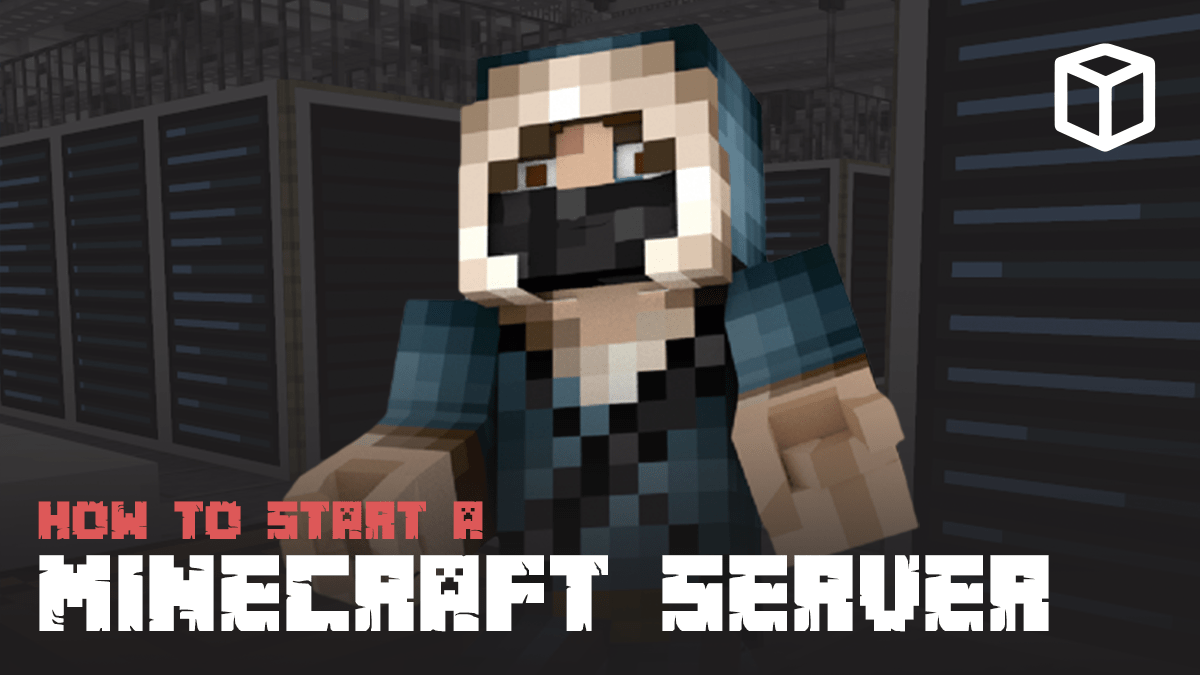




Ken,
Good article! We’ve been running a server for years at our house and the kids love it.
I’d like to comment on one thing I feel is missing from the article: the Bedrock edition. Most kids playing today are playing on mobile devices which cannot connect to a vanilla server. Minecraft.net does offer an alpha version of a bedrock server, which I have not tried. I just think it would be worth mentioning somewhere in the article that you must have the java edition of Minecraft to take advantage of a home server.
Again, nice article going over PC options.
Thanks!
John
Great article, Ken. I’m saving this one off, as there’s a good chance I’ll want to set something up myself in the coming year.
And yes – my family is also on Bedrock. The distinction between Java and Windows versions is key.
thanks for shearing such informative post, about i am searching form 3 days.
THANKS A LOT OF SHARING THIS USEFUL INFORMATION WITH US.
THANKS A LOT OF SHARING THIS USEFUL INFORMATION
If you are looking for activation support for your netgear device then your searching ends here. We are the best who offers benefit to linksys customers. If you want to get benefits of netgear Wireless Extender Setup support then simply contact us @1-888-961-4011 and connected with our professionals.
Awesome Post !! Thank you for sharing amazing thoughts and write about this topic. I loved your post.Can you please check my blog on Lottery Sambad and give me your thoughts.It will make my year.Please check my blog must.
The information shared by you is really worthy. Thanks for sharing .Keep on sharing similar posts in the future