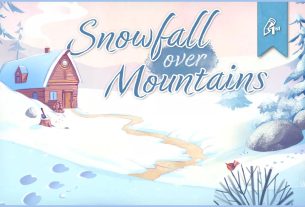Admit it; you have always wanted to be able to control the wind by just commanding it with your voice. Now you can do just that in your own home with the Smart Fan Speed Control Switch from Caséta by Lutron.

What Is the Caséta Smart Fan Speed Control Switch?
Earlier this year I wrote an article here on GeekDad about the new line of Caséta by Lutron products that automates your home lighting and helps to make your home a little bit safer while you are away.
The Caséta Smart Fan Speed Control Switch is the latest entry into this line of home automation products. But instead of automating a light this switch, it is automating the speed control of your ceiling fan. It works with pretty much any ceiling fan out there and completely eliminates the need to get up and yank on that annoying pull chain. Here are the basic technical details of the Caséta Smart Fan Speed Control Switch:
- Favorite button for preset fan speed
- Replaces an existing switch, installs in 3 steps, and takes about 15 minutes
- Compatible with Apple’s HomeKit, Amazon Alexa, and Google Assistant
- Automation and scheduling capabilities via the Lutron iOS app or HomeKit
- Can control 1 ceiling fan
- Use a Pico remote for multi-location
- Available in White, Light Almond, Ivory, and Black
I am not going to repeat the installation and setup, as it is pretty much identical to the light switch installation I covered in my original article. My wife is the resident electrician in our family and installed the fan switch while I was out-of-town on travel. She said it was every bit as easy as the light switch install, so pretty simple. Since I already had the Lutron Smart Bridge installed and the Lutron Caséta & RA2 Select app running on my iPhone, all I had to do was go into the app and click “add a device” and I was off and running.

How Have I Been Using It?
We decided to install the Caséta Smart Fan Speed Control Switch in our living room. We live in Florida, so for most months of the year if we are home the living room fan is on. But there is no need to run the fan at night after we go to bed. Also, we like it cool when we sleep, so our AC units run on a schedule that bumps the thermostat down just before bedtime. After you have lived in Florida for a while, your body gets adjusted to the heat and you find yourself getting cold at temperatures that you used to deem downright hot. So when the AC automatically cools down per our schedule each night, if we have the fan running in the living room, it can get a bit chilly. So I put the living room fan on a schedule to automatically turn off each night at 10 pm (about 30 minutes after the AC is scheduled to start cooling down for cooler sleeping temps).

This ensures that we don’t accidentally leave the fan on all night long, and by 10 pm the house is cooled down for sleeping enough that you really don’t need or want a fan running in the living room anyway. Then for the weekends, I have the fan turn on to a low-speed automatically in the mornings (during the week we are all off to work and school so there is no need for the fan to be on in the mornings).
Verdict
Just like the dimmer switch kit I tried out earlier this year, the Caséta Smart Fan Speed Control Switch was extremely simple to install and even easier to set up within the Lutron app (which automatically adds it to HomeKit via my iPhone). So with about 15 minutes of install time and less than 5-minutes of scheduling setup, I have a completely automated ceiling fan for our living room. I also have a pico remote that I leave out on the side table next to our couch and chairs so that we can adjust the fan speed without having to get off the couch. Of course, even the remote is not needed for adjusting fan speed from the couch. Since the fan can also be controlled within HomeKit, I can use any of my iOS devices or even my Apple Watch or voice (via Siri) to adjust the fan speed.
Technology is fun to play with, but ultimately you want technology to just work and blend into the background unnoticed. Between the intuitive to use physical switches and remotes and the dead simple automation and scheduling through the Lutron iOS app, the Caséta Smart Fan Speed Control Switch definitely hits the simple yet powerful sweet spot for which all technology should aim.
Automating a fan might not seem like the first thing in your house you would want to automate, but there are several things to consider. By automating your ceiling fans you ensure that you never accidentally run your fans all day or all night by mistake. The automation also reduces how often you have to physically turn the fans on and off. And last but not least the Smart Fan Speed Control Switch gives you a lot more granular control of your fan speed, so you have more than just “low/med/high” as your speed choices.
If you are interested in automating your home fans and lights, I can highly recommend the Caséta by Luton line of switches. You can purchase the Caséta Smart Fan Speed Control Switch on Amazon.com for about $58 USD.
Disclaimer: Lutron sent me their latest Caséta Smart Fan Speed Control Switch as a review unit for the purpose of this post.