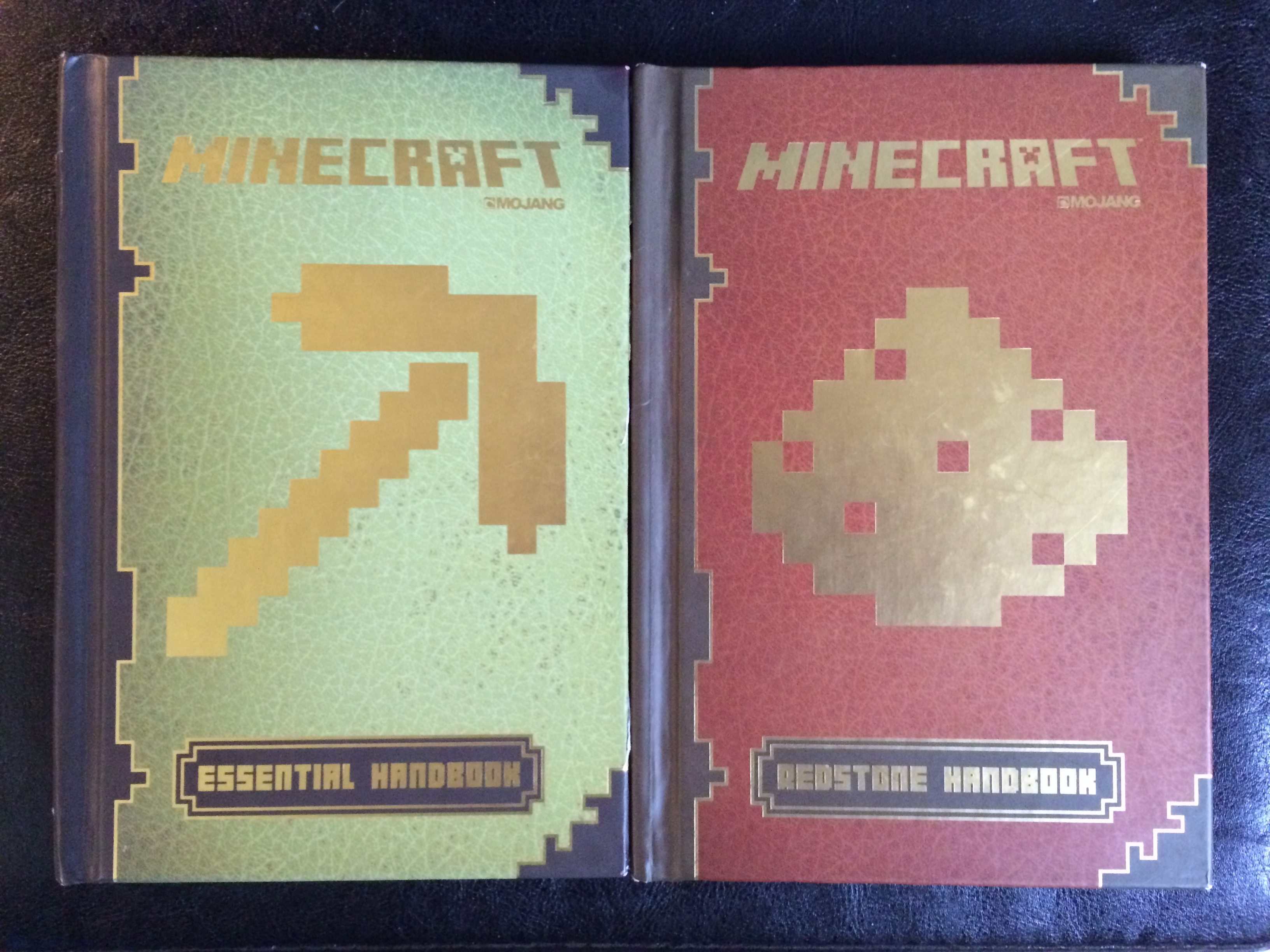Reading Time: 6 minutes

TP-Link Powerline Adapters allow you to extend your home network through your existing electrical wiring, increasing speeds and reducing dropouts. We gave the system a try to see if it would really improve things as much as the box claimed.
How Do Powerline Adapters Work?
Our home Wi-Fi network has been the bane of my existence for many years now. While the signal coming into our home is usually a steady 40mb (we live in rural England and are lucky to get that much), transferring that speed to our devices has been a battle in futility. Repositioning items, purchasing extenders, and making firmware adjustments have done almost nothing to improve the situation. When my brother-in-law, a telecoms engineer, suggested trying out a powerline adapter, I was eager to give it a try.

Powerline adapters work by sending your broadband signal along the existing electrical circuits in your home. They require at least two parts: an adapter which plugs into the wall near your router, and a second that plugs into the wall near the device you want to use. By connecting these two powerline adapters to the router and device via ethernet cables, you effectively create a single wired connection from your router to the device without the need to trail long ethernet cables through your home. You can use more than one of the second adapter if you have multiple devices in different rooms.
The biggest network issue in our house was the location of my home office in relation to the master socket where our router was attached. The two are on different floors, and at nearly opposite sides of the house—about as bad a location as possible given that it is the desktop PC in my office that does most of the internet “heavy lifting” for our family. We had already made adjustments in the living room to connect our smart TV and games console to the router using ethernet, but moving the office PC downstairs was simply not an option, and running an ethernet cable all the way through the house was neither practical nor cost-efficient.

The TP-Link TL-WPA8630P Kit
The TP-Link TL-WPA8630P Kit is a dual-purpose device that works as both a powerline adapter and a Wi-Fi extender. The powerline adapter side of the device can transfer data at speeds of up to 1300Mbps (depending on the quality of your internal wiring), which is more than sufficient for the vast majority of home users, while the extender can clone your existing network by using the Wi-Fi Clone Button. These adapters also feature pass-through plug sockets which mean you do not lose your power sockets when using them as your devices can be plugged into the adapter itself.

Do Powerline Adapters Improve Speeds and Connection?
For the week before I installed the powerline adapter, I kept track of the connection speed on my desktop PC every day. I tested the speeds using Fast.com at different times each day from early morning until late at night. Each day I tested the speeds using both a Wi-Fi connection directly to the router downstairs and again a few minutes later connecting to our Wi-Fi extender upstairs just outside my office. I kept track of the speeds in this graph.

As you can see, the speeds bounced around a lot and never reached even 20Mb—half of the speed we currently receive at our router.
The following week I repeated the test using the powerline adapter connection. Again, I tested it at different times of the day. This second graph shows the first and second-week results together.

The difference was immediate and impressive. Since installing the powerline adapters, speeds at my desktop almost never drop below 30Mb and usually hover around 34-35Mb, a vast improvement over what we’ve had so far. I was able to download large game updates on Steam in a fraction of the time it previously took, and the connection remained stable with none of the constant drop outs I was used to experiencing over Wi-Fi.
Powerline Adapter Problems
The biggest problem I had with installing my powerline adapters came with the setup. The instructions that came with the device claimed that it was a single plug-and-play setup, which it was, in part. To install the adapters, I first plugged them in side-by-side and synced them using WPS. I then plugged the first one into the socket closest to my home router and connected it to the router via ethernet, and installed the second one under my office desk, connecting it to my desktop PC via ethernet. I also chose to disable the Wi-Fi adapter on my PC to guarantee that all my speed results were coming from the powerline adapter and not via Wi-Fi.

The PC immediately connected to the internet through the adapter, but the results were less than brilliant, with no obvious speed increase over my previous Wi-Fi connection. A little internet research led me to the tpPLC desktop programme, which I installed on my desktop (there is also an app for both iOS and Android but I found it had less functionality). This programme allows you to manage your powerline adapters, including updating the firmware, renaming them, and even adjusting the brightness of the LEDs—ideal if you have one installed in a bedroom, as you can set the lights to be completely switched off. By clicking on my devices, I found that both were set to prioritize online game traffic over my connection. I set both to “internet” priority, as I rarely game online from that PC, and voila, my speeds immediately jumped to the high levels they have maintained ever since.

It would have been nice if this programme had been mentioned in the printed setup instructions, as it wasn’t immediately obvious that changes like this could be made. Since my initial install, I have switched the traffic priority settings and noticed less of an impact on my speed, but this is a useful tool to prioritize the traffic for each of your devices.
It’s also worth noting that not all powerline adapters are pass-through. Cheaper ones often fail to include the plug socket on their front, and this means that you will lose out on at least two sockets if you opt for this type of adapter. If you have plug sockets with switches, the large size of the adapters means that these can become awkward to access as well. Powerline adapters must be plugged directly into your wall sockets, not into strip adapters, as they will either not function at all or with massively reduced capacity if used this way. This does also mean that you cannot plug them into surge protectors.
The TP-Link TL-WPA8630P Kit has been the single most useful device I have purchased in years in terms of improving my productivity and reducing my computer-related stress. Since installing it, I have not had to spend any time at all fiddling with my connection, switching Wi-Fi channels in a vain attempt to improve my connection, or praying that my Wi-Fi doesn’t drop out 95% of the way through a large file download.
The stability of a wired connection will nearly always outperform even the strongest Wi-Fi signal, and powerline adapters allow you to have that stability and speed anywhere in your home where there is a power socket on the same circuit as the one near your router. Now I have power adapters in my home, I could not live without them.
GeekMom received this item for review purposes.
Click through to read all of “How Powerline Adapters Could Banish Your Wi-Fi Woes” at GeekMom.If you value content from GeekMom, please support us via Patreon or use this link to shop at Amazon. Thanks!