
As the IT administrator for my house, I am constantly on the lookout for ways to better secure the technology my family uses and even more importantly make my life a little bit easier. So when I came across Fingbox at CES this past January in Las Vegas, I knew I needed to give it a go at my house.
What Is Fingbox?
Fingbox is a plug & play network security appliance (about the size and shape of a hockey puck) that you hard wire into your home internet (via Ethernet) and use in conjunction with a smart phone app (Google and Apple) to monitor, secure, and control your family’s home wi-fi network. So what does that mean in English for people who didn’t sleep at a Holiday Inn Express last night are not a self-professed IT nerds? The Fingbox is a way for you to easily keep track of who or what connects to your home network (your home internet) and allows you to quickly and easily monitor the performance of your network and even restrict access. Below is a list of some of the more important features that Fingbox provides:
Parental Controls:
- Internet outage scheduling
- Device blocking in 1-click
- Track who is home and online
Network Performance
- ISP outage monitoring
- ISP ranking by city and country
- Automated internet speed tests
- Wi-fi speed tests
- Bandwidth analysis
Network Security
- 24/7 network monitoring
- Event monitoring
- Intruder detection
- Opened port detection
- Ability to close opened ports
- Alerts about “rogue” and “evil twin” access
- KRACK attack and MiTM attack detection
These are all very important capabilities to have. So all of this sounds like really great marketing speak, but does it really do what it says?
Fingbox Setup
Setting up the Fingbox with your home network really is as easy as their marketing materials make it sound. You just unbox the pretty blue and white hockey puck shaped device, connect the provided power adapter, and then connect the Fingbox into your home internet via Ethernet. If you are as wireless as we are in our household, you may be asking yourself right now what this “Ethernet” cable is. The back of your wireless router will have one or several “Ethernet Out” ports. An Ethernet cable is just a special type of cable that is used to provide internet connectivity to devices via a hardline (the end connectors on them look similar to the old analog phone cable connectors if you are old enough to remember those). Your Fingbox comes packaged with an Ethernet cable so they have you covered. Once you hard wire the Fingbox into your home network you must download and install the smart phone app and create a new account. Once you create an account and login, you simply follow the instructions in the app to get the app connected with your home network and the Fingbox you just physically connected to it.
Verdict
As you can see from the list of features above, the Fingbox can do quite a bit. I could devote the next several thousand words to try to cover all of these features but I suspect that may not make the most riveting read. If there are just a couple of things I would want you to take away from this review, it would be the following:
As powerful and/or as simple as you need it to be:
If all you wanted to do was make sure your neighbor or somebody from the street in front of your house isn’t trying to hijack free wi-fi, then complete the 5-minute setup process and set it and forget it. If a new device joins your network, the Fingbox app will send your smartphone a notification wherever you are. I got one of these notifications at work when one of my kids had a friend over. I knew exactly who it was and was expecting them to be there, but it was still nice to know that Fingbox was watching my network for me. With the touch of a button I can see every device currently active on my network or any device (active or not) that has ever connected to my network. Most of the time you don’t need that kind of power and sophistication, but its nice to do an audit of your network from time to time to make sure nothing strange is going on.
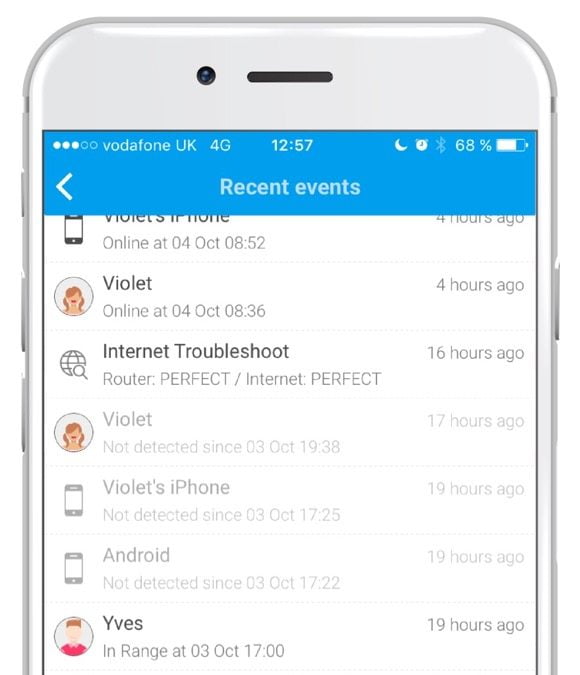
Simplicity in managing my kids devices:
The Fingbox works great as a way to keep track of how much time and during what time of day your kids are accessing the internet. This may sound strange at first as you may think that I should already know if my kids are on their devices, but two of my kids are older kids (almost adults). There are times they are home by themselves and more often than not I am long asleep before they go to bed. I choose to manage my kids and their devices and internet access from the 100,000 foot level, but that isn’t the best approach for all kids and all families. Sometimes you need finer control, and that is what I found really nice about how Fingbox is set up to manage users and devices. I came from using a Disney Circle device and, while the Disney Circle is easy to use, it does assume you want to control and lock down all users in the family. Not so with the Fingbox. There is no need to set up individual users, but if you choose to do so I found the Fingbox was much better at being able to recognize device types and names. With the Disney Circle I had to scour the house for MAC addresses of all of my devices to figure out which device belonged to which member of my family. So for example, if my I notice my youngest child is staying up a bit too late on his/her devices, I can in a matter of about two minutes create a user for that child and assign his/her devices to that user and automatically shutoff network access at a given time each night.
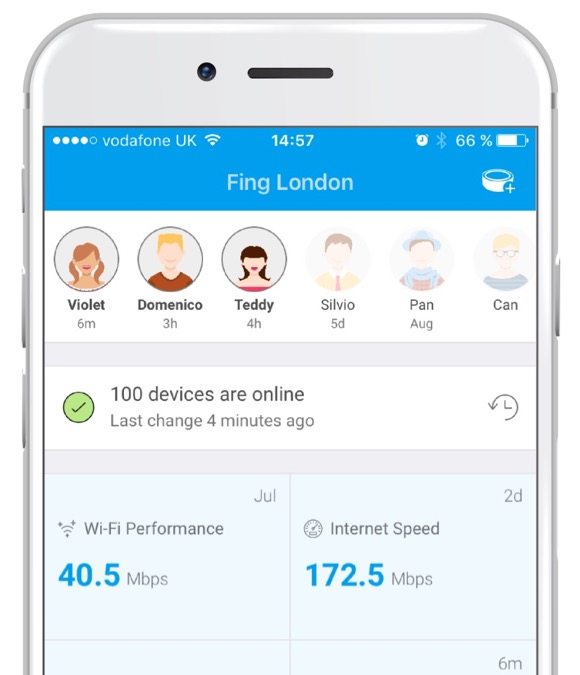
Keeping your cable company honest about their data speeds:
For some reason our local cable companies have historically had a very difficult time delivering us usable internet data speeds. As my wife likes to say, “Our house is where the internet goes to die.” Another thing I really like about the Fingbox is that it automatically monitors the internet data speeds that your home router is seeing and keeps track of those speeds. Right on the main screen you will see the latest data speeds (generally taken within the last few hours). If you click on that value it will take to a more detailed screen where you will see a time history of data speeds over the last week. This is a great graph to be able to take a screenshot of and send to your internet company as proof of having a constantly slow internet speed issue. All of this is done automatically once you setup up the Fingbox and the smart phone app.
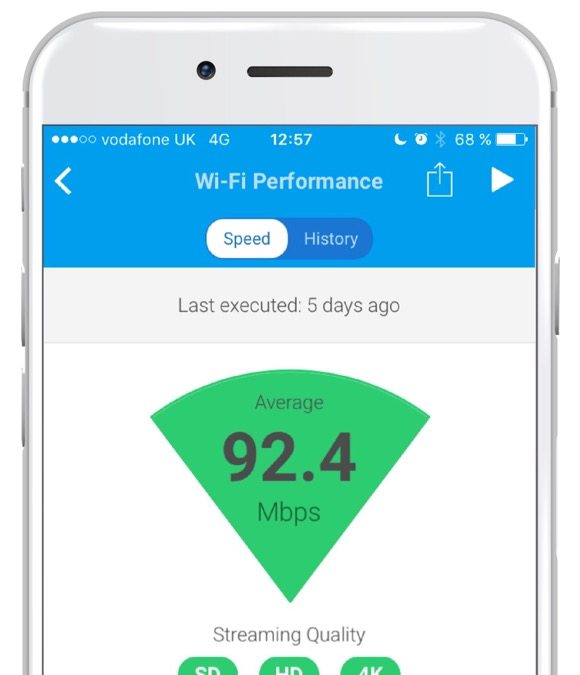
I’ve enjoyed using the Fingbox over the last month or so. It was easy to setup and, with little to no configuration on my part, the Fingbox has been keeping an eye on all the aspects of my network that I want to keep locked down. I also like that the features available with the Fingbox extend beyond my immediate needs, which means as I continue to use the device I can choose to use more of the advanced features that I didn’t initially want to have to learn and configure right out of the box. Time seems to be something that everyone has precious little of these days so I really appreciated that getting up and running with the Fingbox was as quick and as simple as it was (with room and complexity I could grow into in time). If you are looking for a simple yet powerful way to add a lot of security and control to your home network, the Fingbox is worth a look. You can pick up a Fingbox at Amazon.com but even better you can also pick up a Fingbox at Fingbox.com (using this special link) and get $10 off if you use the code “GEEKDAD10” at checkout.
Disclaimer: Fingbox sent me home from CES with a Fingbox for the purposes of this review.




Add superpowers to your home system with the Fing App and Fingbox sensor. Fingbox connects with current WiFi switch and gives you a chance to anchor and investigate your system from anyplace. If you want to experience a most diligent router then reach at us
linksys customer service
At least you got a working one.Received min over a month ago with a bad power port. Been trying since to get it replaced. They are by far the worse support goup I have ever dealt with. Last communication was 16 days ago telling me they were handling it that day. Still nothing from them but I do have a pretty blue paperweight. I am writing comments on any site I can find about their support in hopes maybe someone there gets the hint that I am very upset.
The review unit I received from them at CES was an open box unit and it too was missing a power adapter. Luckily I had one on hand to use but they did send me a replacement adapter. Hopefully they weren’t just responding that way because I was media. Sorry to hear you have had such a hard time with them.
I guess by the images you had to try this on iPhone and apple devices should it support to the android device else means the Fing App and Fingbox sensor? reply to me here [url=http://www.routercustomercare.co/blog/how-to-change-d-link-wireless-password/]Change D-Link Wireless password[url]
I am an iOS user and the screenshots are showing use on an iOS device. However, Fingbox does support Android.