Logitech sent me their MX Master 2S Mouse to try out instead of the Apple Magic Mouse I’ve been using forever. Given that I work with two Macs—sometimes using one in target display mode, sometimes running them independently—it was a good call. I was able to check out the mouse itself, and also Logitech’s Flow software that lets you seamlessly share a mouse (and transfer files) between two different computers.

MX Master 2S Mouse User Experience
Logitech’s MX Master 2S mouse is just about the polar opposite of Apple’s Magic Mouse. Apple’s mouse is thin, with a touch surface and no buttons. Minimalist to the extreme.
In comparison, the MX Master 2S is a hulking beast. It’s longer, significantly wider, and roughly three times taller. It’s loaded with buttons, dials, and switches. Instead of a flat surface, it’s sculpted, with a mix of sweeping curves, sharp angles, and facets.

It takes some getting used to, but none of that is extraneous. The shape fits in my hand perfectly, with a rest for my thumb. It’s comfortable to use and ergonomic.
While the left button gets the most use (it’s the Apple “click” equivalent), having the right button for contextual menus without having to hit the CTRL key is handy. There are wheels for vertical and horizontal scrolling, and that vertical scroll can be switched between hyper-fast mode and a more precise clicking mode at the push of a button. This was great when switching between scrolling through websites (hyper-fast) and editing photos (precision).
The inputs can also be customized with actions for specification applications if you so choose, but I didn’t get that fancy.
Tracking precision is 4000 dpi, and it worked fine on both a mouse pad and on my desktop.
I still use an original Magic Mouse with replaceable AA batteries, but the Magic Mouse 2 is rechargeable. And Apple stuck the charge port on the bottom of the mouse, rendering it useless during charging…
No such design flaw with the Logitech MX Master 2S. The microUSB charge port is where a wire would traditional be connected, so you can plug it in and keep working. Not that you’ll need to do so often. After two months of constant use, I haven’t yet had to recharge it.
Connectivity is via Bluetooth, and Logitech also includes a USB receiver if needed. It’s compatible with Mac (macOS 10.10 and up) and Windows (7 and up).
Logitech Flow
Flow is Logitech’s system that lets you share a mouse between multiple computers without having to flip a switch, and it also has handy extras that let you share data between connected PCs.
To start using Flow, the Logitech Options software needs to be installed on the target computers—up to three in a mix of Mac and Windows PC. The mouse is paired with each, you configure a few settings, and then you simply cursor to the edge of the display of one computer and the mouse leaps to the next PC. And now you’re using the mouse on the second computer. To make it cooler, you can do things like copy text on one computer, mouse over to the second, and paste that text in a document on it.
There is a button on the bottom of the MX Master 2S that also lets you manually cycle between the three paired PCs if you aren’t doing the Flow thing.
Flow worked perfectly for me when using my MacBook Air and iMac independently. When I use the iMac as a display for the MBA (in target display mode), the MX Master 2S worked as it should, treating both displays as belonging to the laptop.

Recommendation
I’m pretty happy with the MX Master 2S Mouse. I still switch between it and the Apple Magic Mouse—there’s a lot of muscle memory tied up in the old standby—but when I’m using the MX Master 2S I feel more productive. It’s very comfortable to use during extended sessions, and the scroll wheels make for much more precise image editing capability than Apple’s mouse. It’s about $25-$30 more than Apple’s Magic Mouse 2, but seems well worth the money, especially if you share it between multiple computers.
Disclosure: Logitech provided an MX Master 2S Mouse but had no input into this review.


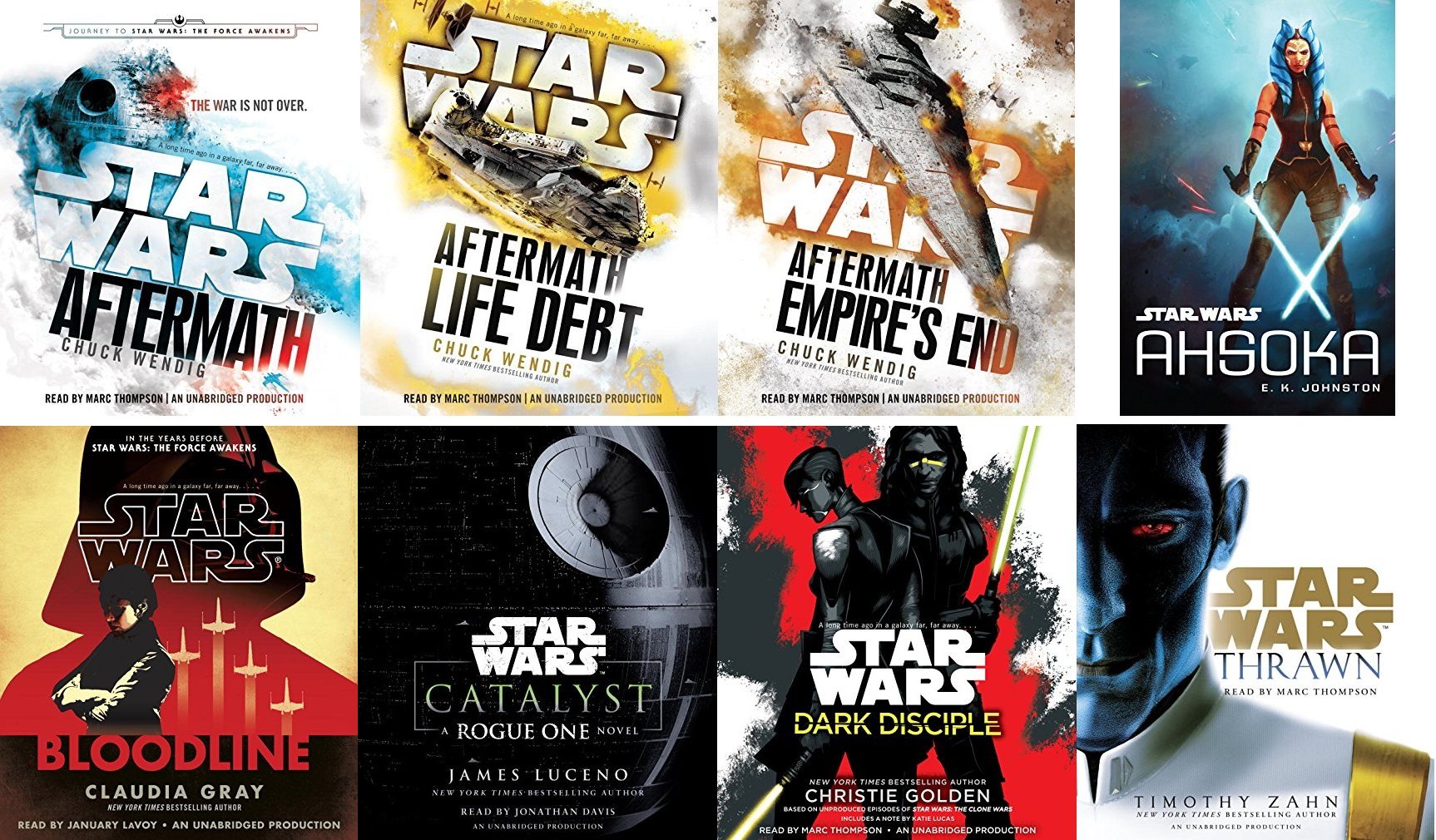

“While the left button gets the most use (it’s the Apple “click” equivalent), having the right button for contextual menus without having to hit the CTRL key is handy.”
You do realise that the magic mouse has a secondary click which can be set to a “right click” don’t you?