
I gave up on inkjet printers years ago, once color lasers got cheap enough to be affordable. The majority of the color printing that I do is for documents, not photos, and color lasers are faster, quieter, and cheaper to maintain. Over the years, I’ve been happy with my color laser, with one giant exception: it’s pretty bad at printing photos. Bad as in “I’ll just take the pictures to Costco rather than print at home” bad.
When Canon offered to send a review model of their newest all-in-one inkjet, the Pixma TS9020, I agreed to take a look, just to see how far ink jets have come since the last time one sat in my house. Overall, I ended up being very impressed with it, and I have to admit that I’m bummed that they are asking that I return the review unit. (Although I’m not nearly as bummed about it as my 15-year-old daughter is.)
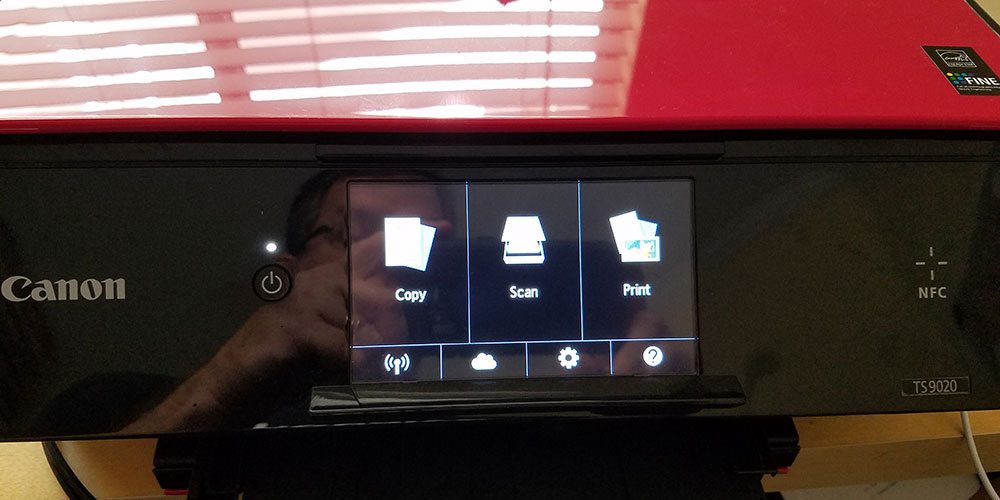
The printer (the one they sent me is bright red, but it also comes in white) is completely wireless (except, of course, the power cord) and designed to be network printer, rather than being tethered to a computer. Even though the setup instructions direct you to download and install a software bundle on your computer in order to configure the printer’s WiFi, I skipped that and went straight to the manual setup, which was simple: select your network on the printer’s LED, enter your password, and you’re good to go.
Printing documents was quick and surprisingly quiet. I don’t have any equipment to test this with precision, but I’d bet that this printer is just as quiet as my laser. And, it turns out, faster: it printed a color, 3-page document from Word in 28 seconds, while it took my laser printer 40 seconds to print the same thing. Of course, speed isn’t the only thing that matters. The colors from the inkjet were much brighter and more vibrant, but the text was softer and slightly harder to read. But that’s nothing against this printer–every inkjet I’ve owned has had brighter colors and softer text than a laser.
Photos, however, are where you see the real difference. As I mentioned at the outset, I long since gave up even trying to print photos on the laser, since they are generally so dark as to not be usable. But the TS9020 printed photos that were easily the quality you’d get from taking them to be printed at Walgreens or Costco. In addition to the printer, Canon also provided me with a pack of their 5 inch square glossy photo paper. I set my daughter loose with the printer and the pack of paper, and of course it took her no time at all to burn through all 20 sheets. But I’m very impressed with the print quality.

The printer does include one feature that’s new since the last time I owned an inkjet: mobile printing. Canon provides a free app for both Android and iOS. The app is incredibly simple to use: once installed, you simply tap a button to find the printer (or, if you’re on Android, you can use NFC), and then begin printing. The focus of the app, of course, is on printing photos, but you can also print PDFs you might have saved on your phone or tablet. And, you can control the printer itself from the app, so if you want to scan or copy something, you can use your phone to begin that process. (But this is less cool than it seems: clearly, you have to be sitting at the printer to scan or copy something since you needed to put the original on to the printer, and if you’re sitting right there, is it really easier to use your phone rather than the controls directly on the printer?)
But speaking of copying: it’s not something that I have much cause to do very often, but as it happened my son did need something copied while I had the printer, and it was as easy as you’d expect, and the quality–it happened to be a color document–was excellent.
Scanning was a bit more complex at first. The device provides three options for saving the scan: save to a computer, send as an e-mail attachment, or upload to the cloud. The first two options require that you plug a computer into the printer via USB (so much for wireless). The third choice, though, provided a welcome array of options. I was expecting to be forced to save to some kind of Canon service, but instead I got to choose Google Drive, Dropbox, Evernote, and several other popular services. From there, I needed to go through a setup process to be able to log in to the service of my choice, but once that was done saving scans to the cloud was a quick and easy process. And once again, the quality was excellent.
I should mention that I did run into one annoying feature of the printer, but I was able to fairly easily turn it off: its power-saving mode. I’m all for not needlessly wasting energy most of the time, but I’m also very much used to having a printer that’s always there and always ready for me to print to it. Having to go in and turn it on before I can use it because it turned itself off defeated a lot of the purpose of a wireless printer: I want to be able to print from anywhere, dang it. But as I mentioned, I was able to dig into the settings and find the option to get it to go into some kind of low-power thing that still enabled it to come on when I sent a print job to it, and all was good.
Overall, I was very impressed with the printer. A lot of the things I disliked about inkjets from before have been solved. The ink is still really expensive, but I had forgotten how nice it was to able to get photo-quality prints at home. I was in fact impressed enough with it that we’re considering buying one for ourselves.
The Canon Pixma TS9020 is available for $150 from Amazon and other retailers.





does printer print 35 mm color slides
Microcenter has some for $39.99
I appreciate everyone’s reviews on canon ts9020 but our experience is frustrating. This printer will only printer from the back and not the tray. It doesn’t matter whether I put a document on the class or send from our Mac Pro with retina or iPhones or MacBook Pro. It is so frustrating and help from canon is non existent. For this reason we can not recommend this printer and the ink is horribly expensive and color prints use the ink very quickly.
If you replace the ink with non-Canon cartridges you can not print to the cloud. I called Canon support about this. I would not buy another Pixma if they continue to have this restriction.
We are very thankful to you for telling canon Pixma ts9020 printer.
Make sure your printer power is on.some time people forget to on his power bottom and try to click print.If you are using shared printer or a printer on a network ,make sure that all necessary computer and routers are turned on too.