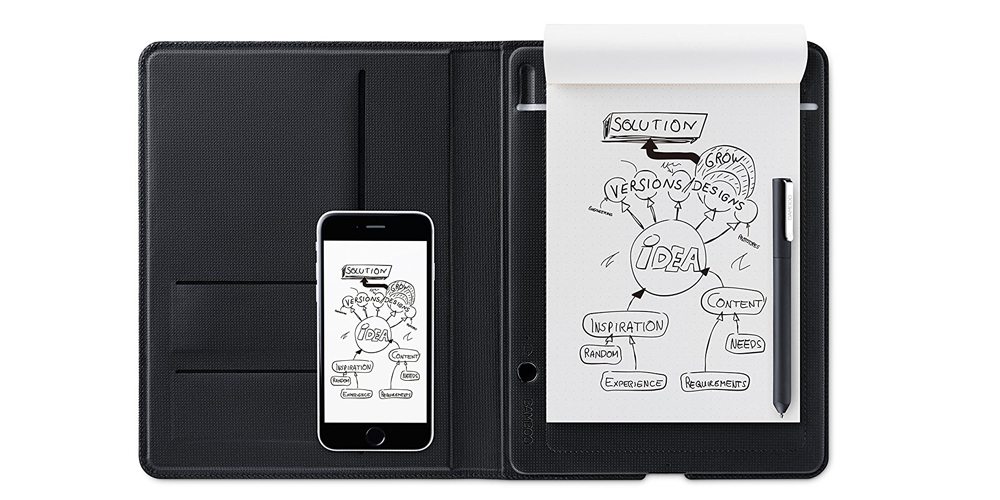
Wacom’s Bamboo series has another baby: The Bamboo Folio. This smartpad runs on basic concepts. Anything you write (on any kind of paper) using the Folio is recorded to transfer to your Android, iOS, or Windows device. With the app, you can sync your content to the cloud directly. Simply draw on paper, edit on your computer. No need to scan or photograph your art. With text recognition, you don’t have to type up your handwritten notes. The app recognizes handwriting and converts it to digital text.
The Bamboo comes in two sizes. The larger is 338 x 268 mm, which is the size of a small laptop. The smaller is much more convenient for me, at a comfortable 257 x 200 mm. At the size of a book, it feels natural in my hand, and fits on almost any surface. Both sizes have the same functionality, but the larger uses a letter-sized page (A4), and the smaller uses a half-letter page (A5). Really, the size is purely preferential.
But how do I put the Folio to use? I often sketch my Dungeons and Dragons maps while I’m out and about. This allows me to take down real-world inspiration on the spot. Let’s look at the three stages, shall we?
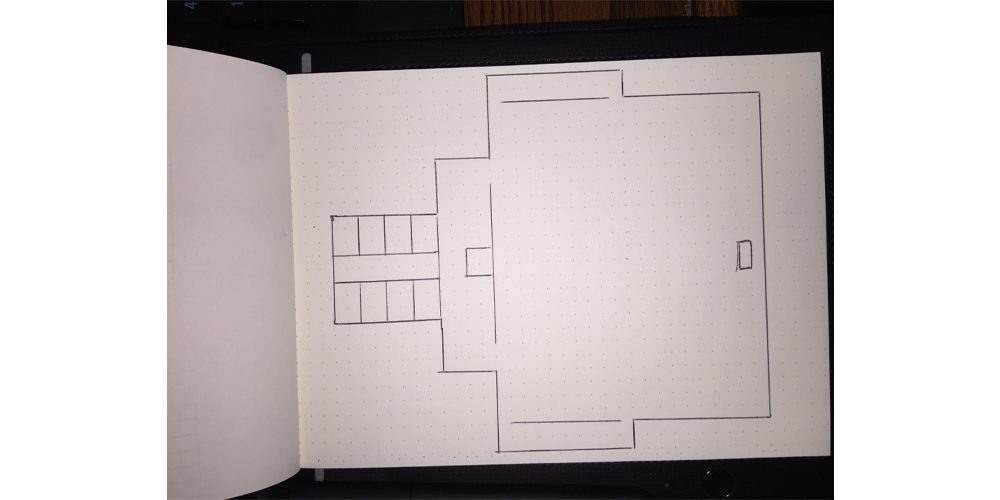
This is a photo of the drawing as it appeared on the Folio. This is a purely mechanical sketch, ink and paper.

This is the image output by the Folio. I transferred it digitally to Dropbox, where it was a quick download. The above image is not actual size, though. It is a scaled down copy.

This is what the map looked like in the end. I “traced” it with some line art in Photoshop. Of course, I could have done the same thing in Gimp. I only needed the layers, honestly. I used a line tool to trace the lines and I put in a background hex-grid map for my players. I could easily have used the original map drawing as output by Inkspace, but I tend to go a little overboard with my campaign material. Still, the Folio gave me a great place to start, and it was nearly effortless to create a faithful final copy.
If you’re a veteran Bamboo user, you might recognize many of the features. The Folio has much in common with its predecessor, the Bamboo Spark. The magic is once again in the pen. Special ink cartridges are needed for the tablet to function. The Folio reads the strokes of the pen, and creates the image using those captures, the same functionality as the Spark. The Folio also uses the same app the Spark worked with—Inkspace.

Image: Wacom
So why move to the Bamboo Folio if you already have the Spark? Well, there are several reasons.
- The Bluetooth got a serious upgrade. I don’t have to keep re-pairing the Folio the way I sometimes had to with the Spark. The link is more stable and reliable. Considering that the entire function of the device relies on the Bluetooth function, this is the major selling point for me.
- The sizes are larger, even for the smaller Folio.
- The Folio has fewer buttons. Power, sync, and pairing are all handled with a single button on the Folio.
- The pen design is better. Instead of a loose cap, the Folio’s pen is a twist-open design that’s more elegant. If you still prefer the Spark’s pen, they are cross-compatible.
- Stylistically, the Folio is a bit thinner, and has a professional-looking fabric cover.
Inkspace has improved functionality, thankfully, and the Folio comes with a 3-month trial of the pro features. Pro features allow you to export vector images (more useful than I ever thought it would be), and edit images in the app. You can also merge multiple files. When I used the Spark, if I accidentally transferred an image before I was done, I’d get my notes or art in two pieces (or more). With the merge feature, I can merge them, which makes life much easier when using the smartpad. Text recognition also got an upgrade, and handwritten notes are accurately transcribed with the app. If you want to continue the service, it’s only $2.99/month.
If your goal is to put your toes in the water, the Spark might be a good option. You can check out my review of that unit here. If you’re looking for a dedicated smartpad for long-term use, though, the Folio is your best option. I’m in love with mine, but I’m not sure if I’ll ever get it back from my wife. She’s discovered that it can generate vector images, so I’m not sure it will ever come back to my desk!
Disclaimer: Wacom was kind enough to provide a unit for review purposes.




Did you notice any improvement with the pen sensitivity? I have a Spark and find it good but the digitisation of lines doesn’t vary that much – minimal compared with Wacom Intuos tablets.