
The start of 2017 is the perfect opportunity to up your family’s game with respect to password security. 1Password makes strong password management even easier with their new service called 1Password Families. Now everyone in your family can have a separate 1Password account, but also share a “shared” vault which enables you all to share information between each other quickly and securely. So if you are looking for a geek New Year’s task, get the whole family set up with a secure password manager.
What Is 1Password?

1Password is a suite of password management applications for iOS, Android, Mac, and Windows. Up until this year you would buy each of these applications separately (i.e., you would buy the application for mobile, iOS, or Android, and then again for your computers: Mac or Windows). The 1Password application would then be your one place where you store all of the login information for all of your accounts. This includes physical accounts/credentials like your and your children’s Social Security cards, health insurance cards, credit cards, and passports. It also stores all of your digital account information like bank account logins, Twitter and Facebook account credentials, wi-fi passwords, and pretty much any other piece for information that is important enough to keep in a safe place. But 1Password is more than just a place to store passwords. It will also generate strong passwords for you and then fill in your login credentials for you when logging into a web service online. So not only is it very secure but it is much more convenient than having to try to remember your login information and manually type it in. This video does a really good job of explaining how 1Password works:
What Is 1Password Families?
1Password Families works just like buying the 1Password app, except you get a lot of extra benefits because with 1Password Families, you are buying into a monthly service. I know, trying to sell someone on a monthly service (unless it’s Netflix) can be a hard sell. But do the math. If you were to buy the iOS and Mac versions of 1Password just for yourself, you could instead get one year’s worth of 1Password Families for less money and get a lot more for your buck. Plus you get the benefit of protecting not just you, but your entire family. So what additional benefits do you get when you opt for the 1Password Families service?
- The 1Password Sync Service comes with the subscription, so there is no need to set up a separate syncing account like DropBox or iCloud.
- You get an unlimited number of application downloads and they are all free. So install 1Password on as many devices as you want and it’s all the same price per month and all future application updates are free.
- The standard $4.99 per month covers up to 5 people (and they don’t have to all be from the same household) with each additional person for $1 per month per person.
- 1 Gb of secure cloud storage for your family vaults.
- All accounts retain a history of all password changes or deletions for a year so it’s easy to go back and recover old passwords.
- Watchtower service, which constantly checks for security breaches in all of the accounts and services you have stored in 1Password. If one of those websites or services has any kind of security breach, 1Password will notify you and let you know what you need to do with your account to stay safe.
- 24/7 support.
Why You Need a Password Manager
I’m not sure what to say here that isn’t already common knowledge. Passwords and logins are just a bag of hurt. You can either try to simplify that mess by reusing the same or similar user IDs and passwords (which is extremely dangerous) or develop some kind of password creation equation/system (which is complicated and too much work). I gave up trying to manually manage the mess that is passwords many years ago and I am now up to just under 1000 items stored just in my personal 1Password account. This doesn’t include all the passwords I have for work (which I use a separate 1Password account for) or any of my family’s passwords. Do yourself a favor and acknowledge that password management is one of those things that is worth the small investment to do right.
How to Get Started With 1Password Families
Luckily, 1Password has made it very easy to get started with 1Password Families. When you sign up for a “Families” account you will select an account name for your family. Feel free to be creative here, but keep it “family friendly” as this account name will be used by all your family members. The person signing up for the Families account should be the person who is willing to be the administrator of the Families account. The administrator has a few extra permissions above and beyond just a standard user, like the ability to invite more people into the account and the ability to restore another family member’s account if they have forgotten their password or lost their account key.

Speaking of account keys, that is the next step in the process when signing up for 1Password Families. Each user will be given an account key. This key (which is a 128-bit string of numbers and letters) is only needed when setting up 1Password for the first time on a device or logging into your account online for the first time from your computer. After you install 1Password or login to the website the first time, you won’t need the account key again unless you install 1Password on a new device. The account key also comes with a QR code. So if you are installing 1Password on a computer, the 1Password installer will allow you to drag a window over the QR code of your key and import your key automatically (or you can manually type in your key). On iOS or Android, if you print out your key, you can use your device’s camera to scan the QR code for easy entry of your account key (or again type in the code manually). I would suggest then storing your account key within the 1Password database. It is also a good idea to have that key available in the physical world, printed out and kept somewhere secure in case you need it and you don’t have access to your 1Password account items.
After signing up for your 1Password Families account, downloading and printing your account key, and installing the app on all of your devices, you are ready to start using 1Password. If you login to your 1Password Families account from your web browser (when you sign up for your account you will be given a URL that takes you to your online account login for your family, so save that as a bookmark), you will be guided through a series of steps that help you setup accounts for the rest of your family. If you have another adult in your family, it is highly recommended that you name at least one other account administrator like yourself. This ensures that someone else has your back just in case everything goes wrong and you lose your account key and forget your 1Password… The other account admin for your family can restore your account for you.
How I Use 1Password Families
I have my entire family of 5 plus my parents all using a single 1Password Families account. My wife and I share a single 1Password vault, then I have a separate 1Password vault just for my work related passwords. Each of my kids then have their own vaults and my parents are sharing a single vault between them. Only you have access to your “Personal” vault. Even the administrator does not have access to anyone else’s personal vault.
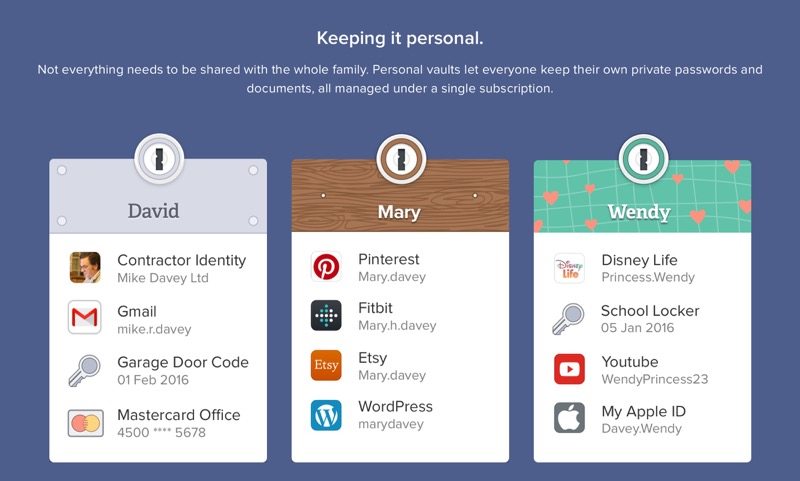
In addition to each family member’s Personal vault there is also an additional vault that everyone has access to called the “Shared” vault. This is where I share account logins that are useful for everyone to have like my home wi-fi network password and the Netflix account password. Our family also shares other documents here as well, like a list of all my bills and accounts and how each of them is accessed or paid (in case something were to happen to my wife and I and our family needed to immediately jump in and start taking care of our household). The “Shared” vault is also where we share the Power of Attorney (that we get notarized by the Notarize online notary service) when my wife and I go out of town and leave our kids with my parents. My oldest daughter is applying to colleges right now and the 1Password Shared vault is a great place to store all of the various application site logins so we all have access and can help her through the application process.
Every family will have their own unique uses for a service like 1Password Families, but all families have the critical need of keeping their passwords secure. I know this entire article sounds like a sales pitch. Guess what, it is. But it’s not a sales pitch for 1Password, but instead is a sales pitch for your family’s security. I’m not getting any kind of financial benefit if you sign up, just the satisfaction of knowing that I helped another family stay safe. Unfortunately, we live in a time where major data breaches are in the news almost daily. Take the leap and get your family using some kind of secure password management system, even if it isn’t 1Password. Your family will thank you down the line when someone they know is dealing with some kind of account breach and they can rest easy knowing their account passwords are strong and managed in a secure database.


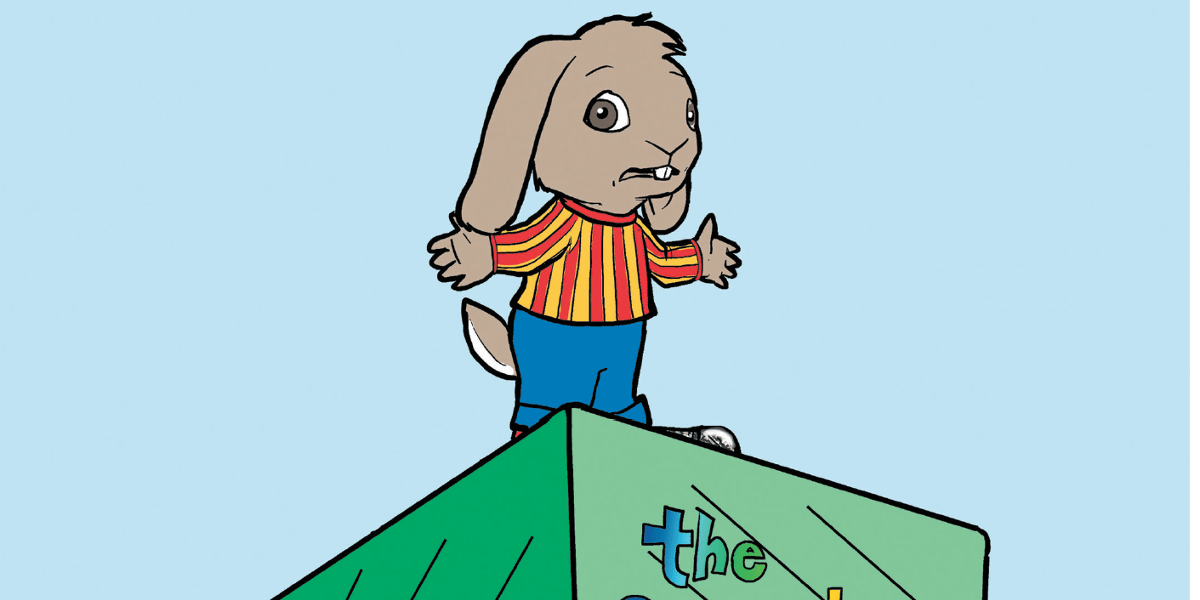


Hey Skip, thanks for the awesome writeup!
All the best,
Michael Fey
@MrRooni
AgileBits
You bet, thanks for the great service! Couldn’t live without your product.