Do you ever get tired of trying to figure out where to put something on your computing devices or how to find something? DEVONthink tackles this problem head-on and does an impressive job of making technology simplify your digital life.

What is DEVONthink?
I could devote an entire article to just this question, but, instead, I will keep it extremely short. DEVONthink is a very powerful and complex suite of software tools that help you capture, organize, edit, and find just about any kind of data you can possibly throw at it. The central part of this suite of software tools is a piece of Mac software called DEVONthink (although it is possible to run DEVONthink as a standalone app from iOS). There are several different versions of DEVONthink available for Mac:
- DEVONthink Personal
- DEVONthink Pro
- DEVONthink Pro Office
I was given a copy of DEVONthink Pro for the purposes of this review and then I opted to purchase an upgrade to DEVONthink Pro Office and purchased the iOS app. I highly recommend opting for the DEVONthink Pro Office version of the app because of two main features: OCR (Optical Character Recognition) and email importing. These two features alone more than justify the additional cost, especially if you are planning to be a heavy user of this application. That being said, the more basic versions of DEVONthink are not crippled in any way and are still extremely powerful so evaluate your needs carefully and choose the version that best fits your specific needs.

There is also a separate application for iOS called DEVONthink To Go. The most common use for the iOS app is to sync it with the Mac version via one of many compatible cloud services, but the iOS app can also be used as a standalone app if you are someone who has gone iOS only. DEVONthink supports many different syncing options. You can either sync via a cloud service (an indirect sync) like Dropbox (the most common) or use your own cloud service (it supports most servers that use WebDAV). You can also choose to sync via your local home or work network (a direct sync). The indirect sync via a cloud service is actually quite ingenious as it is set up with full end-to-end encryption so that the data stored on your cloud service (whether that be Dropbox or a WebDAV server) is completely encrypted. The instance of DEVONthink that is accessing the data over the server then decrypts the data once the data has been synced over locally to your device. This makes it so much easier to get comfortable using DEVONthink to store personal and sensitive data while still using the sync capability. But DEVONthink has even more sync flexibility than that. With the iOS version of DEVONthink (DEVONthink To Go) you can opt (via an additional iOS in-app-purchase) to only sync the metadata from all or specific databases and then only download specific documents locally to your devices as needed. This gives you all the powerful search capabilities but minimizes the storage needs on your iOS device. Syncing could also be its own article, but to summarize, DEVONthink has a ton of options here to suit pretty much anyone’s needs.
Why Might You Need DEVONthink?
Only you can answer this question for yourself, but maybe I can help you by explaining why I needed DEVONthink. I have two very distinct uses for DEVONthink: work and home.
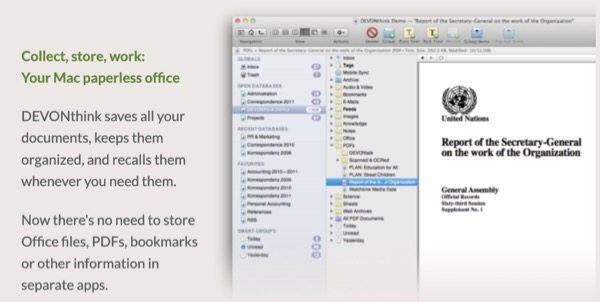
At work I used DEVONthink to manage pretty much all of my work-related data. Documents, meeting agendas, meeting minutes, notes, and emails (emails is critical because the vast majority of information I deal with flows through email) all gets fed into DEVONthink. The killer feature for DEVONthink at work for me is its search engine. Because everything goes into DEVONthink, I can perform a single search and find every piece of data related to a topic or a work task I am performing whether it be in an email, a note I made during a meeting, or any documents related to that search topic. Before I started using DEVONthink I would have to perform multiple individual searches. One search in my email application and then several other searches within my file system on my computer. In addition to being able to find anything quickly, DEVONthink has also greatly simplified my data organization. DEVONthink uses artificial intelligence to analyze any piece of information you toss at it. After you have set up your databases and data groups within DEVONthink, you can opt to let the artificial intelligence take over the task of deciding where to store a certain piece of data. No more manually moving data into file folders! Between using artificial intelligence to figure out where the data should be stored and its powerful search engine to find that data when I need it, DEVONthink has completely automated management of my data at work.
My use at home is similar but much more basic. I’ll give you a couple of examples…
Web Receipts:
My family has been a heavy online purchasing family for over a decade now, and we have accumulated thousands of receipts and documents from shopping and paying bills online. The Mac makes it really easy to make a purchase online and then save that purchase receipt from the web into a PDF document on your computer (it uses a sub-option from the print command called print to PDF). So all of my family’s computing devices have been savings these receipts into a central location on Dropbox. The only drawback to this has been going back and finding what you need later. This method of “saving to a Web Receipts Folder” on the Mac doesn’t automatically give each PDF a useful file name. So if I bought something online a few years ago and the item broke, I would need to manually go back through thousands of files and hope I could find the receipt. DEVONthink has made these thousands of web receipts so much more useful now. Because DEVONthink has such a powerful search engine, I don’t have to rely on remembering approximately when I made a purchase to find a receipt (remember, the file names of all of these documents are pretty much useless). DEVONthink will search within each PDF and allow me to find exactly what I need without needing to remember when I made the purchase or from where. I use this not only for online purchases but also for all my household bills, whether they start out as electronic or as paper. I use a ScanSnap scanner and turn all my paper bills into electronic documents. I use to have to spend a couple of hours each week organizing my scanned bills, and now DEVONthink’s artificial intelligence sorts all of these files for me automatically.
Archiving Web Articles From Pocket:
The original advice below no longer works because the web API to convert a URL to a PDF no longer exists. See the following GeekDad article for another way to do this:
Here is an example of where I get a service out of DEVONthink that I would normally have to pay someone else for. I read a lot of articles from the web and most of these articles I save to a service called Pocket. Pocket is a free service, but if you want some of the more advanced features (like being able to search through your history of articles) you have to pay ($4.99 a month or $44.99 a year). Since I have DEVONthink I can replicate this service automatically. I use a free service called If This Then That (IFTTT) that continuously watches connected services like Pocket and can perform certain actions automatically for me when a “trigger” I have set up on the service occurs. IFTTT does not currently have the ability for me to publish my applet, but here is a screen grab of it and below is the code you need for the IFTTT applet for the web API to convert a URL into a PDF:
http://FreeHTMLtoPDF.com/?convert={Url}

In this case, when I save a new article to Pocket, IFTTT takes that article and uses a web API to convert that web article into a PDF and saves the PDF to a specific Dropbox folder. This is where DEVONthink comes in. On my Mac at home I have a DEVONthink service (a free plugin that comes with DEVONthink) attached to this folder on Dropbox such that each time a new document is added to that folder DEVONthink performs OCR (Optical Character Recognition, which makes the PDF searchable) and imports the PDF into DEVONthink. So now I have a complete and searchable history of everything I have read online within DEVONthink… all for no additional fees. I no longer have to remember which website I saw a great article about matching kids cosplay outfits for Batman and Batgirl (come on, it had to be GeekDad right?), I just search my history of Pocket articles and there it is.

These are not the only two uses I have for DEVONthink at home. I use DEVONthink to store all of the information I use to publish content on my personal tech blog and here at GeekDad (this includes any press kits, draft articles, and photos). I even subscribe to my personal blog’s RSS feed so that I have a complete history of every article I have ever published (yes, DEVONthink can subscribe to RSS feeds as a totally automatic way to get content into it). This is very handy when you are writing an article and you know you have written about something before and just need a quick link to that article.
The last little gem I will leave you with for home use is just how easy it is to save information from anywhere to DEVONthink. I do most of my consumption at home on an iOS device (either my iPhone or my iPad Pro), and DEVONthink has an extension you can invoke from any “share” action within iOS. So if I am reading an email about my home mortgage being paid, I can press the little “share” icon in iOS and the DEVONthink extension will save that email (either the entire email or just the attachment, depending on what you were viewing when you pressed the share icon) directly into DEVONthink with a single push of a button. This extension can be used from pretty much any application within iOS on things like highlighted text, full web pages, or even files from other applications. There are so many use cases for this action extension that I couldn’t possibly cover them all. Suffice it to say, you can get just about any type of information from any app in iOS into DEVONthink with a single press of the DEVONthink action extension.
Trying Out & Getting Started With DEVONthink
I’ve written way too much at this point, so now its your turn. If you think you have a use for DEVONthink (most likely you have many) then the best thing to do is to try out a free demo for yourself. DEVONthink offers a nearly full featured (it has a limit on the number of emails you can archive) free demo for 150 hours (and by 150 hours I mean 150 hours of actually using the app, which could take you many weeks or even months to use). This is one of the most generous demo versions of a piece of software I have ever encountered. The reason DEVON Technologies does this is because their software is so effective that once you spend enough time with it to completely realize what it can do specifically for you, it will be a must-have for you. This is also a very complex piece of software, so you really need a nice long demo in order to truly get a feel for what it can do. So here is what I recommend. If you think you have a need for DEVONthink, download the free trial here.
Then use any or all of the resources I list below to help you get started with the application. With an application this powerful, it is not something you can just start using without any help. So here is a variety of both free and paid for resources to consider:
- The MacPowerUsers podcast had a recent episode that covers DEVONthink (free)
- DEVON Technologies has a series of blog posts written by Stuart Ingram that covers some of the most basic uses of DEVONthink and walks you through how to get started (free)
- Taking Control of Getting Started with DEVONthink 2 by Joe Kissell (for purchase and I highly recommend buying it directly from the Taking Control website. It gives you the best variety of purchasing options)
- DEVONthink users forum (free)
- Download and read any of the DEVON Technologies manuals in various formats (free)
- DEVON Technologies also publishes online video tutorials (free)
I am a big proponent of utilizing technology to make your life more simple. DEVONthink has allowed me to stop having to spend a lot of time or significant amount of thought on managing data… it now does this for me. If that isn’t a good use of technology I don’t know what is.


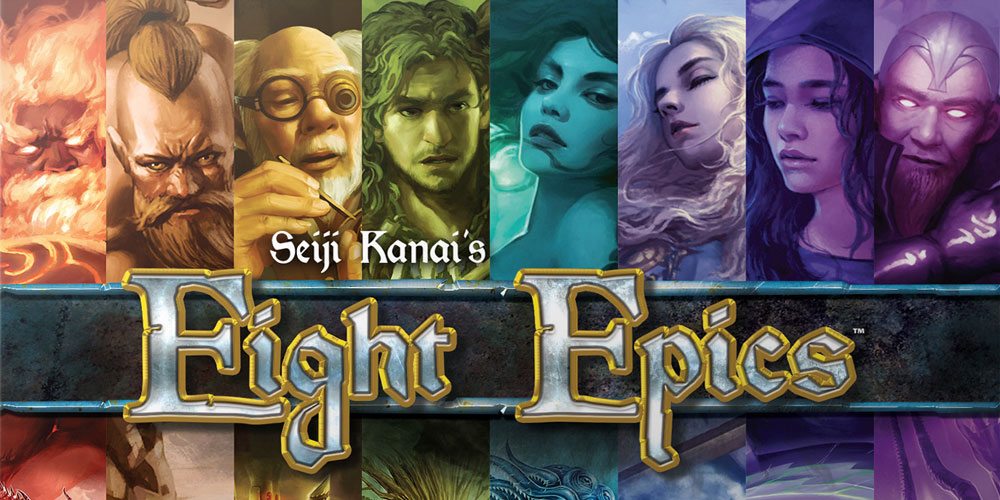


This is great. I am a new DT user. Could you explain a bit more about the DEVONthink service plug-in and automatically importing from watched Dropbox folders.
When you install DEVONthink it automatically installs a standard set of plugins and makes them available via the Mac operating system’s services menu. You can access the “services” options by going into a folder within finder (in this case if you want to apply a service to a DropBox folder navigate to a DropBox folder) and right click or control click on that folder. That will being up a pop up menu and the very last option in the pop up should say “services.” Within the “services” menu select the option that says “Folder Actions Setup.” This will bring up a separate dialog box that lets you select which installed services you would like to apply to the folder. You will see quite a few DEVONthink services listed there. Select the service you want to have performed on the folder and you are all set.
Really good article – thanks. I use DT a lot at work – although only a fraction of power. 🙂 But I just started using it for home stuff too – having imported all my Evernote notes.
Quick question about saving emails – I just don’t see the share link in the IOS email – only forward/reply. I’m probably being dense, but i can see how that would be really useful.
Also I have the same scanning routine you have – does letting DT sort the scans work very well? Do you have to train it? Actually I just dump most into a folder of Bills that I can search – so that must be pretty easy. I’ll have to try it.
Saving emails: In Apple Mail you have to first select all the email you want to save/import into DT. Once these emails are highlighted go into the Mail menu and select “Message” and then “Add to DevonThink Pro Office”. This will import just the email messages you selected into DT. It dumps them directly into your global inbox (so make sure you inbox is empty, it makes it easier to then take all those messages and put them where you want them within DT).
Scanning: Yes, the “See Also & Classify” button (the top hat icon) works well. You do need to “train” it a bit by having enough content already in your folder structures so it can compare the meta content in those folders with the meta of the file. You can also get really “geeky” and use a tool called Hazel to make this even more automated. If you know where a file needs to go based on filename you can setup a hazel rule to move the file as soon as it is scanned into a specific folder on your computer or desktop, then apply a DevonThink services menu action to that folder that imports all the files in that folder into a particular location within DevonThink. This is just one of many ways you can automate this, but most of the data I deal with is still small enough in number that the “See Also & Classify” is efficient enough for me.
Thanks Skip – very helpful info for scanning. For emails, it sounds like you’re talking about importing a lot of email from Apple Mail on the Mac (I use Postbox) – but the “last little gem” you referred to in the article sounds more like a way to share from an iPhone’s email. Are you referring to the Clip to Devonthink share option – that lets you save from Safari etc. to a markdown, bookmark or web archive format (I guess that’s a feature of DT2Go)? The problem is that there really isn’t the same kind of Share option in the iPhone email – only reply and forward. It’s not a huge deal, but it would be nice to clip emails on my iPhone to DT the same way I clip websites from safari on the iPhone.
Yes, I was talking about sending content directly from my email on iOS to DT2Go in iOS. You are correct, if you use Mail for iOS there is no native support for the share extensions built into mail. You can however open up an attachment in iOS mail and from there you can access the share extensions. Also, I use a 3rd party email client called Airmail and Airmail does support share extensions. So with Airmail I can archive an entire email to DT2Go, although most of the time I really only need to send attachments there.
This is a really helpful article, and I plan to share it with friends. I’ve used DTPO on the Mac for quite a few years, but my usage really took off when I bought a Fujitsu Scansnap 500 so I can scan directly to DTPO.
As for capturing to DTPO from the iOS Mail app, the following seems to work for me – at least for clipping a single message to DTPO. First, when displaying the message tap the reply/forward icon, then select “Print” from the pop-up menu. Next, tap “Select Printer”. At this point, you may have three choices:
1. If your iOS device is on the same wifi network as your Mac running DTPO, you can select a “printer” called “Save PDF to DEVONthink Pro”.
2. If not, and if your iOS device supports 3D Touch, then you can use 3D touch on the document preview. When you see the preview, you will also see the standard iOS Share Sheet at the bottom. Use this to “Clip to DEVONthink” in the usual way.
3. If your iOS device doesn’t support 3D Touch, not to worry! simply “reverse pinch” (e.g. zoom-in gesture) on the thumbnail, and you will see the standard iOS Share Sheet, where you can use “Clip to DEVONthink” in the usual way.
It sounds more complex than it is, Once you’ve done this a couple times, it’s really quite simple.
Maybe iOS 11 will simplify the process – time will tell.
Great tip, thanks for sharing!
Thanks again Skip – forgot about saving attachments. Also been meaning to try Airmail – maybe now’s the time!
I am trying to setup the Pocket process you outlined in the article. I have a couple of questions: which script did you use to make the transfer to DT Pro. Also, did you setup the folder in Dropbox before running IFTTT. I have not yet gotten it to work, so I am fishing around.
Any pointers would be most appreciated.
The conversion applet doesn’t seem to be working properly. I’m using the one provided in your article. Was I supposed to add any additional information to the provided URL?
I had issues with the conversion applet at first as well. For some reason it took a few days for the applet to catch up with anything I was sending it. After a day or two I had everything in PDF form and it has been working for me ever since. The URL in the article should be all you need.
All that being said I just checked the log in my IFTTT account and my applet stoped working for me too a while back. I’ll have to troubleshoot but I suspect the PDF conversion service has gone away. There used to be a lot of free PDF web-based conversion services out there and over the last couple of years almost all have gone away. I’ll do some digging and see if I can find a good replacement and if I do I will update the article. Thanks for the heads up!
I got it to work by putting two sets of curly brackets around URL in the IFTTT File URL box, i.e.
http://FreeHTMLtoPDF.com/?convert={{Url}}
Thanks for the great article.
I used a plugin on the DropBox folder on my computer to automatically import new files into DT. But from my previous comment the real issues is that the PDF conversion service appears to no longer work now.
Thanks for this article, I am considering getting Devonthink since my trial period is almost over. I have one concern though, when I import files from my laptop to Devonthink, I realize it only copies the file, which means that in the end I will end up with two of each which means double the space used. Is it safe to instead of copying the files I move them from my laptop to Devonthink? How do you deal with this?
Also, do you use Devonthink to take notes as well? I am trying to use just one software for most of my productivity needs, so far still using Evernote for taking notes and then importing the notes to Devonthink (which in the end, I end up with the notes twice, in evernote and in devon think..)
Thanks in advance!
With DEVONthink (DT) you can either copy files when you import or move them. I move them, so the files in DT are only in DT (i.e. in once place). I do it this way with all of my critical files at work and have had no issues so far. I also backup, so if my DT databases were to get corrupted somehow I have them backed up and could revert to a slightly older database if I needed to.
I have used DT to take notes and while its rich text notes are basic I find it good enough, but I tend to use a dedicated app like OmniOutliner. When I used OmniOutliner I save my notes files from that application directly to DT. Evernote is a bit trickier because it is designed to save everything you put into it in the Evernote ecosystem. So using Evernote to take notes would require an extra step to export and then another step to delete if you didn’t want the notes in two places.
You might check the DT forums (http://forum.devontechnologies.com/) for workflows and plugins to help you automate some of the things you do with DT. There are tools out there that can move file instead of copy them in an automated way for you which can make this easier.
Great article – thanks
Do you have a Recommendation for a note taking app (iPad/pencil) that can subsequently import or hook into DT?
I was previously using Evernote and penultimate- now your article has helped me dump Evernote, I have a small missing link
It really depends on the type of notes you need to take. At work my notes tend to quite long and cover a ton of topics within just a single meeting. So a bulleted list works best for me. For that I use an app called OmniOutliner. The OmniOutliner format is perfectly searchable within DEVONthink and when clicked within DEVONthink it will open up the notes within the OmniOutliner app. I use OmniOutliner both on my Mac and my iPad Pro.
The OmniOutliner format is perfectly searchable within DEVONthink.