
Of all of the various black boxes with flashing lights we have around our homes these days, the cable modem is likely one of the ones we most often forget about. It was probably supplied by the company from you which you get your internet service, and since it isn’t even technically yours, it’s likely something you have stashed behind a computer that you only think about when your internet is down. What a lot of folks might not realize is that you likely aren’t required to use the cable modem provided by your ISP, and since some providers charge a monthly rental fee, you may be able to save some money by replacing it.
Motorola’s MG7550 modem is just such a solution, with an additional bonus: it also serves as a WiFi router. So not only can you get rid of the monthly rental fee, you can also have one fewer black boxes with flashing lights in your home. (Also, technically, it’s a grey box with flashing lights, not a black one.)
As the device serves two purposes, there are two different things to set up: the cable modem side and the WiFi side. The cable modem is easy: simply unplug the coax cable from your old modem, plug it into the coax jack on the back of the modem, and turn it on. However, you will also need to call your ISP and have them activate it. This only took a few minutes for me, but I use a small, local ISP, so a call to Comcast or Time Warner or the like might take longer.
Once the modem is active and you’re back online, you can set up the WiFi router part. If you’ve never done this, it can be a bit daunting, but that’s true regardless of the router you’re using, but the process is basically the same with all of them: you connect a computer to the router, either directly via a CAT-5 cable or via WiFi, then open a browser and navigate to the router’s IP address (in this case, the default is set to 192.168.0.1). You then log in to that page via a username and password printed on the bottom of the router and proceed to change whatever settings suit your fancy.
The router has the now-standard 4 Gigabit ethernet plugs in the back, in case you have devices that need a wired connection. The WiFi side supports ac, n, a, g and b devices.

Reviewing units like this can be a bit of a challenge, since to a certain extent they’re kind of designed to become invisible once you’re set up. But the web interface to configure a WiFi network is something that does vary from one to the next, and is something that I can do some direct comparison on.
This interface is clearly designed for the non-technical home user, as once you log in you’re presented with a simple, single page letting you know you’re connected, how many devices you currently have online, and the basic WiFi configuration options like the name of the network and the password. There are a few nice features here, such as the ability to view the password in plain text to make sure you entered it correctly, and one slightly confusing feature: each configurable setting has its own Save button. When I first brought up this page, I thought that might mean I needed to enter each one individually and save it before entering the next. Thankfully, that isn’t the case–all four Save buttons do the exact same thing, which is saving all of the settings. I’m a bit unclear as to why the designers felt the need to do this, but in the end it’s only a minor usability issue.
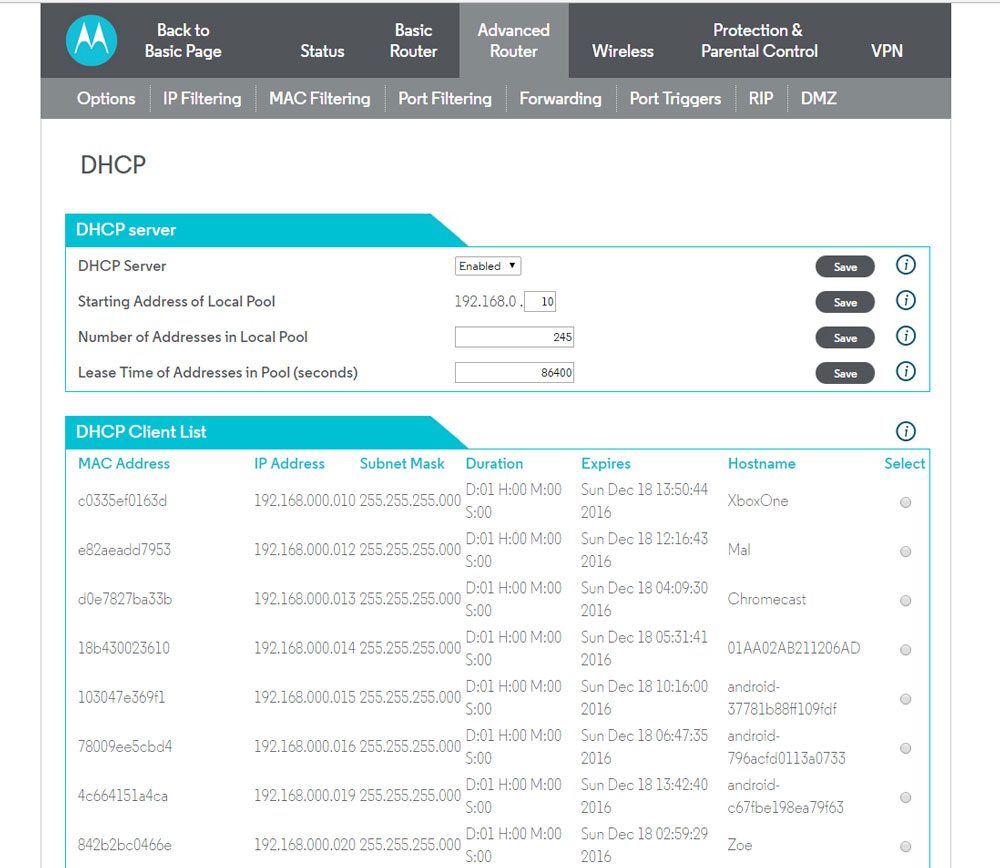
For the more nerdy amongst us, there is an Advanced button at the top of the screen that lets you get into the meaty stuff. This has all of the settings you might expect, such as detailed connection status information, DHCP tables, port filtering, and the like. It also includes parental controls and a guest network.
My only real objections to the page, beyond the designer’s affinity for Save buttons, are that the network diagnostic tools aren’t quite as visual and easy to use as some other routers I’ve had, and the fact that the screen to change the password to access the admin screen is hidden away in the Advanced settings, and not prominently displayed on the Basic page. This means there may be quite a few owners of this router leaving their routers open to unscrupulous neighbors.
All in all, the Motorola Cable Modem plus Router is a good, solid device. Despite some quibbles about the design of the router setup pages, I think it’s a good alternative to having both a modem and a router at home. It retails for $179.00, but if you are paying a monthly rental fee for your current cable modem, it’s a device that will pay for itself soon enough.
Note: Motorola sent me a unit for review purposes, but the opinions expressed are my own.



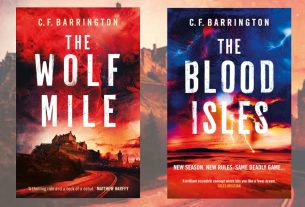
I have owned this modem/router for month now and connection has been stable, nearly trouble-free and no drops. It is easy to set-up and configure. The beam forming tech is impressive. I have been provisioned at 150megs and get on average 170-210 from Comcast. This unit meets and exceeds performance. Best for streaming TV and all my wireless devices connect without issue.
My only warning to buyers is that this modem can hide your network SSID(s) but some devices such as the amazon Echo will not work well or not connect at all when that modem + router feature is activated. The other thing that the MG7550 lacks are :
1. No traffic meter to accurately report data usage. ISPs across the board are imposing data caps on all the broadband services they provide. Many complaints from angry subscribers have resulted due to inaccuracies with ISP data caps / usage meters. Here are a few examples :
https://gigaom.com/2013/02/07/more-ba…
https://www.dslreports.com/shownews/U…
http://arstechnica.com/business/2015/…
With the rise of cord-cutting and video streaming services such as Netflix, Playstation Vue, Amazon Prime, Hulu, sling TV and others coming in the near future, this is going to be a problem. Consumers need a way to protect themselves from being ripped off. I’m actually very surprised that Motorola hasn’t applied this feature to their networking products, as this would be a great addition to their to customers. By installing a software update providing accurate monitoring of data usage against an ISP who may or may not be honestly reporting on a subscriber’s amount of internet consumption, consumers will be able to correctly address and accurately protect themselves against being potentially ripped off from ISP data caps.
2. No automatic / dynamic Quality Of Service to manage or balance network traffic when multiple devices are accessing the internet simultaneously. The big concern I have is network performance when many devices are connected.
I purchased this unit to replace the Nighthawk C7000 from Netgear as that device constantly dropped connections and Netgear proved to be only concerned with selling a product and have no desire to support or maintain the stuff they sell.
Hello,
Thinking of buy this unit. Does Motorola has app to control the router, like Netgear Genie or Linksys Smart Wi-Fi or TP Link Tether?
thank you