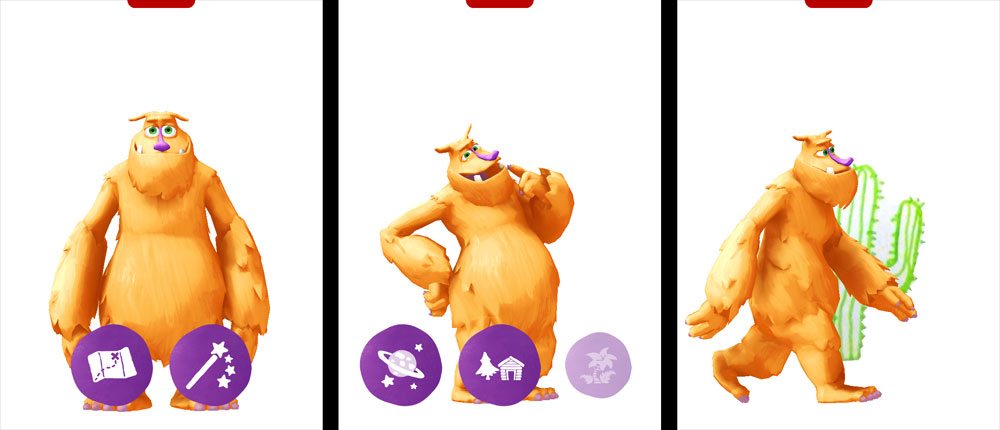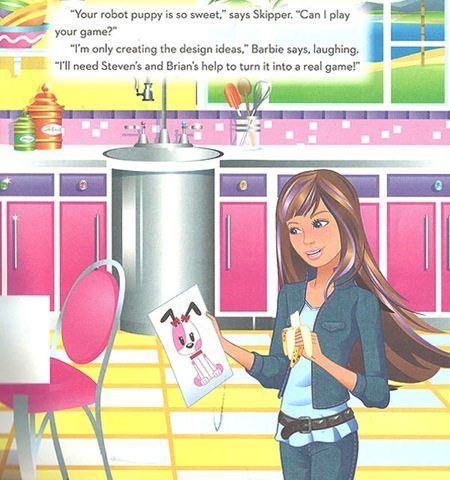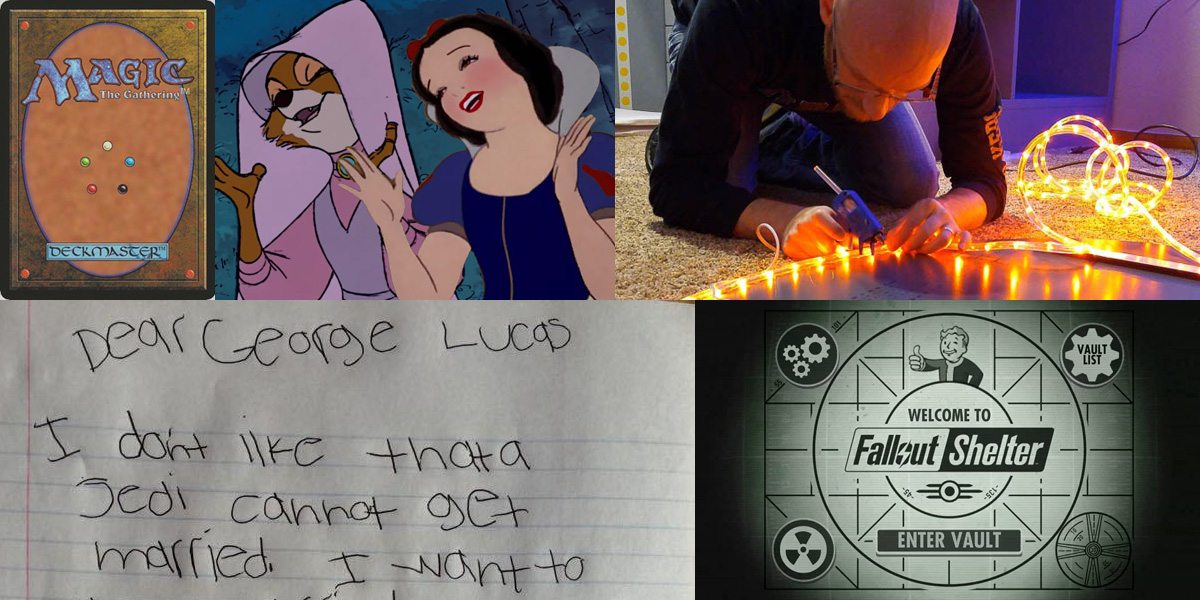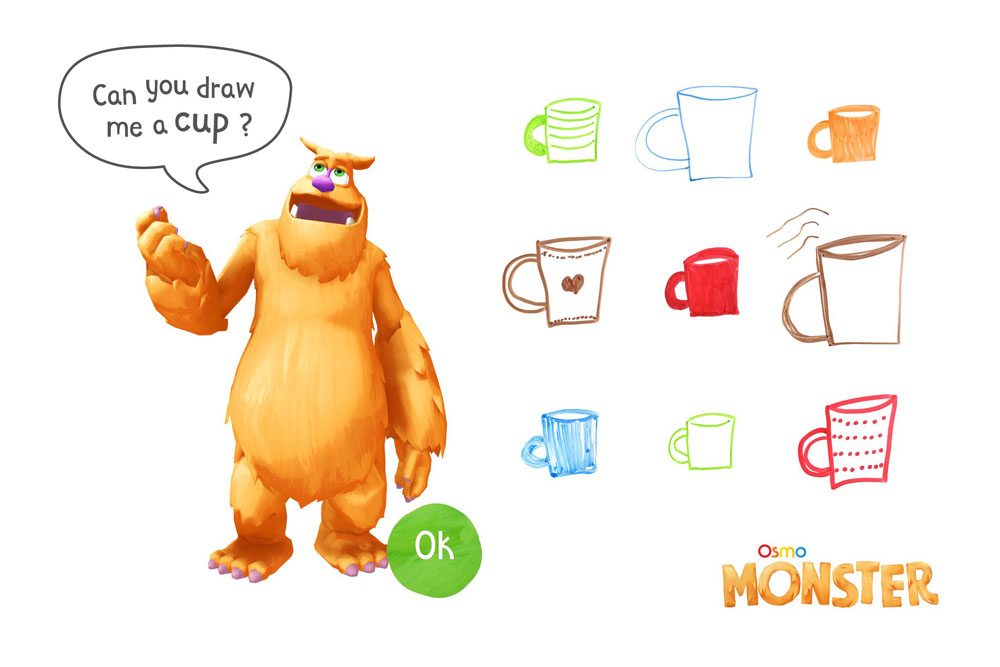
Back in July, I announced the launch of Osmo Monster, a new Osmo app that incorporates drawings into an animated story. I’ve since gotten to try out the app and the Creative Set for myself, so here’s a closer look.
First, the Creative Set itself:

The Creative Set (available for $49) is an optional accessory you can purchase that’s designed to work well with the base: it includes a whiteboard and a set of markers in a zippered pouch. The whiteboard is roughly 10″ by 12″ with little nubs that help it fit right up against the Osmo base. (Note: the base itself is not included in the Creative Set, so you’d need to purchase that separately.)

The markers are Yoobi brand “liquid chalk” markers—they’re not exactly like dry erase markers, and a little bit like paint pens, but the writing comes out looking like whiteboard markers. There’s a set of 6 markers: brown, blue, red, orange, green, and purple. The zippered pouch is fuzzy and also serves as a whiteboard eraser; it also has magnets embedded in it so that it sticks to the whiteboard itself. Finally, there’s a small erasing cloth included as well.

The one thing I found was that the orange, which looks almost neon on the whiteboard, does not erase quite as cleanly as the other colors. If you look at my photos, you can see that there is some orange residue on both the cleaning cloth and the zippered pouch.
Now, on to the Osmo Monster app:

The app requires the Osmo base, and something need something that you can draw on, whether it’s your own whiteboard or lots of paper. The app features Mo, a furry orange monster, who asks you to draw various things, which are then brought onto the screen and become part of Mo’s world. When the app was first launched, there was just one scenario, a magic show—you would draw a wand for Mo, and then he would ask for various items—sometimes he would juggle them, sometimes he would stack them, sometimes he would try performing target practice, and so on.
The number of tricks that Mo could perform is somewhat limited, and even though there are slightly different permutations of actions and different types of objects requested, the overall pattern is the same. My toddler didn’t mind the repetition, of course, and still thinks certain parts (particularly the “grand finale” where all of the objects come back on screen and dance around) are endlessly entertaining. My older daughters weren’t quite as amused by Mo’s antics, but they did have fun drawing things that did not match Mo’s request, or even placing objects on the whiteboard to see how they would show up on the screen.
The app does do a pretty good job of finding the edges of a drawing, though there are sometimes extra bits of white space tacked on here and there. Mo usually reaches down off the bottom of the screen to pull things onto the screen, or lifts them up with the magic wand. Once on-screen, the objects are animated and moved around as if they’re flat cut-outs.
A recent update to the app adds a new scenario: the adventure. While there’s still a limited number of permutations, it does offer a bit more variety. Now, when you run the app, Mo will ask if you want to do a magic show or go on an adventure. If you choose adventure, he’ll give you three locations to choose from—and these three choices aren’t the same each time, though the adventures themselves are fairly similar other than the types of object requested.
The adventures bring in a few other ways for Mo to interact with the objects: the first thing he always does is to ask for something that will go into the background—these will be copied and repeated so that as he walks around, the drawing becomes a part of the scenery that scrolls past. He always has a goal in mind, which you will draw, and he also asks for your suggestion about what to pack along, with a choice of two different items. (My toddler almost always chooses the food item.)
Like the magic show, there are a few different little scenes that Mo will act out, and each time you play you’ll get a random selection of them—he might get chased by a flying object of some sort, or he may ask for a souvenir to take home, and at the end he’ll ask you to draw something he can ride back home.
The animation and voice acting is all right, but there are a few awkward pauses when the fill-in-the-blank objects are stated, like: “Could you clear the board and draw a. Cursed. Tuba.” Younger kids can still get pulled into the idea that they’re interacting with a monster inside the iPad, but older kids will see through the trick pretty easily. Still, that doesn’t mean they won’t have fun seeing their drawings become part of Mo’s world.
Overall, my kids have had a lot of fun with the Monster app. I think I personally enjoy some of the other apps more, like Coding and Numbers, but it may be because Mo’s jokes get a little stale after hearing them so many times. The update with the adventure scenario was a nice change, though, and Osmo has plans to release additional scenarios in the future, which will make the app more versatile and less repetitive.
The Creative Set can also be used with two other apps: Newton and Masterpiece. Newton is a physics-based puzzle game, where you have to direct the small bouncing balls into certain goal areas by drawing platforms and ramps—it’s one of the original Osmo apps that can work with pen and paper or even just physical objects placed in front of the base. Masterpiece is a drawing app that allows you to pull up an image from your photo gallery and then draw it on the paper (or whiteboard) in front of you, effectively letting you trace an on-screen image onto paper.
For more about Osmo, visit the website. The Osmo base set, Creative Set, and other kits can be purchased directly from Osmo or on Amazon.