
A week or so into my test of the Luma router, I started to field complaints from the home office (i.e. my wife and kids) about the speed or reliability of the network. I tried changing how devices were assigned to profiles. Then I changed how filtering was handled. Then I turned off filtering altogether. Each would work for a little while, then something would get in the way and we’d be looking at slowdowns again (although, at least one time, the slowdown could be attributed to my wife unplugging one of the mesh devices). I realized that, while the Luma’s broad focus was appealing, combining mesh networking, content filtering, and security in one package meant there were even more points of failure I had to diagnose. In the end, I punted back to my old Airport Extreme and enjoyed the simplicity of a “dumb” network.
Of course, the Airport Extreme had its own set of issues. It seriously hates my TiVo Bolt and its MOCA network (I guess it wants to the be the only game in town when it comes to serving up a signal). Then there’s the Airport Utility app, which used to be unique and far better than any other maintenance solution among routers. Now it shows every bit of its age, frequently failing to find my hardware on the first or second attempt, then dumping me into a maintenance screen where, yes, I have access to all my router settings; but it’s frustratingly cryptic (unless you work on wireless networks for a living). Not to mention I only had reliable Wi-Fi in three rooms of the house closest to the router, the master bedroom was a wireless wasteland.
TL;DR – My home Wi-Fi still needed help.
That’s why, when Ubiquiti Networks offered to send over their Amplifi HD system, I jumped at the chance. They have been in the professional wireless network game for over a decade and the Amplifi family of routers is the first home networking product from their new Ubiquiti Labs consumer division.
Ubiquiti has taken their cue from Apple when it comes to packaging. Out of the box, the Amplifi HD has that Cupertino feel. Everything is secure and placed, bento-style, in the box. As you unbox each component, the finish and heft convey quality.
Setup takes ten minutes. No, really. Once you plug in the base router, it prompts you to download the Amplifi app from the unit’s touchscreen (more on that in a minute). Once the app finds the router, it walks you through setup and gets your network up and running. Then it’s a matter of plugging in the mesh points around your home and adjusting their antennas so that they receive a solid signal (you can check in the app or just use the LEDs on the front of the antennas). Here I did miss Luma’s floor plan placement recommendations; but as long as you don’t set the mesh points up so that they’re in line with each other, you should be just fine.
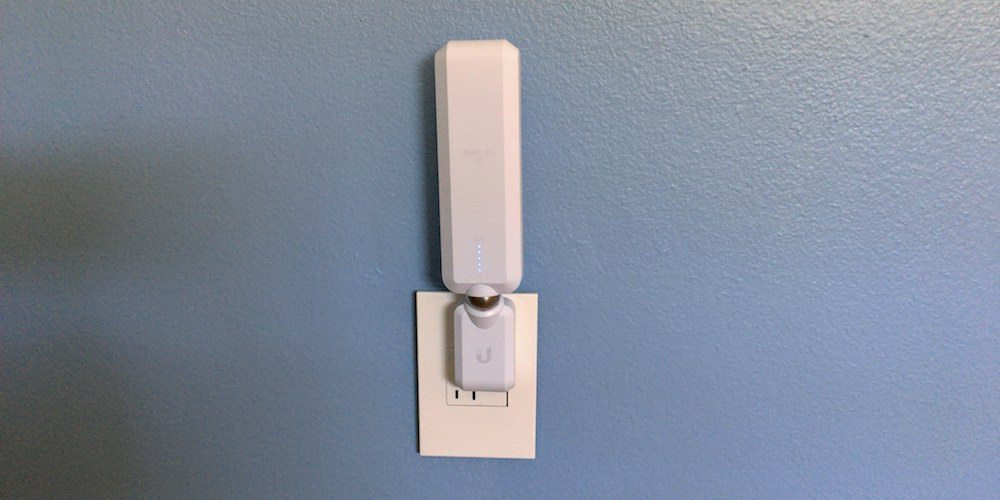
After that, there’s little that you need to worry about. The antennas are held in place by a powerful magnet on a omni-directional base, convenient for repositioning and for those occasions when they get bumped into. You can also poke through the screens on the base router to see various network metrics. I quickly became addicted to the upload and download speed screen.
The real action once you’ve set up your network is in the Amplifi app. From here you can run quick diagnoses of your network, conduct a speed test, adjust the LED brightness for the base (or turn it off if you don’t want it), and check to see what devices are connected to which access point on your network. You can also enable a time and user-limited Guest network (though I wish I could set if for multiple days and not just 24 hours). My one wish is that I could move devices to other mesh points manually. My phone will occasionally stay connected to my Living Room mesh point even when I’m in the bedroom. They’re physically pretty close, so I understand why it’s happening; but an option to override the network’s decision would be helpful.
Do I miss the content monitoring? I happen to have a Circle with Disney on my network that does a much more robust job of age-gating content, so I didn’t. Would I if I didn’t have the Circle? Maybe? The pre-release Luma I was testing didn’t give me enough granular content information to be able to determine if it was blocking sites, so I just don’t know. Is my network less secure now that I don’t have the active security features of the Luma? Again, I don’t know – security was a black box on the Luma (something that can easily be fixed with future software iterations), so what I was being protected from was a mystery.
What I do know is that the Amplifi has served up a rock-solid network since I plugged it in. The only downtime has been when we had power outages or it needed OTA firmware updates. It’s eliminated all the dead spots in my house and has transformed my Wi-Fi network from a persistent trouble point (in my role as Chief IT Officer for my house) into something I don’t even think about. The router packages come in three different flavors – the Amplifi and Amplifi LR (which uses a more powerful radio signal to extend its range) both are shipping as of August 1 and can be purchased directly from the Amplifi website for $199 and $299, respectively. The HD version that I tested out, which boasts the most powerful signal and 802.11ac capability on the router base and mesh points, will ship in September for $349. They’re not inexpensive; but the headache they save and the professional-grade networking they give you are well worth the premium.
Ubiquiti Networks supplied an Amplifi HD for this review. Opinions are my own.




Nice to know & use it
How are the advanced settings for power users? I just got my Luma and even though they’ve promised updates, I think this thing is going back in the box. From what I’ve seen there is absolutely zero adjusting anything other than “filter settings.” I didn’t expect DD-WRT or tomato levels of adjustment, but this thing has zero!
I figured something from a company like Ubiquiti will have tons of settings for power users, so I may go with this instead.
Honestly, there’s not a lot there yet for Advanced users. You can, at least, assign static leases to devices – an improvement over Luma. That said, Ubiquiti has been in the biz for a long time, I fully expect them to open the barn door wider once they get past their initial rollout.
Are there any of these advance features: Port Forwarding, DDNS, QOS, OpenVPN, TOR, DNS Filtering, Parental control, etc, available on the AmpliFi router?
At the moment, no there’s not. If you’d like filtering and parental control, I’d go with the Luma router instead. As far as the rest – it’s possible they could enable it in future updates; but AmpliFi is meant more for those who don’t know what those things even do. 🙂
FWIW – the AmpliFi website has instructions on how to set up port forwarding. I ordered one of the $199 kits, hoping I can set up my IP camera with it…
https://help.amplifi.com/hc/en-us/articles/219134387-Port-Forwarding
Very cool! Thank you, Brian! This is why I need a system like this, I am so not a networking pro! 😉
Just set up my 3-pack Eero system. A little flub in the setup, but it’s running. A little more feature light than I had hoped for. Ordered Luma in December and wouldn’t you know, it arrived the day after I installed Eero.
With all the complaints I’m not even sure I’m taking Luma out of the box. They’ve already refunded my money, I cancelled before it arrived. They told me they couldn’t cancel the shipment. They said keep it if I want and they’ll still honor the discount price.
If I were starting fresh today I would probably wait a little and see how AmplifiHD is after it rolls out. Luma may just be too late to the game with Ubiquiti and D-Link moving into the Mesh Network arena.
isnt the missing mu-mimo feature kinda a deal breaker ?
Would you be able configure the router to add additional mesh to the default two that it comes with ?
That’s a great question – I don’t see an option for that in the app at the moment; but I imagine it would be a simple thing to add in with a later update.
when I pre-ordered my HD I wrote to support. I thought that I would order an extra HD package. this would supply two additional mesh units and give me a spare back up router in case of failure. Support replied that that was not possible. the additional mesh units they will sell in the future will be different in some manner than the packaged mesh additions. It would not be possible to attach the extra two mesh units from the extra HD if I ordered two packages.
Interesting. Thank you for digging on that one, Paul. I’ll be very curious to see what their plans are for expanding the system in the future (because I know they’re planning to).
I have Koala for content monitoring…I assume it will plugin just like the Circle.
Yes – if the Koala is a plug-in-and-forget device like the Circle, it should work just fine.
I intend to connect an Apple time machine (for backing up stuff only) to the base router (likely placed on upstairs living room). However, my macbook pro is downstairs which will likely be connected to a ‘mesh point’ at the lower level. So the question is, will time machine be able to perform backup in this setting?
That’s a great question – I’ve been meaning to hook a spare SSD up to the router for exactly this purpose since I did the same on my Airport Extreme. Theoretically, it should work! Let me know how it turns out!
Have you run speed tests at the base station, and at each antenna? Someone posted that this is not really a mesh network at all, but simply a router with two radio repeaters, and thus at each antenna “repeater”, the speed is always half of what it is at the router base station???
How do you figure out whether you need the base, LR or HD versions
It all depends on how much square footage you have to cover. If you have multiple floors in your house, I’d recommend the LR or HD, as the Base is really more for smaller, single floor homes.
Since even the base system says that it is for a 10k sq ft home, for me the big difference is that the mesh nodes for the base and LR don’t have 802.11ac, so the deciding question for me is how important ac is for the whole house.
Does ti do connection management by device or group? meaning can I have it close the internet connection for a group of devices (the kids iPads, iPod Touches, chromebooks, etc.) so that, say, they can’t connect to the internet between 9pm and 7am on weeknights? or something like that?
Very strongly leaning towards this, but also looking at the new mesh option from Netgear…
Currently it doesn’t do that. You’d need to get something like Circle to be able to create profiles and lock down internet usage automatically at certain times.
I’m a little concerned about the picture of the device which shows a download speed of 0.2 Mbps and an upload speed of 1.2 Mbps; not at all satisfying. What network was the device connected to?
How did you get your Circle connected to the Amplifi? I have been working with customer support from both companies and can figure out how to connect the two. The Circle will not pair with the Amplifi HD. Would love to know if you had to tweak any settings other than separate SSID
Thanks for the help
Phil
Sorry, Phil; but I don’t have much technical advice. They just worked together without me fussing with settings. Is your Circle still holding on to your old network’s settings? I’d try a factory restore if nothing else works. 🙁
Anthony and Phil,
When you were setting up Circle on your Amplifi mesh, did you set Circle up on the regular SSID or on the guest network?
We had Circle running on our previous Netgear router. When we got the new Amplifi system, we tried to put it on the guest network but Circle is unable to connect to it.
I’m wondering if a simple factory reset is all we need to do? We prefer to have the kids on their own network so that they’re not able to get at our main passphrase/SSID.
Thank you! 😀
Linda