Earlier this year GeekDad Dave Banks introduced two little robots designed to teach your kids to code: Dash and Dot. Wonder Workshop has released a new app, Wonder, that introduces a different sort of coding and makes programming Dash and Dot even more kid-friendly.
The previous app used Blockly to drag and drop commands in a long chain. Wonder uses “states,” with cues to link states together, and it’s a bit more free-formed on the screen. It was released at the beginning of the month for iOS, and the Android version should be available on the Google Play store today. Here’s a look at how it works.

You connect the bot to your tablet with Bluetooth, and then fire up the app. The main menu shows you a couple of options: Scroll Quest, Inventor’s Log, and Free Play. You’ll want to start with Scroll Quest, because you earn new abilities for Free Play by completing challenges there.

Scroll Quest is laid out like a map, though you jump around from location to location. I do wish these were labeled with names, but the images do give you some hints. For instance, the lower right area with the snow has some snow-related challenges. At any given point, there is only one active challenge (the one showing the progress bar) and the rest have either checkmarks (completed challenges) or are rolled up scrolls (not yet active).
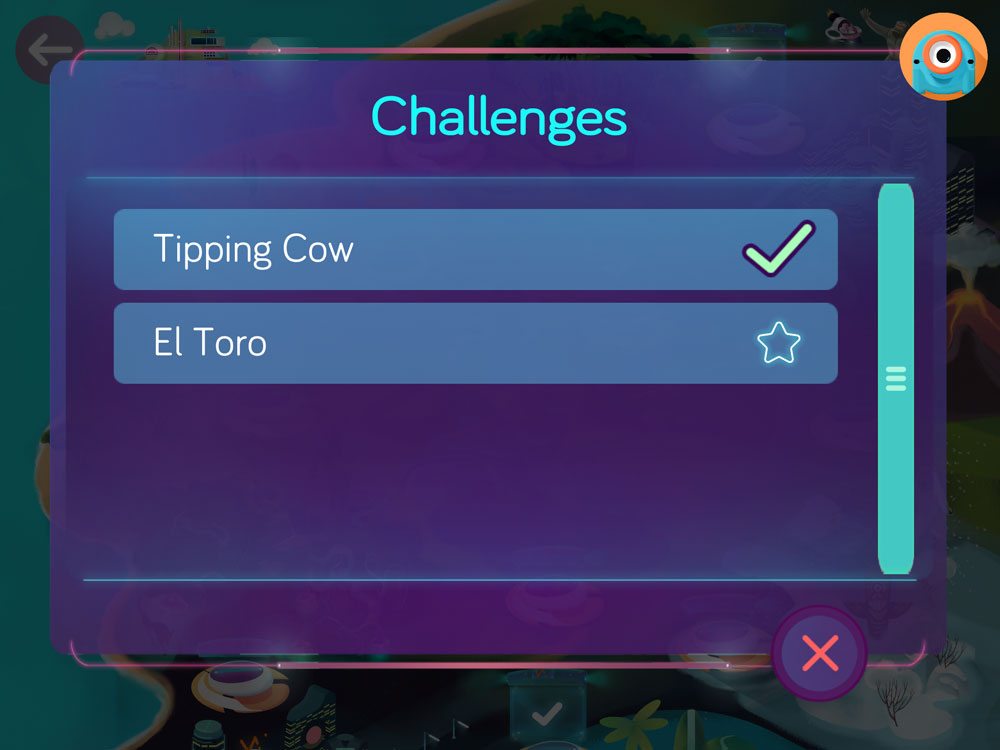
The Challenges are small programs designed to play out some little story, like escaping from a volcano or dodging a rushing bull. As you play, you’ll revisit previous locations, and you can see the challenges you’ve already completed. You can always reset a challenge to play it again.

The challenges walk you through a series of steps to create a program. Usually, the first step involves only one link, but by the end you may have a fairly complex program. The challenges only present you with a limited number of options–sometimes the elements are laid out on the screen already and you just draw the links; other times you’ll need to add the elements yourself.

States are just various things that the robots can do: playing sounds, turning lights on and off, movement (for Dash), and so on. Each robot has a ring of lights around its “eye” that can be turned on and off individually. There are also colored lights on the sides of the head (and on Dash’s chest) that can be customized. There are many pre-programmed sounds and movement patterns, but you can also program your own.
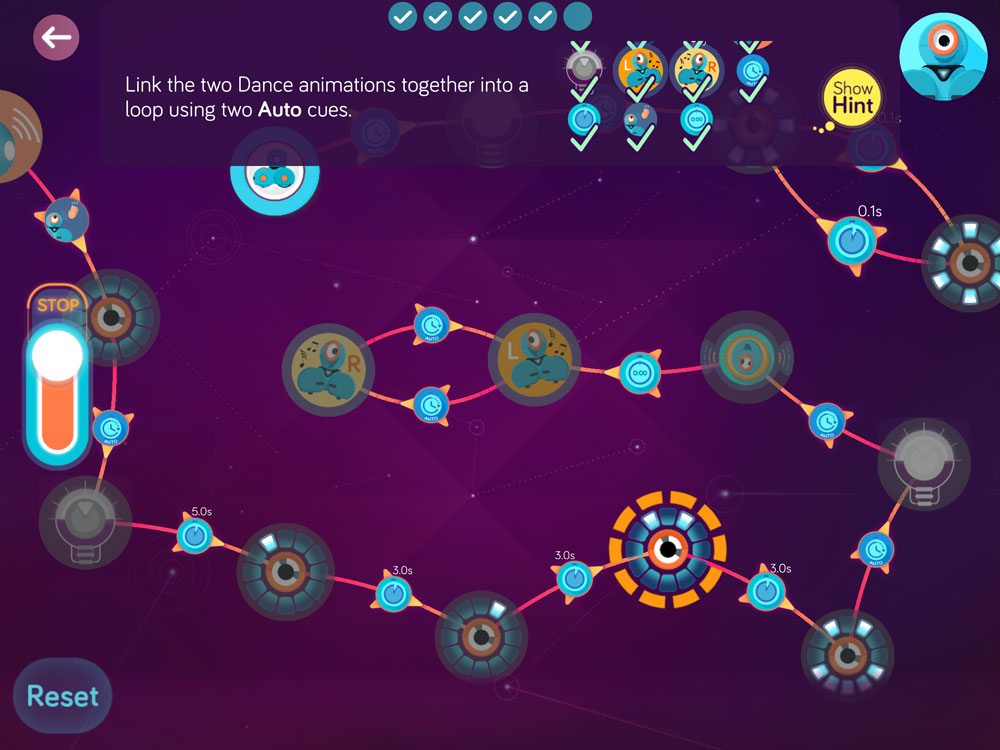
States are dragged from the inventory onto the programming screen, and then each one has a little arrow that dangles from the side. Those are the links, and can be dragged to connect one state to another. Once you link two states, you pick the cue that indicates what causes the states to change. The default is “automatic,” but you will pick up more and more of these cues. For instance, you can tell it to change states after a given length of time, or even a random amount of time within a certain limit. You can also change states when buttons on the bots are pressed, when a clap or voice is heard, or when a robot is picked up or set down. Dot has an accelerometer and can detect what direction it’s facing; Dash can detect objects in front and behind it. The robots can also detect each other.
There are also “random” cues, so you can lead to multiple different states from a single state at random. There’s also a “Listener” state that can wait for certain real-world actions: sounds, buttons, etc., and interrupt the current program to move to a specified state.
Whenever you complete a step in a challenge, Dot or Dash will respond with a cheer of some sort, and you move on to the next step. By the end, you’ll usually have some sort of program that lets you play a game of some sort. My only complaint is that when you get the program done, it will run through once, and then Dot or Dash will cheer and then the Challenge is complete–which means you can’t run it again. I guess if you want to play it more, you’ll have to recreate it in Free Play mode.

As you complete Challenges, you’ll unlock new abilities that are added to the Inventor’s Log. These can be used in Free Play mode. You also unlock “memories,” little video clips about the fictional “history” of Dash and Dot, created by a little girl named Araby.
Free Play mode is just what it sounds like: you have access to all of the states and cues that you’ve unlocked in the Scroll Quest, and you can create whatever programs you want and run them. Once finished, you can upload programs to Dot and Dash, too. Uploading a program allows you to play with Dot and Dash even when they’re not connected to the tablet–just press the top button to run the uploaded program.

My kids and I have had a lot of fun with Dash and Dot, going through the Scroll Quests. Like Dave’s kids, mine preferred Dash, but when they discovered that Dot could do some interesting things with the accelerometer, they took to Dot as well. We haven’t finished all of the Scroll Quests yet, but we’ve gotten most of them, and there are some fairly complex programs by the end of them. I’m interested to see what my kids will come up with in Free Play after all the abilities are unlocked, and I’ve been thinking about what sort of programs I could create myself.
All in all, I think the Wonder app is a cool way to play with Dash and Dot and seems like a very welcome update to this system. If you already own Dash or Dot, you should definitely download Wonder (it’s free!) and give it a shot. If you don’t, Dash and Dot are available from Amazon in a variety of configurations, or you can find out more at the Wonder Workshop site.
Disclosure: I received sample units of Dash & Dot for review.
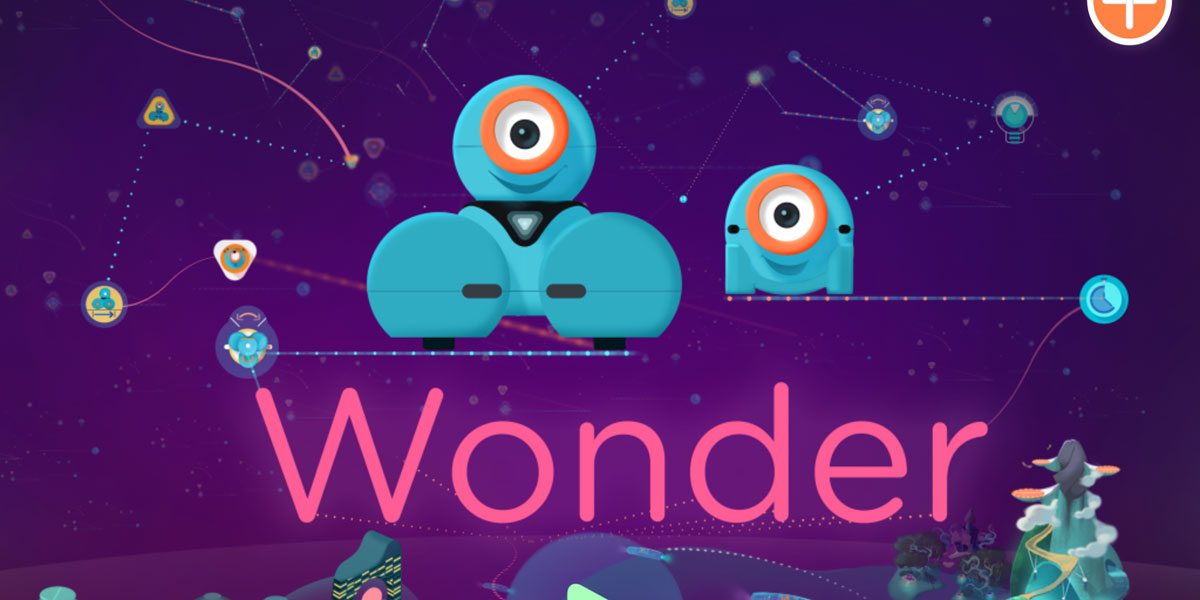
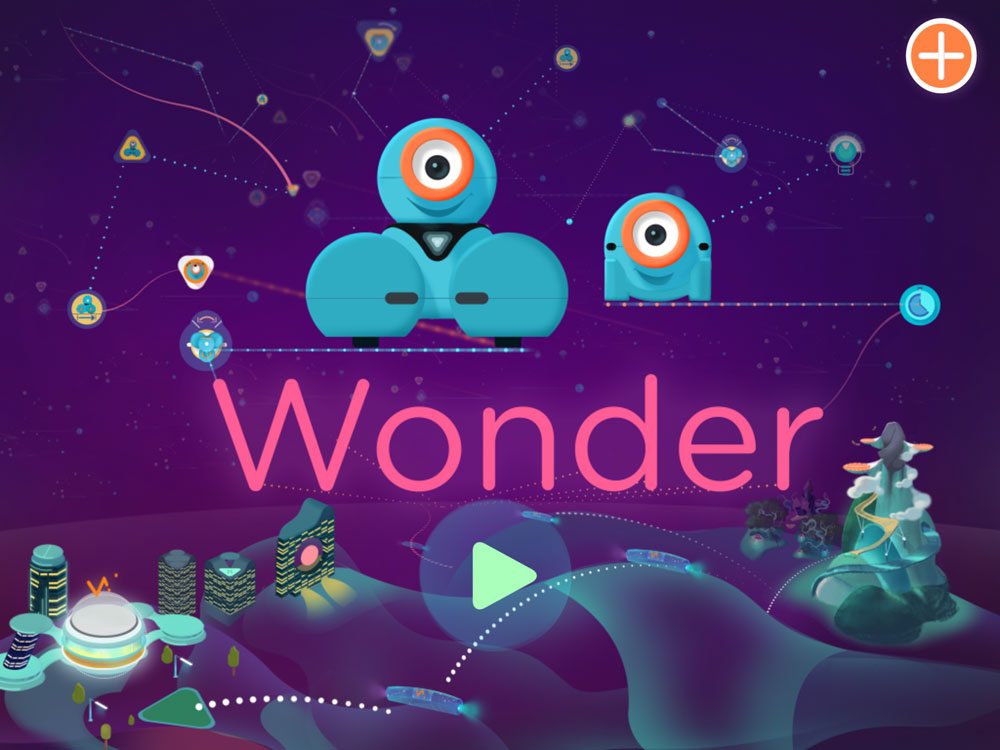




We just received Dash and Dot this week. As we were making our way through the wonder quests, we got stuck on one – the random volcano. It is programmed just as the “hint” indicates it should be but it runs through the first command and just sits there. Do you know of a way to skip a challenge or did you get stuck on this one as well and have some tips for me?