
The folks at 3D Systems have sent me the 3rd generation of their Cube 3D printer to play with for a month. I’ve had the machine up and running for three days now, and want to report on my early impressions.
First, let me tell you about my level of sophistication when it comes to 3D printers. I’ve never owned one, but I’ve played with them a bit. I worked at Make for a little while, and borrowed one of their Makerbot Replicators for a week once, and got myself familiar with the peculiarities of the beast (as well as having been around for one of Make’s annual 3D printer round-ups). So, I’m not a novice. I know about the challenges of working with PLA, the cost of generic materials versus the cartridge model, and I’ve seen what goes wrong when a print head isn’t properly heated.
Out of the box, the Cube is a slick bit of kit. This isn’t like a Replicator, or one of Printrbot’s home-assembled kits. This is a consumer-grade device manufactured by a company that’s been building industrial-level 3D printers for years, and has been through multiple development cycles with this product line in order to deliver a good-looking as well as functional device. It’s as much at home in your office as your workshop, and the dramatic LED lighting makes the print area look like a shrine when it’s running.
Setting it up was relatively easy. It will connect to your home computer via wi-fi, just like any other printer, and once you’ve created an account at their consumer-facing site, Cubify, you can download their software and get your machine up and running. But not everything was perfect.
While the dual cartridges (it will print in two colors) were easy to install, the initial balancing process required me to pull out the included allen wrench and manually tweak the print bed. And then I discovered, by accident, that there was a firmware update I needed to load before I could start printing, which also required me to re-install the cartridges once it had loaded. After that, there were temperature problems (it was a hot day, and the machine won’t run if the ambient temp is over 85 degrees), and I had to leave the printer until things cooled down before I could start. A little frustrating, but in the end, nothing insurmountable.
A technical comment: The Cube uses a cartridge system for filament. This is generally a more-expensive way to go, since generic spools of PLA will run half the price. OTOH, the cartridges are easier to load, they have the print head included, so you’re getting a fresh piece of hardware with each one, the feed system won’t get tied up, and the printer reads the material color from the cartridge and feeds it to the software, which is very handy. But the cost vs. convenience calculation is something each person will have to make when deciding which 3D printer to get.
My first print was a simple Totoro keychain I found the stl file for somewhere online. It was quick, a little rough, but it got me in tune with the software, which functioned pretty easily. If you have a 3d design file from some other source, all you have to do it drag-and-drop it onto the Cubify software, assign the colors you want to use, define the quality of print you want, and send it to the printer. And you have to put glue down on the printer bed so the PLA will come up easier when it’s done.
But rapid prototyping is one of the main selling-points of 3D printers, so I wanted to see how hard it would be to design and print something quickly. I popped by Tinkercad, which has a great, simple web-app for creating 3D printing files. I worked up a model of the old GeekDad robot (in pieces that I’d have to assemble), and ran the print. Here’s the result:

Not too shabby for a first try! Note: I didn’t have the right glue for assembly, nor the patience to get everything perfectly aligned. I’ll try to refine the design so that the pieces can be put together without glue in the future. But as a proof-of-concept, I’m delighted.
I think the most important thing to know is that 3D printing, at the consumer level, is still something for people who have a technical knack and are willing to work a little to perfect the skills needed to get quality work out of a machine. These printers are not like bread makers, spitting out perfect loaves after you add the ingredients and walk away. To get really good results requires patience (the higher resolution a print, the longer it takes – hours in some cases), and a willingness to tweak and iterate.
But as a consumer device, so far I’m liking the 3rd Generation Cube (retail price $999). 3D Systems also sent me an iPhone-based 3D scanner to test, so I’ll be trying that out soon and will report back after that. Cheers!
Cube Specs:
WEIGHT & DIMENSIONS
(with cartridge)
Operating Envelope: 28.9(w) x 20.6(h) x 15.8(d) inches / 73.4(w) x 52.3(h) x 40.1(d) cm
(with cartridge)
CONNECTIVITY
PRINT PROPERTIES
OPERATING ENVIRONMENT
SOFTWARE
Processor: Multi-core processor – 2GHz or faster per core SystemSystem RAM: 2 GBOpen GL for mobile platforms:Open GL ES 2.0 and aboveOpen GL for desktops:OpenGL 3.0 and above



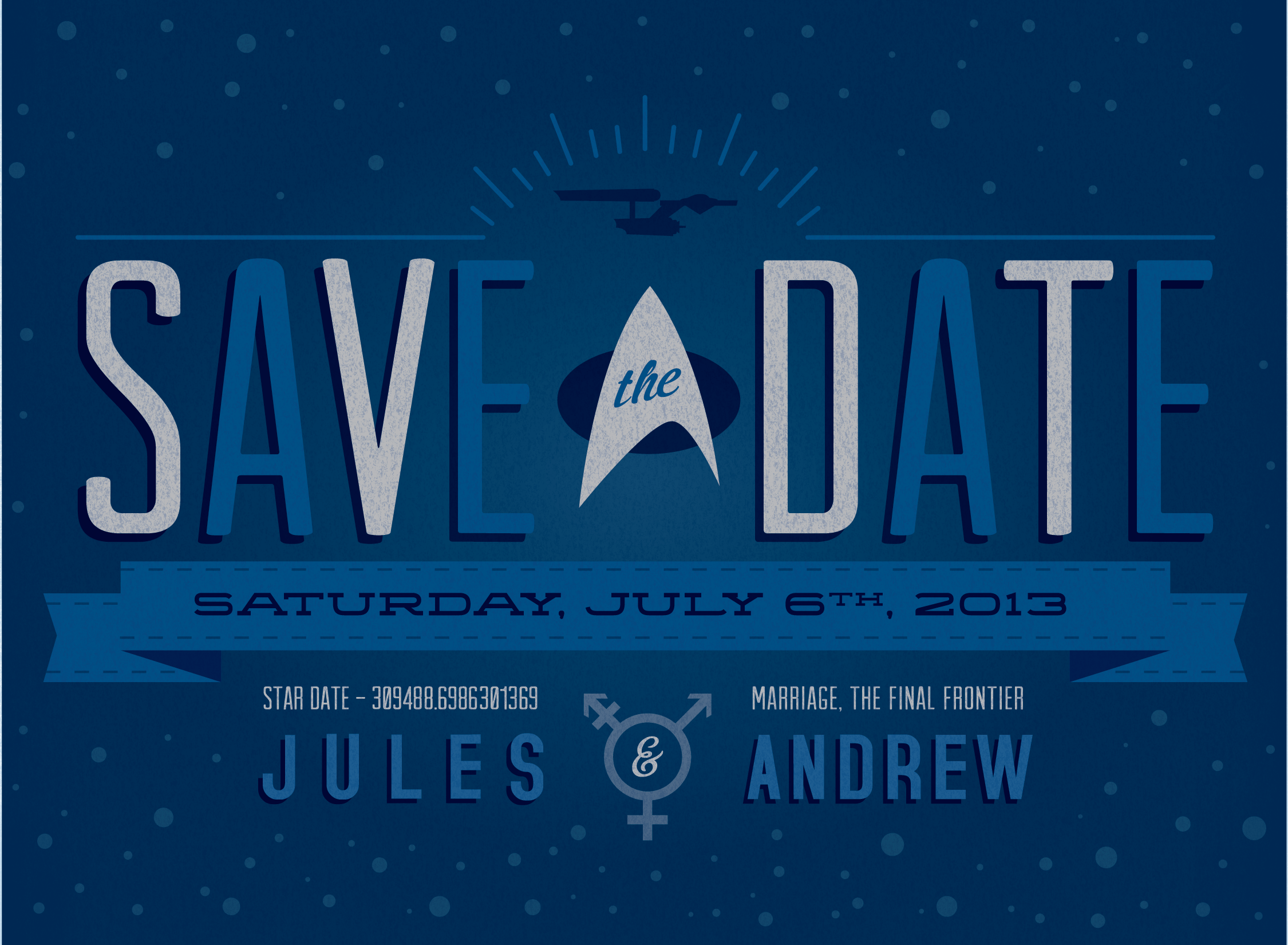
Great Article!