
The Adayo Smartphone Projector is a pocket-sized projector currently seeking funding on Pozible. It has already hit its goal, but there are a few weeks left in the campaign in case you want to preorder one. I got a review sample on loan to try out; here’s how it works.
(New to crowdfunding? Read our primer here.)

The current pledge level for a projector is $179 (plus shipping); if that level sells out, the next tier is $195. The Adayo projector is about the size of my palm, and is shaped like a large pebble. It uses an LED bulb, and the display size can go from 15 to 60 inches wide (though the larger the size, the darker you’ll need to make the room to see it). It has a built-in speaker, and can share screens using Airplay (for iOS devices), Miracast (for Android devices), HDMI cables, or MHL cables. The estimated delivery date is February, which seems pretty optimistic compared to most crowdfunding hardware projects, unless they’re already manufacturing them and just using Pozible as a preorder system.

Connecting the Adayo projector to my device was fairly simple–the first thing you’ll need to do is to connect it to your wifi network–you’ll connect to the Adayo’s ad hoc wifi network and adjust its settings in your browser, similar to setting up a router. Once that’s set up, a button on the side switches between Airplay and Miracast, and the projected display shows the status of the projector.
Then it’s just a matter of turning on screen sharing on your device–it’ll show the Adayo as an option for the screen. Optionally, you can plug a cable directly into the back of the projector–this should work for HDMI devices as well as compatible Android devices.

I mostly tested it out with my iPhone, though I also used my wife’s Samsung Galaxy and a Galaxy Note tablet to see how it worked with an Android phone. I even tried using it with my iMac, and discovered I could set it up as a secondary display. (My main issue there is that I don’t have a lot of extra wall space nearby.)
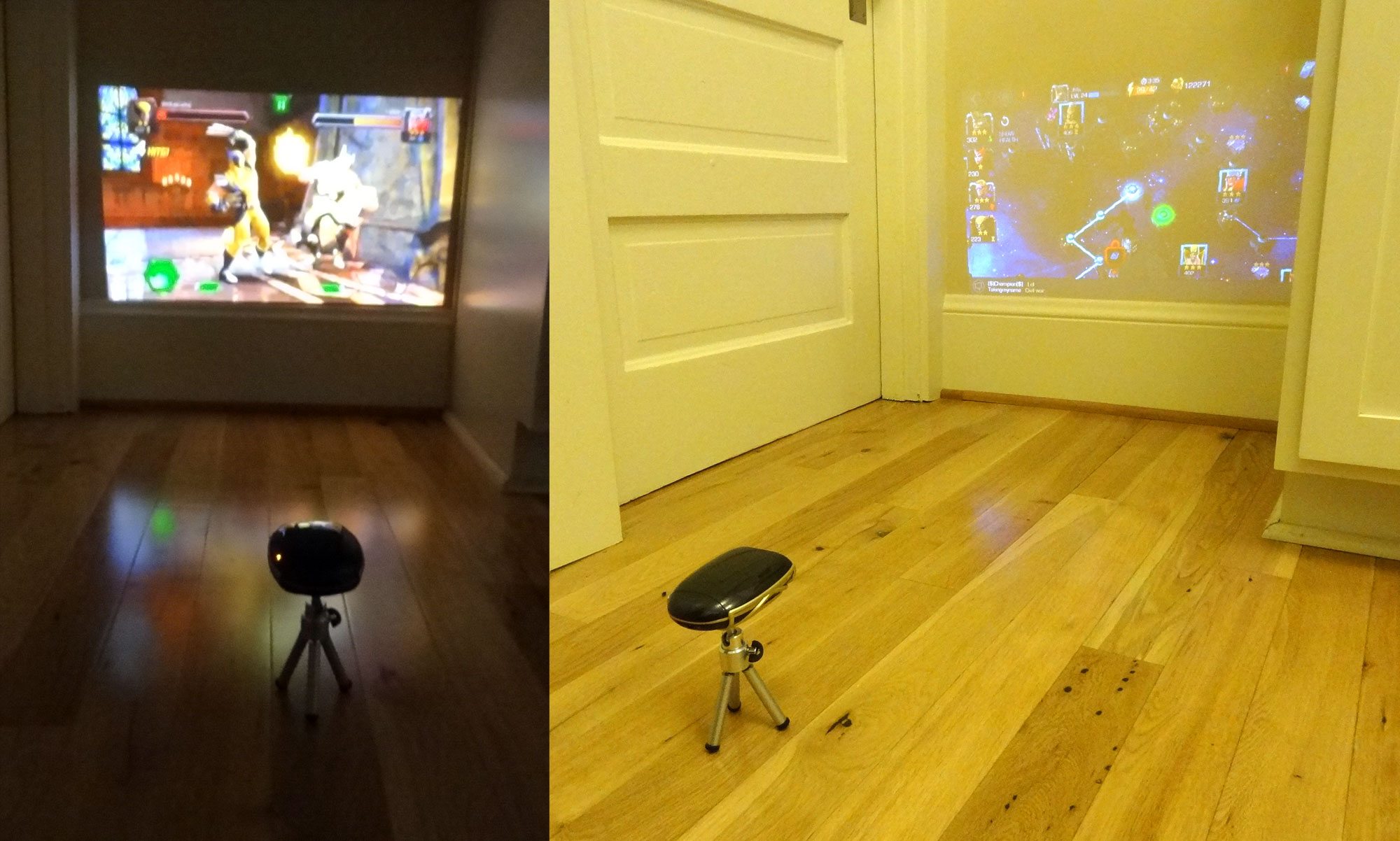
The image is pretty impressive. I haven’t had occasion to use a lot of projectors, but it’s cool to have a huge screen coming from something that fits in my pocket–granted, that portability means that you can’t make it really large without losing brightness, but at 20″ or so you can still see it pretty well with the lights on.
I did have some trouble streaming from my iPhone, and I don’t know if it has to do with trying to run too much over wifi–whenever I tried to view a YouTube or Netflix video on my iPhone, the projector would show an Airplay loading dial, and my iPhone just gave me a “Now playing on your TV” message even though nothing was actually showing. Playing games or doing other stuff on my phone worked fine, though, until I took the phone and projector down into my basement–then the projector lost the signal to the phone, I think, and disconnected. The Miracast connection with the Android devices didn’t have the same trouble, though, and I was able to stream videos from Netflix and YouTube fairly easily. The manufacturer told me that I can’t stream from the internet because it’s using wifi to connect, so that may explain the issue with Airplay, but doesn’t explain why it does work with Miracast.

I also used the HDMI cable, plugged into our Kano computer, just to test it out. This is by far the easiest–no fiddling with settings or wifi, just plug and play. (Apologies for the weird setup; we don’t have a lot of free wall space in our house–it’s mostly all covered with pictures or bookshelves.) If you’re on the go and don’t have access to a wifi network, you can still use the projector’s ad hoc network to display things you already have on your device, but I haven’t tried this myself.
The site claims a 90-minute battery life, but I think that may be optimistic–though I’m sure there are a host of things that affect battery life, from the signal strength to the volume of the speaker. I’m estimating closer to about an hour before I had to recharge. The review sample I got didn’t have a US-style adapter and wasn’t working with my other USB chargers, but worked when I plugged it into my computer. Still, it took quite a while to recharge from my Mac’s USB port, and had an annoying whine while charging. I assume that for worldwide consumption they’ll provide location-appropriate adapters.

The biggest sticking point for me is the speaker: the Adayo has a built-in speaker, and if you’re using Airplay or Miracast, it routes the audio to the Adayo along with the video. That means if you’re watching a TV show or video, you get a big screen and tinny sound. I watched a bit of Agents of S.H.I.E.L.D. on Netflix projected on my bedroom wall, and even sitting right near the projector with the volume turned all the way up, I had trouble catching all of the dialogue. I understand that Airplay and Miracast send the audio over, so you can’t use a Bluetooth speaker or replacement, but it would be nice to have a pass-through or an audio jack so you could plug in headphones or some better audio source.
If not for the poor audio quality, the Adayo could be a really amazing device. It’s already pretty impressive visually, and if you want to show off some photos from your phone or run a presentation, I think it could be a great tool to have. However, if you’re looking to upgrade your mobile gaming or use it as a portable Netflix theater, you may be disappointed. Ultimately I think it depends on how you want to use it.


