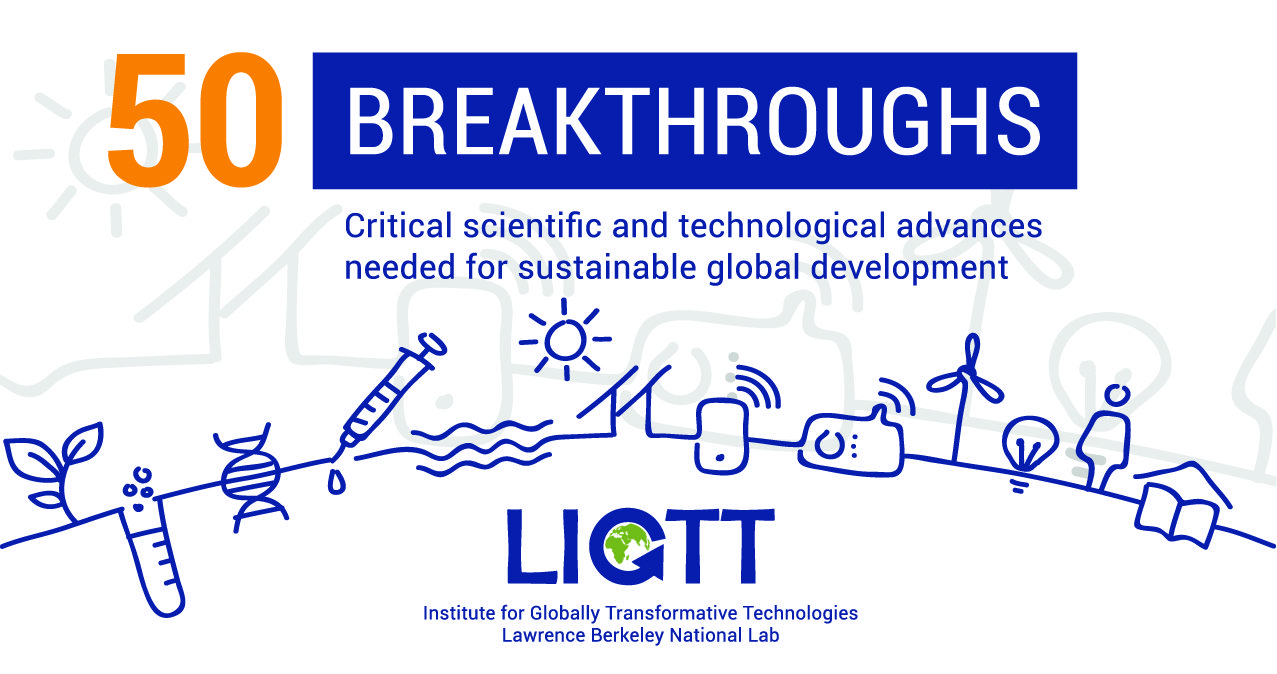I’m not a neat freak, but as a rule I just don’t like clutter. Especially paper clutter. Whether you’re a fan of cloud storage or you’ve taken advantage of one of the extremely low-priced hard drives offered these days (3TB for $100, for example), for example), it’s just too easy to move anything and everything possible to a digital storage location. For a number of years now, I’ve had a serious fascination with personal scanners… and I’ve used a mix of brand and models to get where I am today — a 99% paper-free home office.
Whenever possible, I try to find and download user guides, instruction manuals, and other multi-page documents as PDFs. The same goes for bills and other important paper — if it’s available as a digital document (such as a bank statement), I go that route. But not everything comes into my house or home office in digital form, and that’s when I turn on a scanner.
For a few years now, my Go-To scanners have been (and continue to be) the Fujitsu ScanSnap iX500 and the ScanSnap SV600. The SV600 sits on my desk and handles the books and magazines that I wish to digitize… and the iX500 works through WiFi and doesn’t require a direct connection to my PC so it sits on a nearby shelf waiting for my once or twice a month scanning hour. (I have a clear box labeled SCAN and when it gets about half filled I take an hour or so and clear it out.)
I’ve got the routine down pretty solid — 95% or more of my scans go directly from scanner to a Dropbox folder labeled Action. Once a month or so, I’ll clean out the Action folder by dragging and dropping the items into more specific folders — Bills, Legal, Kids Stuff, etc. Dropbox allows me to access every digital document from a phone, tablet, or computer/laptop… anywhere I can gain access to Dropbox. Having access to anything I need WHEN I need it… you just have to trust me that it has saved me countless times when I needed a phone number, an address, or another snippet of info.
Note: Storing everything in Dropbox isn’t the end of the process, however. Everything I store in Dropbox is also synched to an external hard drive (along with my music, videos, photos, etc that are NOT stored in Dropbox). I use Backblaze and its $5/month for unlimited backup for yet another layer of protection. Files are now stored in three places — hard drive, Dropbox (cloud), and Backblaze.
I’ve shown plenty of friends and family how to create a similar setup for themselves, and (shameless plug ahead) I even wrote a book on this process (and many more) and how to use an iPad to access everything, including Dropbox and the 3TB drive that sits on my desk. People are still surprised when I’m able to pull up just about anything on my iPad, and I tell them that it’s not that hard to do… it just requires some planning. But just about the time that I think I’ve got them convinced they can do it themselves… they ask about the price of a good personal scanner.
The iX500 is definitely not an entry-level scanner (but I’m also not your typical scanner user, either). So, what can you do if you wish to reduce the paper clutter but don’t need an advanced scanner (with a premium price)? That’s easy — grab a new ScanSnap iX100 that offers almost all of the same features as its big brother but comes with a low $229 price tag. For that price, you get a seriously feature-packed scanner that even does one thing the iX500 wasn’t designed to do — travel!
First, the iX100 is completely wire-free. No need to plug it in except to recharge the lithium-ion battery. It’s small, too — only 14 ounces! But the small footprint doesn’t limit its functionality. It can handle scanning any paper document up to legal sized, but it also offers up automatic stitching, so fold a larger document in half, feed it in, and the software can take two halves and put them back together as a single digital document.
I mentioned wireless communication — you can download a free app for your mobile phone (Android and iOS are supported) or tablet that will allow you to connect to the iX100 using an existing WiFi network — all that’s needed is to make sure your phone or tablet is connected to the same WiFi network as the scanner. You configure the scanner with a WiFi network by connecting the scanner to a computer and installing the software (Windows and Mac) and working through the wizard. It took less than two minutes for me to finish it up and it worked properly on the first try. Nice.
But this is a super-portable scanner, right? What if you’re out and about and don’t have access to a WiFi network? Well, the cool answer is that the iX100 has a special processor inside that will broadest the iX100 as its own WiFi network. You’ll find the password on a sticker on the bottom of the scanner, making it easy to quickly and easily use the scanner with your phone or tablet (as long as they have the special ScanSnap app installed). I configured my iPhone to “forget” my home WiFi SSID and instead joined the private network that the iX100 offers up — it found it on the first try and after providing the network password (found on the bottom sticker) along with a short code to pair with the phone app, I was in business. (The information is saved, so you don’t have to do this every time.)
If you’re at all familiar with any of the ScanSnap family of scanners, the software for your computer or laptop will be easily recognizable. The main application takes the scans from the scanner and then allows you to select the final destination for the scanned items. Choices vary slightly depending on whether you’re using a Mac or Windows machine, but the big ones are available for both operating systems — saving to a file (you pick the folder), saving as an email attachment, saving to Evernote or Dropbox or Google+, and sending directly to your printer. There are even more options if you choose to install the many included applications that come on the DVD such as CardMinder for business card scanning and organizing or a mix of ABBYY services.

The scanning process is easy, too. When connected to a computer (USB cable is included), you just press the big blue button on the scanner. In goes your document… and you can choose where the document come out! Flip the rear lid open and the document will go in and up — useful if you’ve got a cramped desk. Otherwise, the scanned document comes straight out the back, parallel to the desktop.
Scanning for the iX100 is Simplex (one sided) and can handle a variety of resolutions from 150dpi to 600dpi. It can save scans as PDF or JPG, and when choosing PDF you can turn on the optional feature that scans the document and saves it as a searchable PDF (using OCR). I absolutely LOVE this feature — I always leave it on and every PDF I save to Dropbox can be searched using keywords. This makes finding that “needle in a haystack” document fast and accurate, and I can’t imagine not using it for any important scans.
Got a lot of smaller items to scan like business cards or receipts? No need to send them in one at a time. The iX100 can dual scan, and it’ll even fix skewed items should you send a card or page in at an angle. It also will auto-rotate documents that it detects are upside down!
My iX500 software came with a very useful Windows feature that I’m happy to report has been included with the iX100 software. It’s called the ScanSnap Folder, and here’s how it works. For any application that you use, if it has the ability to attach or open or import a PDF or JPEG, you’ll find a new folder called “ScanSnap Folder” listed along with Desktop, Downloads, Documents, and those other default folders that you see when you choose to attach or import or otherwise hunt down a file while inside an application. Scan an item and it automatically gets placed in this virtual folder temporarily so that it’s available to your third party applications. Just know it’s there… you won’t appreciate it until you need it… and then you’ll have it. That said, I still end up sending 90% of my scans directly to Dropbox or Evernote (or both) and this is seamless for both operating systems.
While the iX100 makes for a great little scanner while connected to your computer, it’s power lies in its portability. With the rechargeable battery (battery strength can be checked with the app) and the ability to scan directly to your phone or tablet, this thing is perfect for a briefcase or backpack. After scanning a document, I can open the scan to view it and then tap the Open In button to select its destination… because I have Evernote and Dropbox installed on my phone and tablet, those options appear as save locations (as shown below). Perfect.
The iX100 is another home run for Fujitsu. They continue to increase the features in their scanners as they reduce them in size. They haven’t dumbed down the software one bit, and by giving the scanner the ability to create its own network, users can scan anywhere at anytime with nothing more than a mobile phone or tablet. Place the iX500 in a drawer, out of sight, or right under your computer’s monitor… trust me, it will fit. Scan a full-sized single page in five seconds and save it in the app until you’re ready to send it off to a final destination.
If you’ve been looking for a personal scanner that’s affordable and powerful and can assist you with reducing your clutter, you’re going to find that the iX100 brings the same options (saving to PDF and JPEG, DPI resolutions, etc.) and destinations (Dropbox, Evernote, Word, and many more) as its larger cousins… but at a lower price and with the added benefit of going wherever you go without a fuss. Nicely done, Fujitsu.
Note: Fujitsu provided me with an iX100 review unit for testing purposes.