
The problem with going paperless in any meaningful way means that unless you can find a way to follow the KISS method (keep-it-simple-stupid) it is doomed to fail. In part 1 of this series on reducing paper clutter I walk-through the telltale signs of a doomed paperless plan. In this follow-up article I will reflect on the primary struggles I’d had with scanners and software in the past and wrap things up with what’s been working great for the past 4 months.
Early attempts to get organized either used one of the original USB NeatReceipt scanners purchased at an airport kiosk, several different receipt scanning apps, and spreadsheets for tracking tasks, todos, and home budgets. Each time I’d moved as many of my monthly bills over to e-bills and paperless statements as I could get away with in order to try and reduce the piles of mail that littered most of the countertops and desks on the main floor of my house.
These attempts all failed.
3 things that contributed to my early failures going paperless:
1. The previous systems were overcomplicated and time consuming – I became so fixated on creating a process to effectively capture everything and then put it into it’s own specific category or sub-category, I found myself dreading the task of organizing my scans. Everything would end up having its place within one of eight household sub-files, school work by child, receipts by budget line item, important bills, keepsakes, utility categories, handouts, bulletins, invoices, proof of purchase, and at the end of each day (more like midnight) these items would be processed and put into their appropriate sub-folders. I spent more time filing things than I ever spent looking things up.
2. Having a USB scanner and proprietary software installed on a single computer created a huge bottleneck – Every document scanner we used needed to be plugged into a single computer via USB whether it was the all-in-one Canon printer/scanner, the NeatReceipt portable scanner, or the previous model NeatDesk scanner. The Canon stored to the Documents folder of the hard drive, and the Neat products all wanted to communicate with proprietary Neat software that lacked the ability to synchronize across multiple computers (this was prior to the release of the NeatCloud service).
3. Successful plans to go paperless will struggle if you can’t just scan-it and forget-it. – Booting or waking the computer from sleep followed by launching a bloated document scanning application before you can even scan the document was usually why there was a pile of mostly-important paperwork somewhere in the vicinity of the computer running the scanner. It’s not that I have a problem with taking the time to launch the appropriate program to scan something. It’s just that I’m typically trying to keep my kids from launching something inappropriate across the room.
3 things that contributed to my current success in going paperless:
1. Simplicity and Search – I finally gave up on micromanaging my digital life and adopted a very simple paperless philosophy with some key tenants.
Hard-drive space is cheap and I’ll scan anything I know I need to keep, might want later, or need to remember in the short term. If I’m not saving it I’m throwing it away.
2. Having Everybody On Board – So this should be no surprise, but once I ditched the complex system and adopted a black and white sorting policy of scan or throw my wife was able to get on board. Going paperless doesn’t work if your spouse or partner is still generating paper piles around the house or secretly stashing piles of opened mail around the house just in case they might need it.
3. Getting The Right Tools – Having the right tools for your situation are the most important. The computing devices you will use to access your digital files will play into this decision. Does your house have Mac, Windows, Linux, iOS, or Android? My house has a handful of iOS devices, a MacBook Pro, and a MacBook Air. I’m a big Evernote user both at work and at home. I use Evernote for recording all of my research and writing my drafts for GeekDad. I’d like to say for the record that I don’t have the only combination of hardware and software for effectively going paperless, it just happens to be the combination that works great for me and my household.
The Right Tools – NeatConnect Wireless Scanner Review
 I had been contacted by Neat to check out their new NeatConnect wireless scanner and was sent a unit to review. As a user of the NeatDesk scanner I was really curious to see what this new scanner could offer that it’s non-wireless companion could not. What I had expected from the wireless NeatConnect scanner was saving me the hassle of plugging in a USB cable to my laptop. When I finally received the NeatConnect scanner I quickly realized that the difference between every previous Neat product I’d owned and the new NeatConnect was a series of game-changing features.
I had been contacted by Neat to check out their new NeatConnect wireless scanner and was sent a unit to review. As a user of the NeatDesk scanner I was really curious to see what this new scanner could offer that it’s non-wireless companion could not. What I had expected from the wireless NeatConnect scanner was saving me the hassle of plugging in a USB cable to my laptop. When I finally received the NeatConnect scanner I quickly realized that the difference between every previous Neat product I’d owned and the new NeatConnect was a series of game-changing features.
First Impressions
The unboxing was nearly identical to the NeatDesk scanner. It’s an appliance-white peripheral the size of a small inkjet printer (or even a bread box). The NeatConnect is a really great unboxing experience complete with informative stickers, helpful getting started guides, and all of the cables you (might) need. After removing the packing foam I noticed that the NeatConnect, unlike other Neat scanners had an unfamiliar black LCD window roughly the same size as an iPhone 4 on it’s front. Excited to see what it was all about I was ready to get the NeatConnect paired with my home wireless, sync with my Neat software on my laptop, and do some test scans.
Installation
The more I tell this story the bigger the fool I feel because as I’m following the quick start guide I keep expecting to hook the scanner up to my computer like every other Neat scanner I’ve used. Once I had the scanner plugged into an outlet I started following the prompts on the small LDC touchscreen.
On-Screen Keyboard
I’ll note that the on screen keyboard is pretty tiny and I ended up using my Bamboo iPad stylus to peck away at the keys to select my wireless network and enter the password. This will cause many people a minor degree of frustration, especially if like me you have complicated passwords for your online cloud accounts.
The Eureka Moment of Going PC-Free
Ok, hold the presses! What’s this? I don’t need my computer for setup? (wait for it)… I don’t need my computer at-all!? Within seconds of connecting to my home wireless network the onscreen instructions walked me through setting up a bunch of cloud-based accounts that the scanner would use to store everything scanned. You can go beyond storing files locally on your computer or even using the NeatCloud service.
You can leverage your existing cloud storage services including:
- Evernote
- Dropbox
- SkyDrive
- Google Drive
- Box
- or Send to Email
I pay for Evernote and Dropbox already and find myself sending scans directly via email on a regular basis. The flexible export options of this entirely standalone scanner seems like magic at times. The scan quality and contrast has been issue-free and I use one of those transparent copy-machine slip-covers to scan my kids artwork they bring home from school.
The Default Document Storage Service for the NeatConnect
The NeatConnect had first walked me through creating a my free 3-month trial NeatCloud account before giving me the other export options. The NeatCloud trial ($45 dollar value) was Neat’s software as a service that will scan, store, and backup your documents directly to Neat’s secure document service for a monthly service fee of $15 a month. A small business or freelancer that needs to process a lot of receipts for expense reports and wants to find ways to reduce time spent on data-entry will find the NeatCloud OCR and text-field recognition incredibly powerful. NeatCloud is very robust, but the $15/month fee is just too steep for me considering I already pay the $5/month for Evernote Premium and get a lot of the same features (more if you consider how I use Evernote for more than just document scanning).
My Chosen Data Storage Solution – Evernote Premium
As I’ve already said I’ve been an Evernote user for many years I was thrilled to see that the NeatConnect had a build-in export to Evernote. I use Evernote because it gives me access to notebooks and the ability to do a search of every note, scanned document, saved PDF, or snapshot of pages out of my physical notebook. I can search by keyword, date, or tag and this is insanely powerful. Read more propaganda about Evernote Premium on their website (sign up here and get 1 month of Premium for free). I’m just a long time user and the $5 a month is chump change for the value I get out of it considering it’s value is proportional to what you put into it.
ProTip for NeatDesk users wanting to use Evernote
When I previously moved my primary document storage from Neat to Evernote in 2013 I found a way to keep using my NeatDesk scanner. The NeatDesk has a “Save to PDF” button that scans and saves a PDF to a specified folder on your hard-drive. Within Evernote you can select the option to automatically import any files added from a selected folder and import into your default Evernote notebook.



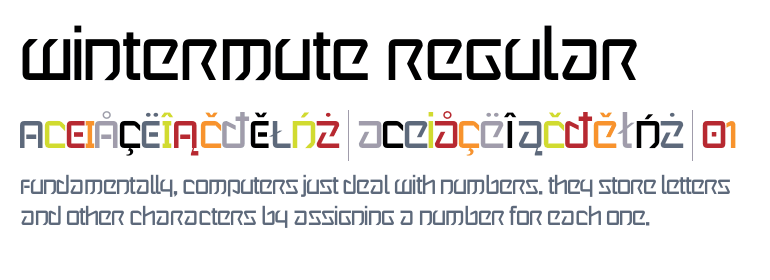
Neat connect does sound interesting, especially being wireless. I did a quick peruse of the website but didn’t see a mention of how well it scans photos or kids artwork. Have you tried this, or does it do this? I am on a serious search for one that does.
Don’t ignore the ScanSnap series. I’ve reviewed a few of them for GeekDad. I love my iX500 and I use it once a month or more to scan many of my kids’ drawings and homework and other stuff
Thanks. Read your review of the sv600, couldn’t find the ix500. Sounds amazing, love that you can put any size papers under the scanner and and then reconfigure on the computer. Pricey though, but probably worth the quickness.
http://archive.wired.com/geekdad/2013/01/ix500-super-powered-scanner/
James thanks for mentioning the ScanSnap ix500. I read your post yesterday AFTER purchasing the NeatConnect cloud scanner. 24hrs later the box remains on the kitchen table unopened as we stare at each other. I don’t know if to switch it out for the Fujitsu ix500 now. Ugh! It’s such a pricey new gadget I hate to chose the wrong one. I’ve been debating about buying a scanner for months: WIP # 1 requires scanning family photos and important docs for a genealogy project. WIP # 2 is to put an end to the ridiculous amount of paper at home. DEATH to the filing cabinets I say!!!
Great review on the NeatConnect.. I’m uncomfortably resding on the right horn of a dilemma: to rid myself of my half century of documents (work, personal, sentimental,…), with an occasional move to the left horn of the dilemma, that of a wife who has grown tired of my “purging experiments’. I’m considering the “Scansnap Evernote Edition Scanner”… . The many storage option of the NeatConnect are a great pull, but the Evernote Scanner “sounds like” it will painlessly & seamlessly pull everything into EN. Wonder if you have heard of it / tried it / recommend it. Please advise soonest… Many Thanks!