 We’re on baby #3, and we’re still struck by the urge to make sure she’s still breathing whenever she’s quietly lying in the crib. Back when our first daughter was born, we just had audio baby monitors so checking involved tiptoeing into the room. Of course, since then video monitors have become fairly common and there are a wide range of options.
We’re on baby #3, and we’re still struck by the urge to make sure she’s still breathing whenever she’s quietly lying in the crib. Back when our first daughter was born, we just had audio baby monitors so checking involved tiptoeing into the room. Of course, since then video monitors have become fairly common and there are a wide range of options.
The BabyPing video monitor actually doesn’t come with a receiver device—instead, it turns your iPhone, iPad, or iPod Touch into a monitor. I was loaned a sample to try out, and I found some advantages and disadvantages compared to more traditional video monitors.
The camera itself is fairly small, about 3″ square and an inch deep, not including the bracket. The bracket has a ball joint that allows you to position the camera (though it has a limited downward angle), and you can either use the rubber feet to stand the camera somewhere or mount it with screws. I found the bracket heavy enough to be stable where I set it and I liked the ability to move it from room to room as necessary. (Plus, since it was a loaner, I didn’t want to drill holes in anything.) There’s a very long power cord included, plus a short Ethernet cable used for setup.
Setup is pretty quick: plug the Ethernet cable into the back of the camera and into your router, and then plug in the power cord. You’ll need to download the free BabyPing app on your iOS device. The app will ask you for your wifi password, and once it’s connected, you can unplug the Ethernet cord. If you prefer, you can also just use the wired connection rather than wifi for the camera.
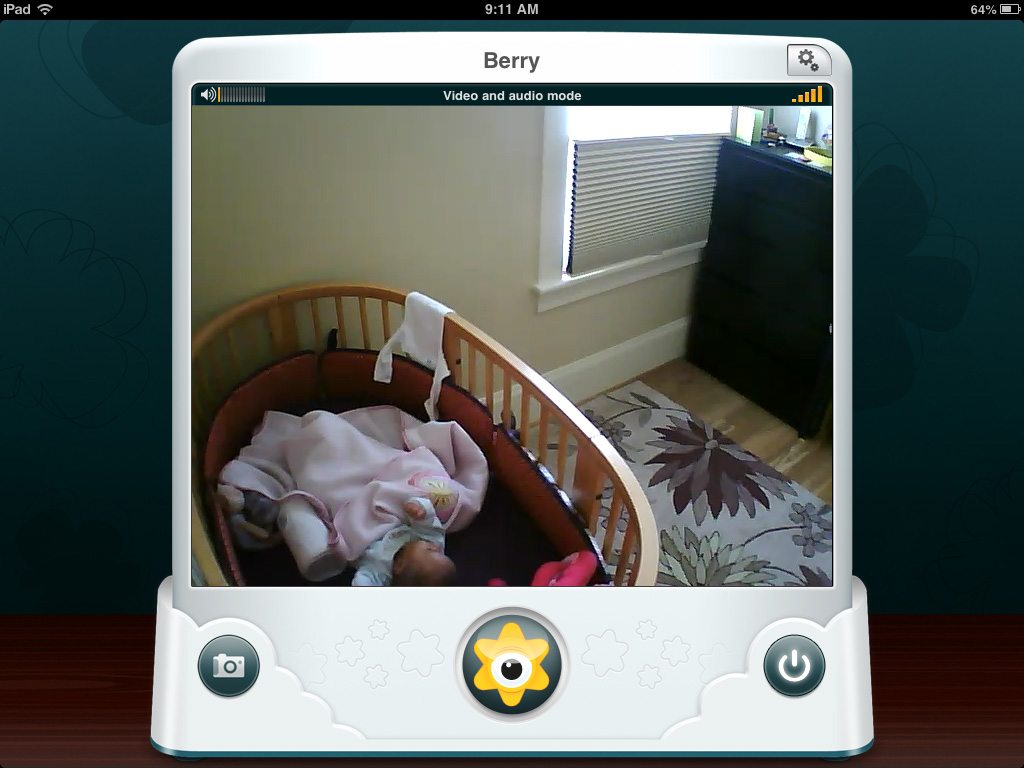
After everything is set up, the camera transmits audio and video to your iPhone. The sound will continue to play even when the app is in the background as long as you’re not using any other apps that require sound. If you turn off the volume or run other apps that use sound, the app will give you on-screen alerts if the noise in the room reaches a particular volume. The video can run full-screen or in the mode seen above, which also allows you to capture a screenshot to your photo gallery. You can access the BabyPing feed from multiple devices, though the manual recommends no more than three because of home network bandwidth limits.

The BabyPing can see in the dark—those 30 LEDs on the camera are infrared, and the night vision isn’t bad. The details won’t be as sharp, but you can still see quite a lot even in total darkness. That’s one thing I wasn’t ever able to do in person—check on the baby without turning on a light somewhere.
The BabyPing app requires you to be on the same wifi network as the camera, so only those with your wifi password can access the camera. In addition, you can set up an additional password for viewing the camera, in case you have an open wifi network or simply want the extra layer of security.
There’s also a BabyPing+ app which lets you transmit the camera feed over the internet. You have to enable it from within the regular app, and then you can invite people to view the feed—they’ll need to set up a username and password associated with the camera’s MAC address, but then you can watch your baby from anywhere in the world. While this is less practical as a monitor since you can’t really do anything if your baby is crying on the other side of town, it can be a fun way for you to look at your baby even when you’re not home. I’ve actually been using it as a way for my parents to be able to see their grandkids when they happen to be in the room—it’s a little like a Facetime chat but doesn’t require me setting up the iPad and trying to get the baby to stare at a screen.
The BabyPing isn’t perfect, though. I found that there was a four-second delay in the feed—sometimes that meant I could already hear the baby crying from the other room by the time the monitor picked up on it. I haven’t used standard video monitors but from what I’ve heard there’s less of a delay on those that aren’t transmitting over wifi.
The other downside, of course, is the price. The BabyPing retails at $199, which is about twice as much as the video/receiver types. What you get for that extra cost is the ability to tether it to your iPhone, a much larger screen than a typical baby monitor (especially if you’re using an iPad), and the ability to share the feed online. How much those features are worth is up to you.
There are even more expensive monitors, too. The Withings Smart Baby Monitor is similar to the BabyPing in that it uses your iPhone as the receiver, but it also lets you talk to the baby, turn on the night light, and play lullabies. It even monitors humidity and temperature, and I particularly like the fact that it runs on a rechargeable battery rather than a long cord (strangulation hazard!). But the Withings retails for $249, which seems even harder to justify unless you have an enormous house—in which case, hey, you can probably afford it.
I haven’t yet decided what I’m going to do once I return the BabyPing loaner unit—whether to splurge to buy one for myself or switch to a cheaper model. If we were definitely planning on more kids I might consider it, but for now that price tag has me wondering if I can hack together a cheaper solution. Then again, all of this may be moot: in her first two months of life, my daughter has shown an extreme dislike to being set down, so she spends very little time in a room by herself. We’re working on that.
For more about the BabyPing, visit the website.
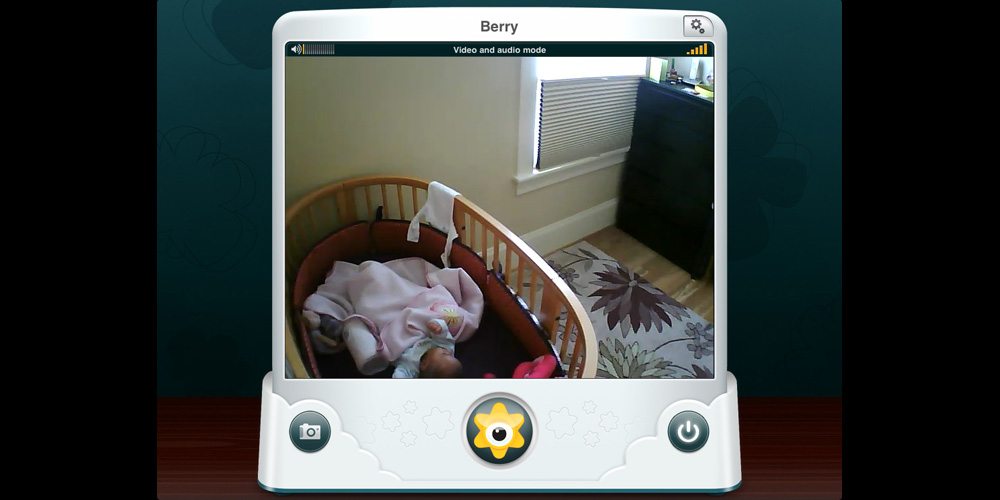


I’m not sure how this is different from any IP camera, other than in marketing,