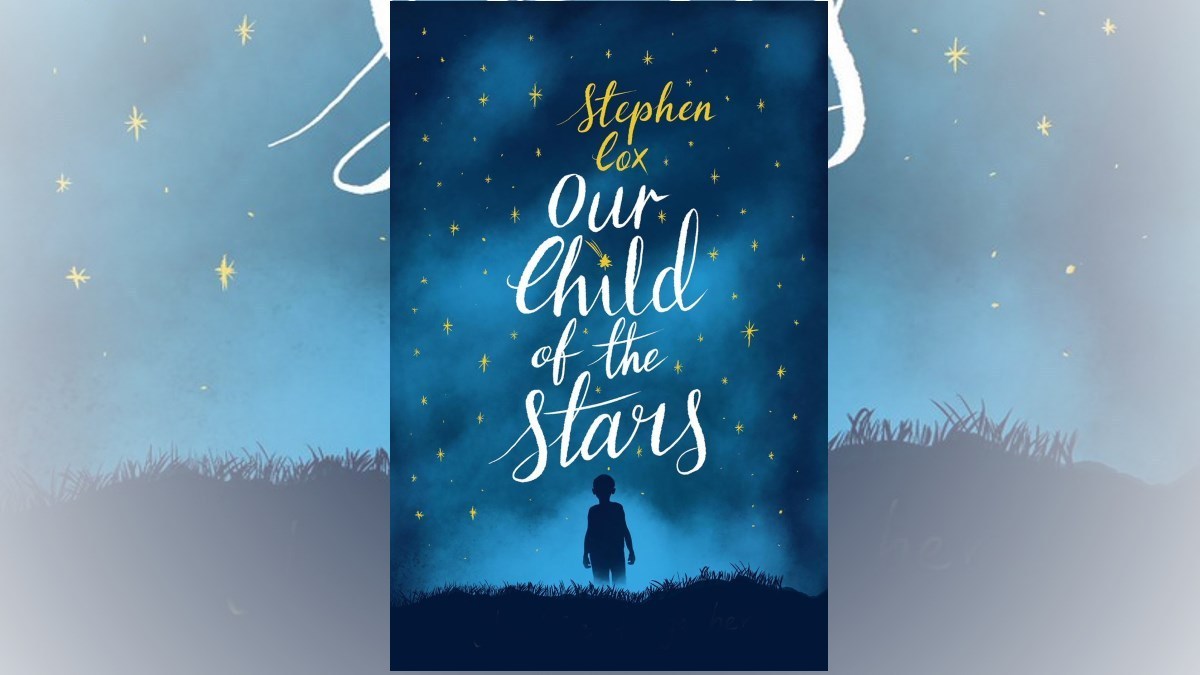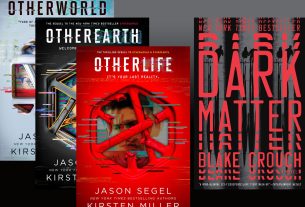This was a good year in terms of getting my home office less cluttered, but I’m still fighting a major battle when it comes to my books. Paperback, hardback, non-fiction, and fiction… I finally exceeded my bookshelf space this year. It got bad enough with the stacks that I finally took a weekend and went through everything, dividing it all up into KEEP or DONATE. Six boxes of books made their way to Goodwill and I’ve still got a few more boxes that are going to a local high school’s library. Even with the culling, however, I still identified a number of KEEP books that I really wished I had purchased in digital format. Many of these books weren’t in digital format when I originally purchased them, and others were available as ebooks but only after reading the print version did I realize a digital version would have been a better investment. It’s a rare book that I purchase both in print and digital, and since 99.9% of publishers won’t provide a digital copy when you purchase a print copy, I now have a large number of print books that I can only reference from home (or by lugging them wherever I might wish to access them).
Another large stack that exists in my home can be found in my workshop — about five years’ worth of The Family Handyman (TFH) magazine. I can now get TFH in digital format on my iPad, but here’s the rub — I hate digital magazines! Yes, I read the occasional digital issues of Wired, Popular Mechanics, and Men’s Health on my iPad, and I love the multimedia features they offer such as animations, interactive elements, and other special effects… but each issue takes up a lot of space. You can delete an issue and reload it at any time, but that’s a hassle when I’d just like to reference a single article I read (not to mention the hassle in trying to remember the correct issue to reload). Until digital magazines offer me the ability to rip out an article and save it to my iPad so I can ditch the rest of the issue, I’m sticking with print magazines. Every month, I sit down with my personal scanner and scan in a small stack of articles that I’ve ripped from my print subscriptions — I convert them with OCR so I can search using keywords. It works great!
But the problem with The Family Handyman is that often 75% or more of the magazine I wish to keep. The magazine has tool reviews, How-To articles, special hands-on projects, and much more. That’s why I don’t rip up my TFH magazines! I just can’t predict when I might need that How-To article on repairing a toilet or adding additional wiring to a closet or finding the Editor’s Best circular saw. I still end up having to hunt through the issues occasionally, trying to find some special article that I remember reading but uncertain of which issue. TFH doesn’t have a year-end Index in the December issue, so I frequently find myself wishing I had the digital versions so I could do keyword searches.
So, to summarize, I’ve got hardback and paperback books I wish I had in digital format, but I don’t want to spend more money buying the digital version. I’ve also got TFH magazines taking up space because I don’t have the storage space on my iPad to store years’ worth of issues. Add to this the fact that I can’t search the TFH magazines quickly for a particular review or article.
As a self-described efficiency ninja, these issues have been driving me crazy for some time. I’ve investigated building myself a book scanner — there are plenty of plans out there for building your own, but none that have impressed me in terms of easy-to-build or easy-to-use… or both. So I started looking for alternatives.
I can’t remember where I read about 1DollarScan.com, but I owe someone out there a big thanks for the recommendation. 1DollarScan is a service that will take your books (hardback and paperback), magazines, and other business documents and convert them for you at very reasonable prices. I decided to put 1DollarScan to the test a few weeks ago, and I’m now going to share with you my experiences.
The Process
1DollarScan.com requires you to create an account before you start using their service. All the services they offer must be paid for up-front; 1DollarScan makes it pretty easy to figure out the total cost by charging $1 for every 100 pages of a book (rounded up). Want to scan a 325 page book? $4 will get you a basic scan of that book (cover included for paperbacks, not for hardbacks). This is the basic, no-frills scan. You won’t get OCR, high-resolution scan (600DPI versus the basic 300DPI), or insurance (a rescan if you’re unhappy with the results). But if you’ve got a $10, $15, or $30 book that you’d like converted to digital, $1 per 100 pages will get it done. 1DollarScan calls that 100 pages a set, so start thinking in terms of sets. A 380 page book = 4 sets. A 135 page magazine = 2 sets. And so on.
It’s the frills where 1DollarScan really makes its money. You select from various options such as OCR (so you can search the PDF scans using keywords), high-resolution scan (600DPI versus 300DPI), document compression, and more. Magazines are charged just like books, but you pay $1 extra per set, so a 120 page magazine will cost you $4 ($2 for the pages and $2 for 2 sets). You can pay $2 per set for Express Service (faster scanning and delivery) and $2 per set for high resolution scanning. If you’re not careful, you’ll quickly find a 400 page book costing $10 or more for the scan and frills, fast approaching the potential price of the actual digital version you can purchase from Amazon or elsewhere.


After picking your options, you pay, get a special Scan ID number, and print out a couple of forms to go with your box of books (one being a signed document that you are the legal owner of the books — 1DollarScan covering themselves legally). You then ship your books and magazines to 1DollarScan, they scan them, and then they recycle the books. You get an email that provides you with links to download your PDF files.
Pretty simple, but there’s one more factor you need to consider — shipping costs. Unless you go with the basic no-frills scan, by the time you’ve added in a few frills per set and divided the cost of shipping by the number of books you’re sending, you may find that the average cost of each scan is $15 or higher… much higher than the cost to just buy a digital version online. Use the USPS for slow-shipping to save some money and only initiate the service when you have a large number of books to scan so you keep the average shipping cost per book as low as possible.
My Test
My test of the 1DollarScan process began by picking out three different items. First, I picked an 84 page copy of The Family Handyman magazine. The second item was a large paperback book titled How to Keep Your Volkswagen Alive. (An excellent book for any kid – great drawings, great explanations of mechanical concepts, and just a classic book to own!) The third book was a hardback titled The Next Decade. Here’s how the basic no-frills scan breaks down:
1. How to Keep Your Volkswagen Alive — 478 pages plus 1 front cover and 1 back cover — not a hardback book — 5 sets
2. Family Handyman Magazine February 2012 — 84 pages plus 1 front cover and 1 back cover — not a hardback, need cover scanned – 1 set
3. The Next Decade — 247 pages — hardback, cover scan not important – 3 sets
At $1 per set, the basic no-frills scan was $10. ($9 for the 9 sets plus $1 per magazine set = $10.)
I have no need for OCR for the two books, but it was an absolute requirement for the magazine. I chose the High Quality scan at $2 per set and the High Resolution Scan at $2 per set, so now I was up to $14. 1DollarScan requires you to split up book and magazine orders, so I submitted my first order for $8 for the two books and another order for the magazine of $6. I tell you this only because each order generates a custom ID number that must be written on the box you ship. I packed up my books and magazines together, wrote the ID numbers on the outside, and included the required signed documents inside the box.
Shipping cost (UPS Ground) was $15 — I really should have shipped it USPS at $9, but this was a test of their service and I really wanted to get my scans back as fast as possible. That said, I was now looking at $5 shipping per book or $29 for 3 books… or approximately $10 per book. The Volkswagen repair book doesn’t come in digital, but the Kindle version of The Next Decade is $12 from Amazon. It’s the magazine that really hurt… at $5 for shipping and $6 for scan/frills, I was looking at $11 to scan a $1 magazine. Ouch! What I really should have done is ship about 15 to 20 magazines all at once to reduce the cost substantially, but again… this was a test and I wasn’t ready to lose my TFH magazines if the scans weren’t good quality.
1DollarScan claims that the basic scan (without paying the extra $2 per set for Express Delivery that delivers PDFs in 5-10 business days) will take 2-4 weeks. Yes, I said weeks. But that wasn’t my experience! I didn’t pay for Express Delivery, and I got my scans 2 days after the books arrived! Don’t assume this is typical, but I think 1DollarScan overestimates their delivery time to allow for large bulk orders. I only sent three books, so maybe I just got lucky… your results may vary.
So, two days after 1DollarScan got my books, I received two emails. One email had a link to download the scan of the magazine. The other email had two links, one per book. Downloading them by clicking the link was extremely frustrating, with many failures. I eventually traced it to my web browser (Safari). When I switched over to Chrome, the links immediately began the downloads. I think it’s important to click the links if you have a download manager of some sort installed, something that can restart a download (like Chrome can do) from the last point rather than starting over. Just my 2-cent suggestion.
The Results
The three PDFs did not have the names of the books/magazine as the filenames. 1DollarScan charges extra for this ($1 per set!!), but honestly… just open the document, see what it is, and then rename the file yourself. After opening them and renaming the files, here are the file sizes:
1. How to Keep Your Volkswagen Alive — 478 pages — 398MB
2. Family Handyman Magazine February 2012 — 84 pages — 216MB
3. The Next Decade — 247 pages — 110MB
Large files, yes, but the quality of the scans was very impressive! Remember, the magazine was a full-color scan, so the 216MB at first was a shock, but then I remembered I’d paid for a high-quality scan. Here’s a screen capture of a page from the magazine scan that I’ve zoomed in on… as you can see, zoomed in the resolution is quite good! (Not sure how the screenshot will look for you, but trust me… at actual-size, the PDF file looks outstanding on my iPad.)
The same level of resolution was found in the PDFs for the books. And keep in mind, I didn’t pay for the high-quality scans of the black-and-white books! Here’s a screenshot from the Volkswagen book at full-size. As you can see, fully readable and it looks great on my iPad screen.
If you look very carefully, you might notice a slight angle on the image. I didn’t pay for the Angle Correction, so not every scanned page is perfectly vertical. Looking through the book, I’d estimate about 1 out of every 20 pages or so has a slight angle to the page. I can live with that, but if you cannot you’ll want to pay the $2 per set for the High Quality Touch Up that includes OCR, Angle Correction, and Compression.
Speaking of Compression, there’s another really cool feature that 1DollarScan offers at no additional cost. It’s called Fine-Tuning, and it’s a service that you can use to apply some additional work to the PDF if you know you’ll be displaying it on a specific digital device. Included in this Fine-Tuning is a bit of compression, reducing the file size. How much? I ran all three of my PDFs through the Fine-Tune process (you can only submit one PDF at a time, and it seems to take 30 minutes to an hour for the process to be completed… you get another email when the document is done). Here are the results:
1. How to Keep Your Volkswagen Alive — 478 pages — 100MB (compared to non-tuned original at 398MB)
2. Family Handyman Magazine February 2012 — 84 pages — 19MB (compared to non-tuned original at 216MB)
3. The Next Decade — 247 pages — 42MB (compared to non-tuned original at 110MB)
Now, here’s the deal… the PDFs were greatly reduced in size, but the quality of the scan is also degraded a little bit… or a lot. I think it depends on the digital reader you select to use for the Fine-Tune (you choose from iPad, iPhone, iPod, Kindle 4, Kindle 3, Nook, Android Tablet, and many more options). I’ve taken a screenshot of the Basic versus Enhanced (Fine-Tuned) versions side by side that I’m sharing here. It might be a bit difficult for you to see, but the text on the right with the Fine-Tuned version is a little fuzzy around the edges if you look closely. The original, hi-resolution version is on the left. On some pages, it’s not very noticeable… on others, it’s quite obvious. On my iPad, however, the Fine-Tuned version is acceptable. And since it’s about 1/10th the filesize, if I wanted to keep these files on my iPad, I could store hundreds of issues without worrying about running out of space.


Here’s a better example where the Fine-Tuned version’s text is much more noticeably degraded. It comes from the data page on the Volkswagen book — look at the printing history and you’ll see the quality of the text is much lower. (Fine-Tuned version on left, original version on right.)
Still, the fine-tuned version of the book didn’t look all that bad on my iPad until I enlarged the screen. At normal reading size, the text was still easily readable, and at 1/4th the filesize, keeping a copy of the Volkswagen book on my iPad for fast reference would make more sense if I were actually using it as a repair reference book.
There’s really no reason not to submit all your PDFs for the Fine-Tune process. It doesn’t cost anything extra (other than the extra time required), so having two versions might make sense to you if you wish to store a copy on a digital device rather than on a hard drive. I can’t remember how long you have, but there is a limited period of time that you can submit a document for Fine-Tuning (I think its 14 days, but don’t hold me to that), so use it or lose it.
Final Thoughts
I’m very impressed with the PDF files I received, but the real question is whether I’ll use 1DollarScan again. I would answer yes for books and maybe for magazines. For books, the basic no-frills scan is certainly acceptable. I can live with the infrequent page that is slightly askew (and by slightly, I mean hardly noticeable), and the filesize of the original PDF (non-fine-tuned) is acceptable given the page counts. I probably will only send books for scanning when I can get 10-20 books per shipped box to keep the shipping costs low and keep the average shipping cost at $3 per book (which probably means USPS instead of FedEx or UPS Ground).
At $1 for every 100 pages, the cost of a basic scan is certain to be lower than a digital version purchased online. If I can manage to keep the total scan cost per book under $8, then I’ll certainly use 1DollarScan for those books I no longer wish to keep on my shelf BUT absolutely still want to keep and not donate.
As for magazines… given that most of the magazines I subscribe to fall between $1 and $3 and are typically between 100 and 200 pages, it actually costs me more than the magazine for a high quality scan with OCR. The Family Handyman, for example, costs me $1 per issue as a subscriber to the print edition, and most issues are more than 100 pages but less than 200. So the base cost is $2 (2 sets) plus $1 per set for being a magazine, so now the cost is up to $4 for a scan. If I ship 24 issues at $12 for shipping, that’s $0.50 per issue for shipping. So now I’m up to $4.50 per scanned issue. This just isn’t a smart financial move. (1DollarScan will take dropped off boxes if you live in their neck of the woods — San Jose, CA — so if you live there, you can really save some money!)
So, what do I do about this magazine collection? Well, I’ve got something interesting to share with you early next month (Jan 2013), but until then I am not allowed to comment. But as they say… there are always options.
If you’ve got some books (or magazines) that you’re just itching to convert to digital, then 1DollarScan is a reliable solution. I’m very impressed with the scans, the customer support (I emailed them a number of times with questions related to how to figure costs and calculating sets), and the a la carte pricing options. By the way, they do have membership plans that allow you to pay a monthly fee for a guaranteed number of sets scanned per month. If you expect to be sending them a lot of books to scan, you may very well find the Premium membership plans worth investigating. As soon as I get those books I wish to scan (and not get back) pulled out and counted, I’ll know if a membership is a better price option for me.
Two final thoughts. One, as I get these scanned PDFs of my books, they’re all being stored on an external hard drive and backed up to DVD. I’d rather not have to buy these books ever again (or even buy them and then convert to digital), so I’ll be taking lots of precautions to protect my investments and my book collection so that these books will always be there for me. And two, the OCR is outstanding! I type in a keyword and the PDF jumps right to it. I picked out a dozen strange and unique words I found in the magazine scan and the search found each and every one of them. (But again, I likely won’t be using 1DollarScan for my magazine collection, but I do have an option that I can’t wait to share with you next month.) If you need OCR for your books, I imagine it will work just as well as it does for magazine scans.
Related