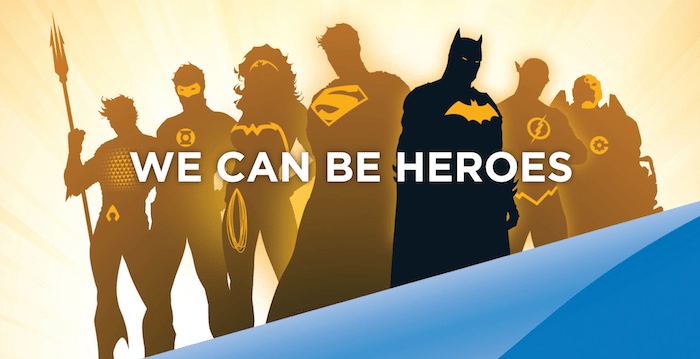I mentioned the Samsung Galaxy camera in our holiday gift guide this year but I wanted to give you a closer look at it now that I’ve been using it for several weeks. The Galaxy Camera is almost like an Android smartphone, except you trade the phone for a hefty 16-megapixel camera. It’s somewhat odd, having a camera with a network plan, but there are some great advantages too.
First, a few basics. The camera has a 21x optical zoom with lots of shooting modes and options for video, and has 8GB internal memory. (It accepts microSD cards for up to 32GB external memory.) The display is 2.35″ x 4.16″, and the overall size of the camera is just over 5″ wide and nearly 3″ tall. It also has a built-in speaker and a headphone jack. External controls are at a minimum: a power button, shutter button with a zoom dial, and a button on the side that pops up the flash. Everything else is controlled via the touchscreen. The tablet portion runs Android 4.1 (Jelly Bean). The camera retails for $549.99 and is available for both Verizon or AT&T, or I’ve spotted unlocked versions on Amazon at a premium.
Now, I’m not a camera expert. For years I used various version of the pocket-sized Canon PowerShot, a fairly basic point-and-shoot that did the job. Last year I upgraded to a Sony Cyber-shot which let me shoot HD video, but I mostly stick with the automatic settings for taking photos, occasionally switching if I’m taking shots at night or in the snow. The Galaxy Camera has auto settings or manual “expert” settings if you want to control the aperture, exposure, shutter speed, and so on. Or you can use “smart” mode to pick from a number of presets like Landscape, Macro, Waterfall, Action Freeze, Panorama, Silhouette, Sunset, Night, and Fireworks. Most of those adjust the settings to help you capture photos in particular situations — nice, but fairly similar to some of the presets I had on my PowerShot.
The Rich Tone setting is for HDR imaging — it takes three shots at different exposure levels and then combines them, giving a better range between lights and darks (for instance, if you’re taking a photo of people indoors but also want to see out the window). It’s not perfect and the results aren’t as great as the ones I’ve seen done manually with Photoshop, but it’s definitely better than the Auto setting. Beauty Face is some sort of built-in airbrushing; it’s supposed to get rid of blemishes on your face automatically, but I’m not really impressed with it and haven’t been using it. There’s also a setting for continuous shots, where you can hold the shutter button down and take a bunch of shots in quick succession.
My favorites, though, are Best Photo and Best Face. Both of them take several shots in a row, and then present you with a simple interface. Best Photo lets you choose one or more of the shots taken to save and then deletes the rest. Best Face finds all the faces in the photo — you tap on one and it shows you close-ups of that face so you can pick the best smile (or funniest face). Once you’ve selected your favorites, hit “Done” and it saves the composite. It’s great for big group photos, when you can never get everyone looking in the same direction for long. The downside is that you have to choose the faces right away — you can’t take several photos and then go back and pick faces later, as I found while having somebody else take a big family group shot.
The great thing about a camera with an internet connection is that you can email your photos or post them to Facebook and Twitter directly from the camera. I have an Eye-Fi card in my Cyber-shot that lets me automatically download photos to my computer when it’s in wifi range (and it has options for auto-posting to various sharing sites), but this lets me type captions, tag people for Facebook, compose emails and Tweets, and so on. And unlike all those photos you’ve already been sharing from your smartphone, these are high-resolution pics, not something shot on a dinky cell phone camera. (Granted, your dinky cell-phone camera is probably comparable to my earlier PowerShot.) If you’ve got friends with Samsung devices, you can even set up Buddy Photo Share to automatically send photos to them, or broadcast them only while you’re nearby without letting them save the originals.
Of course, since the back of the camera is basically an Android tablet, you can also run other apps. The Galaxy Camera includes a bunch of standards: web browsers, email, calendar, photo sharing apps, music players, and so on. You can set up wallpapers, group your apps, or check the weather. Heck, if you put Skype on there you can even use it as a phone, though you may look funny walking around with a camera held up to your face. And this is the part that I’m uncertain about — do I really need to play Jetpack Joyride on my camera?
To try it out, I went and grabbed SpellSword, a free 8-bit hack-and-slash game, and played around with it. It’s similar to playing it on an iPhone, except that there’s not any really easy way to hold the camera. Your left hand either has to hold the front of the lens or you have to grab either side of it, and nothing feels really comfortable. Other than using the camera to share photos on Facebook and Twitter (and then checking replies), I’ve mostly avoided using it for, say, web browsing or checking directions. For that, an iPad or iPhone is a much better fit, and more comfortable to hold while typing.
As a camera, it seems a bit odd that there aren’t more physical controls — at the very least, a dial to switch between camera modes would have been nice. (And the camera is certainly large enough to accommodate more controls than are present.) The pop-up flash lets you control when the flash is used, but it’s less automatic than most point-and-shoots and it’s easy to forget that you have to pop it out when you want it. To shoot video, you have to tap the on-screen video icon — there’s no setting to start and stop the video using the shutter. And I frequently tap the on-screen camera icon when I’m trying to select a mode — but that actually takes a picture.
Another disadvantage I found was the trade-off between having a fast start-up time for the camera and preserving battery life. I used the power-saving options, which shuts the screen off after an hour of inactivity. The “fast power-on” option lets you start up the camera quickly within 24 hours of use; after that, it goes into full shut-down. And starting up the camera if it’s in full shut-down takes a while, because it’s basically booting up the tablet. If you’re in a rush to capture a photo, that can be a real pain. On the other hand, if you don’t use the power-saving options, then your camera is basically using up battery like a phone, particularly if you have wifi and mobile data turned on.
So there are certainly some quirks that come with having a tablet-camera hybrid. It can be slower than a simple point-and-shoot camera, but it allows for a greater degree of flexibility with your photos. You can edit photos directly on the camera and the large display is great just for viewing photos right on the device. It’s heavy and I don’t think it would really make a feasible replacement for a smartphone, but then that means carrying two gadgets with a lot of overlapping features. For me, I’m using a small cellphone that has texting and a really horrible camera, so the Galaxy Camera is a significant upgrade in both camera and pocket computer modes. If you’re already using a smartphone, though, it’s a much better camera but the tablet portion may be redundant.
As far as I know this is the first device of its kind, but I doubt it will be the last. Instagram and Flickr have made photographers of us all, and it won’t be long before people want something more than the built-in cameras on their smartphones, or a way to share the great photos they’re taking with their dedicated cameras. The Samsung Galaxy Camera bridges that divide, but not without some trade-offs. If you’re happy with your smartphone’s photographic capabilities, then you probably don’t need something like this; however, if you’re a gadget lover then you’ll have a lot of fun playing with this one.
Wired: A high-end point-and-shoot camera paired with an Android tablet — the best of both worlds.
Tired: Slow start-up camera, a bulky tablet — the worst of both worlds.
Photos by Jonathan H. Liu. Thanks to Nicole Tiedemann at MWW for providing a review unit.