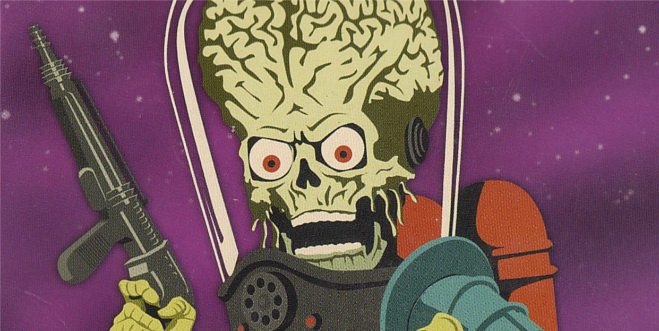I love my MacBook Air — it’s lightweight and has great battery life. For these two reasons, I often leave the home office for a nearby coffee shop with nothing but the Air, leaving the charger and carrying case. I know it’s a bad idea. I know the risks. And yes, I’ve had a couple close calls where I almost dropped the thing. The shiny silver surface looks beautiful… but the Apple engineers must have been aiming for a coefficient of friction of zero. Ask an Air owner and they’ll likely tell you the engineers were successful.
While I love the silver, thin ultra book… after a year of using it, its surface has a few scratches or faded areas on the bottom where heat has done some work. And it looks like half a dozen other silver laptops I see sitting around. That’s why I was so happy to get my synthetic Leather Skins from Onanoff. Nothing like a little blast of color and a non-slip surface to grip and hang on. I applied the orange and have been using it for a couple weeks now… and I love it. It looks great, has gotten me quite a few comments and questions (all positive), and best of all, my hold on the Air is secure.
The three pieces that you get with the Leather Skins kit cover the lid, the bottom, and the stretch of real estate below the keyboard minus the touchpad. The instructions are pretty clear — after cleaning all three surface areas with the included cleaning pad, you pull off a small strip of plastic that covers a bit of the adhesive on the underside of the leather piece. (I should add right here that the leather is PU leather… synthetic. It looks and feels like leather, and I’ve been able to clean a couple of smudges easily without damaging the material.)
Each of the three pieces has a larger plastic piece that covers the majority of the adhesive on the bottoms. The reason you pull the small strip is so that you can apply the skin in the proper location but easily pull it off if you need to reposition. The kit advertises that the adhesive is strong but easy to remove from the laptop’s surface, and I tested that theory at least half a dozen times. I wanted an exact placement without any bit of the leather skins hanging over an edge. So, I took my time applying each piece before pulling off the larger plastic sheet that exposes the larger surface area and adhesive. Take your time… get it right where you want it… and then stick it down.
You’ll want to press down at an angle so you can avoid air bubbles. If an air bubble does form, just pull the skin back just a bit and then try again. I had two air bubbles appear during the bottom application (the bottom pieces covers the most surface area — top piece has a hole for the Apple logo and keyboard piece is extremely easy to apply without bubbles because it’s got so little real estate to cover).
Once the skins are applied, you’re almost done. The kit also comes with a screen protector that can be applied in a similar manner — clean, pull backing, apply. I put it on and used it for only a day or so before taking it off. Personal preference — I just don’t like screen protectors for my phone or my laptop. The included screen protector went on without bubbles but I just get bothered with a plastic covering; if you like them, you’re covered.
I closed the lid and took a look at all edges and couldn’t find any errors in application. That said, I had no doubt that pulling off the skins would be easy enough. A few days ago I pulled off the piece that goes under the keyboard to test whether the adhesive left any residue after two weeks of use. Nothing. Zip. It pulled off easily enough and, after I reapplied, I haven’t seen any curling of the edges or any loss of stickyness.
One thing I want to mention about the Air is the bottom. The bottom of the 13″ Air already had a slight curve to it before I applied the skin — after the skin, the curve is still visible but when the laptop is sitting on a flat desk, there is a very slight rocking if you push your fingers down on the front edge. But while typing on the keyboard, the rocking wasn’t noticeable (to me) — I think the weight of my wrists/hands on the laptop are keeping it in place. Still, I want to make users aware that I only tested the skins on the 13″ — I do not know what the effect feels like on the 11″ Air. The slight rocking when I’m not actually typing on the laptop doesn’t bother me a bit, but there might be some users who don’t like it.
The Leather Skins are really nice looking. I got orange and blue skins to test, and I had a hard time deciding. The blue is a pleasant looking color (almost a baby-blue) but the orange is super-bright and eye catching. I went with the orange. There are four additional colors – green, black, gray, and pink. There’s a video on the website (link below) that shows how to apply all the pieces as well as one part I didn’t get with my test version of the kit — there’s a silicone Apple logo protector that looks like it fits nicely in the top leather piece. (If someone gets a Leather Skins kit for their MacBook and can provide some feedback on the silicone logo cover, I’d love to hear about its application and functionality.)
Prices are $59.95US for the 11″ kit and $69.95US for the 13″ kit. Kits can be ordered directly at onanoff.com.
Note: I’d like to thank Petur for providing me with the two test units used in this review.