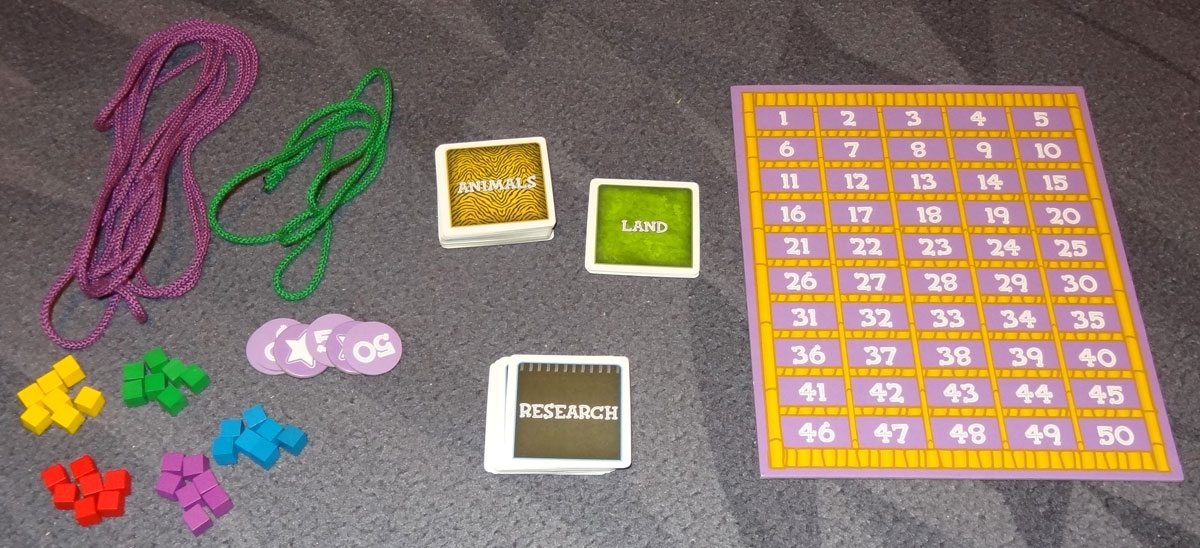So, if you’ve been reading my Efficiency Ninja posts over the last few days, you’ve probably figured out that I’m just not a big fan of paper. Just last night, my wife and I went to my son’s open house to meet his new teacher and she put a 25 page manual in our hands — addresses, phone numbers, rules, etc. I got home… and scanned it to store in the cloud (and an offline copy on my iPad). Took less than two minutes. I’ve got a system that’s become habit, a tablet and/or a mobile phone that pretty much always gives me access to my documents, and a number of services and apps that help me stay organized and sane.
But every now and then… I have to go old school. Pen and paper. I still do the occasional freelance writing gig for a local business or non-profit, and sometimes it’s just not convenient to pull out the tablet and type away. Sometimes I don’t want the tablet to interfere with the focus of an interview… and sometimes I know the person or organization well enough to sense a bit of discomfort or outright disdain with the newer technology. And that’s cool. My handwriting isn’t too bad (mainly I’m just out of practice), but old fashioned note taking in a journal? Sure… I can handle that.
Normally, after a bit of note taking, I’ll do exactly what you think — run home, scan it in, and shred the originals. And if the notes are related to a new book or a proposal I’m throwing together, it all goes into a dedicated notebook in Evernote. I love Evernote… it has so many uses, but for me it’s all about the notebooks that can hold text, photos, webpages, and much more. Sometimes when I’m at a site, I’ll start shooting pictures with my phone’s Evernote app and the photos go right into the notebook I designate. I snap away, knowing my photos are synching up with my Evernote account and will be available on my iPad or laptop. Evernote is like a bunch of cloud-based binders that I can not only access from anywhere, but also use to keep my mind focused on whatever project I’m working on and hide everything else. (By the way, the app also has a Recorder feature that can send interviews or short notes to yourself right into a notebook. I’m not a big user, but it is super-handy when an idea pops into my head and I don’t want to lose it or take the time to put it into text.)
But this post is about going old school, right? Pen and paper, not digital documents. Wrong. Read the title again. It’s all about getting the old school methods to work well with the new school tech. And the folks at (new school) Evernote have partnered with the folks at (old school) Moleskine to create one killer mashup that works surprisingly well. Let me show you.
It’s called the Evernote Smart Notebook from Moleskine, and it’s the coolest looking notebook on my desk. For those familiar with the Moleskine notebooks, it’s got all the same features… solid cover with rounded corners (and a really nice embossed set of images), elastic band to keep the notebook closed or use as a next-clean-page marker, an expandable pocket in the back for cards, receipts, and other ephemera, and plenty of blank pages. But the Evernote Smart Notebook has some additional features that give it super powers.
First, each page has a unique grid that is designed to work with the Evernote app (iOS version only). You write your notes, draw your sketches… whatever. Then, you launch the Evernote app (on your iPhone or iPad) and take a picture of the page using the Evernote app’s camera feature. The special grid helps during the picture taking by improving the quality of the scanned (photo) image. And, if you’ve got a Premium account, all text on a Smart Notebook page is converted with OCR (optical character recognition) so that the text will become searchable within Evernote — very cool! I’ll show you the results in a moment.
The Smart Notebook also comes with a bunch of small stickers that, when used with the app’s camera feature, tag an image and assign it to a notebook within your Evernote account. There are six different sticker icons, each with a unique color, as well as bunch of dark-pink sticker-arrows that can be applied to the pages when you’re wanting something given more focus in the uploaded image.
Finally, each Smart Notebook comes with a 3-month Premium account subscription. If you’ve got the free Evernote account, this will bump it up to to Premium level for three months. Premium status gives you more features that includes additional storage space for recordings and photos. And if you’ve already got a Premium account, this will add 3 months to your subscription.
But how well does it work? Let me show you.
Below is a standard photo I took with my phone’s native camera app showing a page of notes from my Smart Notebook. As you can see, it’s a mix of text and sketches (don’t laugh) for a behind-the-door shelf I want to build and includes measurements I’ve taken. It’s readable, but it’s a bit dark. With the flash, the page gets washed out when the photo is taken at this distance. (Zoomed in with flash looks about the same.)
And here’s the photo taken with the Evernote app. The text is crisp and easily readable, and the contrast has been increased and applied to the page’s background. After the note has been synchronized from iPhone or iPad to the laptop, I can edit the note on my laptop, share it, print it… pretty much anything I can do with a standard note in Evernote. And it’s searchable!
While the camera does a fine job of simply converting the note to a digital note for filing away in Evernote, what I really like are the stickers. Inside the app, I can customize each sticker (house, X, lightning bolt, airplane, hotel, checkmark) by selecting the notebook to which a new note (even photos are treated as notes) will be added. I’ve got a DIY notebook that I keep in Evernote, and the app not only files it automatically into the DIY notebook (using the house sticker), but it also adds tags that I can configure in the app to be applied to notes for future searches.
The Smart Notebook comes in a two sizes — 3.5″ x 5.5″ and 5″ x 8.25″ – each size comes in either Ruled format (lined) or Squared (graph) format paper and the prices are $24.95 and $29.95 respectively. The price is a bit higher for these than the basic Moleskines, but remember that it comes with 3 months of Premium membership. Premium membership runs $5 per month (or $45 per year), so figure you’re getting $15 of Premium membership that’s included in the price. They’ll be available October 1, but you can pre-order them here.
If you’re an Evernote Premium user as well as a Moleskine fan, this is a pretty slick deal, especially if you can fill up a notebook every three months or so. If you’re not a Premium user, be sure to check out all the benefits of converting your free account here. For me, the upload size increase (1GB per month), larger allowable note size (up to 50MB) and the ability to access my notebooks offline (no Internet access) makes the Premium account worthwhile.
As someone who just isn’t that big a fan of paper, I’ve got to admit that I love the look of the Smart Notebook (matches my Dodo case that I carry my iPad in with the elastic band) and after a number of tests taking photos of old engineer notebook pages and comparing them to the ones taken using the Smart page, there’s no arguing that the scanned pages from the Smart Notebook just look better. I could achieve the same thing by doing some photo manipulation, but (1) I hate photo editing, and (2) the Smart Notebook camera feature is just faster. Add in the fact that the Evernote servers will take my images and apply OCR to them so that I can later use keywords to find them fast… and I’m sold. (Be aware that the OCR conversion takes place on Evernote’s servers and can take a few hours or more before you can use that feature.)
And please don’t take offense that I refer to pen and paper as old school. I’m using it as just a figure of speech here. My 5 year old has graduated from crayons to a real pencil and he’s quite proud of that and the little Moleskine sketchbook that I’ve provided to him. I’m a long-time fan of Moleskine and have filled many up over the years and hope to fill many more.
—–
Well, that’s it for my little Efficiency Ninja series. I hope you’ve enjoyed it and maybe discovered something that can make your work and/or personal life a little more efficient, organized, less-stressful, or all three. I’m always on the lookout for new software, new tips, new techniques, and new products and services that exist to make my work and home life operate more smoothly. I’d love to hear from you about your own Efficiency Ninja solutions, so please leave a comment if you’ve got something to share!