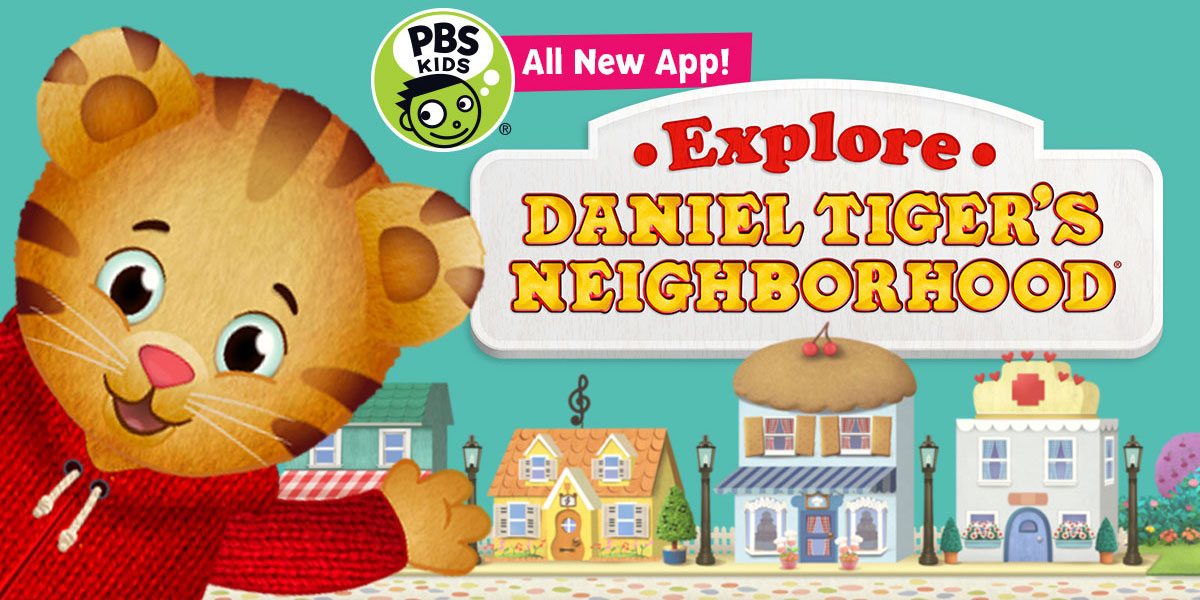My two previous posts have been about upgrading my home network with a new 802.11n router and giving my iPad (and really all other mobile devices in my home) some storage relief by offloading my photo and video streaming to a portable WiFi-enabled hard drive. What I’ve been attempting to do over the past few weeks is improve the usefulness factor of my iPad — it’s already my Go To device for most things these days, but there’s always room for improvement.
Take, for example, the touchscreen. I love launching apps with a single touch of the icon, and I’m a big believer in the shortcut gestures available such as the pinch, reverse-pinch, and swipe. I’ve even gotten quite good at typing on the on-screen keyboard, but I usually try to avoid it and use my Bluetooth keyboard when I need to do some serious typing.
But there are two things I still don’t like about a touchscreen… one is accuracy and the other is the difficulty in drawing or writing on screen. Sure, the tip of my finger is small, but it’s not pencil-point small. And maybe it’s muscle-memory and all those years of using a pen or pencil, but using my pointy-finger to write or draw on the iPad screen just doesn’t feel right. And how many times have you touched a specific spot on the iPad screen and accidentally selected another option? I do it all the time with autocorrect — I type a word into a form or a URL into the browser and up pops the auto-correct with a teeny-tiny X to ignore the suggestion. One millimeter off target, and you’ve either ignored the suggestion or taken it… usually the option you don’t want, right?
I’ve used a stylus on the iPad before; I cannot remember which brand it was, but it most definitely was NOT the Wacom Bamboo Stylus for iPad. That’s because I didn’t enjoy using it as much as I have the Bamboo Stylus. I now find myself using the Bamboo not just to sign my name or sketch out a rough image for a graphic artist to run with… I use it quite frequently with games, to type on the on-screen keyboard, and for making selections on forms. It’s much more accurate than my finger-tip, probably because I’m actually holding it like a pen and it feels more natural.
One thing I’d heard about the Bamboo Stylus for iPad was how solid it feels to hold. The thing definitely has some weight — it’ll remind you of a quality fountain pen with its balance. The metal surface of the Bamboo is not smooth, making it less likely to slip in your fingers. One end has the small rubber nib that you use on the iPad’s touchscreen, and the other end has an actual ballpoint cartridge for writing in ink. You keep the cap over whichever end you’re not currently using. And both nib and ink cartridge are replaceable — I believe the nib, over time, will lose its rounded shape due to pressure you exert, and you want to keep that perfectly round surface if at all possible.
As I said, I use it to play games — I’m much more accurate with aiming games (seriously — the finer aiming control of an Angry Bird slotted in the slingshot is amazing) and on some games that require text entry, I’m much faster at tapping out a word or responding to a query with the Bamboo than my finger.
Gestures can be done as well, just not the pinch and reverse-pinch. I often find myself flying through certain tasks with the Bamboo just because of the added accuracy. I know that Apple frowns on the stylus as a tool, but when it comes to efficiency… I’m sold on using a stylus.
I’m not an artist, either… so my stick figures tend to look more like an alien alphabet than anything else. All I typically need to do with my drawings is give a graphic artist the most basic idea of what I need in a figure or a diagram. But with the stylus, I can actually get some fairly decent sketches done. I’m not using any fancy graphics application, either.
In the image above, I’ve drawn a simple candle using the marker selection and then added some comments using the ballpoint pen selection. The colors are limited but Paper is supposed to give you just the bare-bones options to create a digital journal… don’t mistake this app for a serious graphic art application.
My Go To app (shown in these images) lately for sketches and notes is the beautiful Paper by FiftyThree (which lets you create endless journals and add as many pages to each journal as you like). I draw my sketches with the Bamboo, switch to the ballpoint pen and add my notes and then take a screenshot and email it my graphic designer. Easy! There are four different writing tools (plus one eraser and one paintbrush) and you can see above how each of them look when I sign my name. Compare that to my signing my name with my fingertip in the image below. You might not think the images are that different (the ballpoint pin — lower-right corner in each image — is the most noticeable), but the accuracy with which I can write not only my name but other words as well starts to show when you want to write longer words or even sentences.
Is there anything I don’t like about the Bamboo Stylus? Yes. Having to carry it separately. I’m investigating a Sugru fix that will let me attach it to my Hammerhead case and hold it securely so that it won’t accidentally fall out/off. If anyone has a suggestion, let me know! I’m often sitting it down somewhere and forgetting where I put it — that’s my biggest gripe, really.
Do I use the Bamboo for every task on my iPad? Not at all. I’ve found that certain games just play better with a finger tap or swipe (such as Ski Safari), and those games (such as Sandwiches!!) that require you to keep a thumb on the left (for maneuvering) and one on the right (for firing or jumping) are obviously impossible to play with the Bamboo (or any stylus, really). When reading ebooks I still prefer to just tap my finger on the left side to turn the page.
There are a lot of different stylus options out there, and I’m sure many of them work great. But I really don’t need to try any of them out… I’m that taken with the Bamboo. It’s just the right thickness that I don’t feel like I’m holding a Pre-K pencil (remember those?) and it’s just the right weight that I don’t feel like I’m scratching at the screen with a plastic straw. And its accuracy is 2 to 3 times better than my fingertip, making game playing, typing, and sketching and writing a breeze. If you’re in the market for a stylus for your iPad, I think you’ll find the Bamboo Stylus for iPad is a good investment.
Note: Thanks to Wacom for providing a Bamboo Stylus for testing purposes. The review unit was black, but it also comes in five other colors.