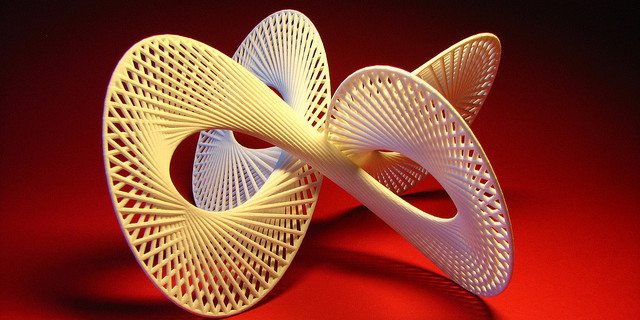It’s no secret I’m a big fan of the iPad, and I’ve got a 4 year old son who seems to like it as much as I do. He’s still enjoying playing with his LeapPad as the games and learning materials are more age appropriate for him, but I’m already wondering how long it will last before he gives it up completely and wants to move back to the iPad.
The problem with the iPad and similar tablets, at least for me, is the cost. I typically don’t let Decker play with my iPad by himself — I’m usually no more than a few feet away or sitting right next to him. One slip up and my $600 tablet could end up becoming a $600 paperweight. Thankfully, Decker understands (I think) the value of the device and how mishandling it will cause it to disappear for a week or more. Decker’s got at least another year or two before the LeapPad games are likely to become too easy or at least not entertain him anymore, so I’ve got some time before I need to go looking for a suitable replacement.
And that’s where the Nabi comes in (Nabi is “butterfly” in Korean). It’s billed as a kid-friendly tablet (it’s running on Android) with plenty of parental-controls built in. Oversized app buttons, a touchscreen, and a variety of content that includes movies, music, books, games, and more makes it a true well-rounded product that may be just what some parents are looking for when it comes to a tablet for their kids. I’m guessing that for kids age 7 and up, this may be a true alternative to the iPad, and at $200.00 it’s a much less expensive option. (I’m not saying it’ll hurt any less if it falls and breaks, but my heart could probably handle a $200 loss versus a $600 or more loss. Your mileage may vary.)
Before I go hands-on and share both Decker’s and my experiences with the Nabi, let’s look at the specs.
The Nabi has a 7″ TFT capacitive touch screen (800×480 super-bright) — pretty much a must-have for a tablet. Its processor is the ARM Cortex A9 Dual Core (533Mhz x 2) — I’m not completely up on every type of processor but some digging tells me that this isn’t the fastest or the slowest, but it’s a good choice for an intermediate tablet that’s geared towards kids. (There’s also an onboard 3D graphics processor to speed things up on screen.) It comes with 512MB of RAM and a basic ROM storage of 4GB. There is both an SD card slot (game cartridges) and a micro SD card slot (more storage) — a nice feature that’s found missing in one major tablet… cough cough. You’ll find a 1.3 megapixel camera, a mini-USB 2.0 port, a mini HDMI (great for displaying whatever’s on the screen directly to your HDTV), a built-in microphone, and an audio jack (that disables the built-in speakers when a headset is plugged in). It supports WiFi (802.11a/b/g/n) and offers up 1080 video — AVI, MPEG, WMV, 3GP, MP4, and a handful more supported formats as well as MP3 WMA, ACC, and a few other audio formats.
The entire device is 4.5″ x 7.5″ and almost 0.5″ thick. I don’t have a scale sensitive enough to weigh it, but it’s really light. Not cheap light as in it will break if it falls a few inches, but it’s just not heavy at all. And if you think drops are a concern, you’ll be happy to hear that the company producing the device, Fuhu, Inc, has partnered with Silly Bandz to offer up protective wrap-around rubber bumpers in the shapes of legs, heads, and arms that give the Nabi a unique appearance while offering up a bit more protection.
Tucked in the box are the Nabi tablet, a charger (5V DC), and a micro-USB cable along with some simple documentation that’s almost not needed. The Power button is labeled and most all of the ports and buttons are also labeled with text or an easily recognizable icon (for you, maybe not for kids). After turning on the Nabi, you’ll be led through a short registration process that took me less than two minutes to complete. I registered my name, my son’s name, my relationship to him (Dad), and provided his gender and birthdate along with a password that is used to access the Settings feature of the Android device. Don’t lose that password! Without it, you will not be able to go in and configure things like new WiFi settings, power options, and other Android OS settings that you may or may not familiar with. But it is nice to know that the Nabi is basically locked down for Decker and he won’t be able to tinker or purchase things without it.
Speaking of purchasing…
It’s a tablet, so what would a tablet be without apps, right? Well, I’ll say right now that Fuhu has gone above and beyond with this kid-friendly tablet by pre-loading it with a ton of stuff, all included in the $200 price tag. The device comes preloaded with 15 games — Angry Birds, Cut the Rope, Fruit Ninja, and more. They’re what I consider to be kid-friendly, but of course your kids are your kids, not mine, so I’ll leave it up to you to judge the merits and safety of the game apps. And, with the Nabi actually being an Android device, there are certainly a ton of apps available, all pending parental approval of course before anyone can purchase. Fuhu has made it easy to find kid-suitable apps (including books and games) using the Nabi Store, an icon on the main page. What surprised me was how many free apps can be found for download, and the remainder fall between $0.99 and $5.99, with the average being $2.99 for most of the apps that I found of interest. I also find it interesting that there will be a Nabi branded collection of game and educational cartridges being released that look to use the SD card slot — prices are supposed to be between $20 and $30 and these cartridges are to be a bit more advanced in terms of game complexity and length. (And just so you know — the Angry Birds game runs just as smooth on the Nabi as it does on the iPad. Decker even prefers the smaller footprint of the Nabi as he can hold it better than the larger iPad.)
Let me jump back and let you know about a feature I discovered that lets you specify the age of the user. If you tap the Menu button on the home screen, it pops up a small menu that offers Select Age Group, Mommy Mode, and Device Settings. I’ve already mentioned that Device Settings requires the parent password to be able to access the Android Settings feature, but the Mommy Mode is also an interesting selection as it basically disables the interface for kids and turns the tablet into a more adult-suitable device, with what I believe is the Android Gingerbread version (2.3) that looks and works almost identical to the Samsung Galaxy Tab that I purchased over a year ago. (I use it now mainly as an e-reader for loaning out to friends and family.) The Mommy Mode does require the parent password to turn off the kid-friendly interface, but turning off the power (not putting it into sleep mode) will reset it to the Nabi interface (and don’t think your kids won’t try to break it out into Mommy Mode, so make certain that password is complex, not written down anywhere, and that they’re not watching when you type it in). While in Mommy Mode, you can also tap an icon called Kidz Mode that will return the device to the kid-friendly Nabi interface. The Select Age Group, by the way, allows you to specify one of three age groups (3-5, 6-8, 9-11) that appears to assist with certain games and educational apps in determining the proper level of play.
What else? Well, if you’ve got a Netflix account, the Netflix app is pre-installed and ready to go after you login. Fuhu has installed over 50 free songs from artist Laurie Berkner that can be played through the built in Music app. There’s also a Gallery app for viewing photos taken with the built-in camera. And, by the way, the camera app can also be toggled to shoot video, a feature that I didn’t find mentioned in the Nabi paperwork but there it is! And it works great!