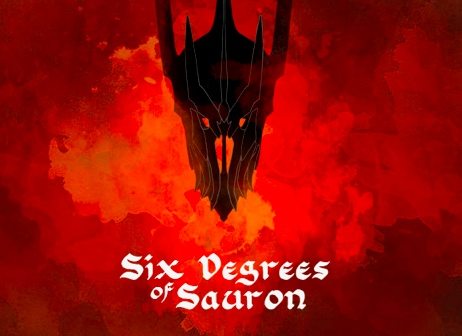Original hard drive (left) and shiny new SSD (right). Photo by Brad Moon.
One of my favorite computers for working is a 2008 vintage 17-inch MacBook Pro. When I bought it, this was a pretty fabulous machine, but it’s far from cutting edge nowadays. I still use it pretty much daily, but lately it had begun to feel a little pokey. Wandering through the Apple Store and playing with the SSD-equipped versions of the current MBP models was probably not a good idea, because those rapid boot times inspired more than a little tech coveting… But it’s hard to justify three grand or more on a new laptop when the current version is still functional. That would buy a lot of Lego for the kids. However, I recently had the opportunity to enjoy some of that current MacBook Pro speed thanks to an SSD upgrade from OWC.
OWC sent one of their Mercury Extreme Pro 3G SSDs (solid state drive), a 240 GB version that retails for $394.99. The case could could be made that this is a rather expensive upgrade, but for someone in my position — hoping to get another year or two of useful life out of an aging MacBook Pro — $400 is a bargain (compared to three grand). At least it is if the upgrade makes a significant difference. Another way of looking at it (or justifying the expenditure) is that a four year old laptop hard drive is probably living on borrowed time, so replacing it is a bit of proactive maintenance. Also, if the original drive still has life in it, stuffing it in an inexpensive USB drive enclosure nets you an external backup drive. At any rate, the question is: Does this SSD offer sufficient benefit to justify the price?
Before getting to the comparison between the stock hard drive and the SSD, installation should be mentioned. Replacing a hard drive in this machine isn’t a question of popping open a bay and swapping cables; the laptop had to be largely disassembled. It didn’t bother me — OWC provides step by step How-To videos and I looked at it as an opportunity to blow out all the dust and detritus that may have found its way into the case during the years — but if the idea of physically taking your computer apart freaks you out, then you might want to take it into a repair shop instead. Of course, operating on your computer voids (may void) your Apple warranty if you aren’t careful and accidentally damage something, but it’s a four year old machine. What warranty? After 30 minutes of removing screws and peeling up tape, the drives had been swapped and the MacBook Pro reassembled. I should mention that before operating, I backed up the existing hard drive contents to an external drive (using SuperDuper) and when the SSD was installed, used that backup to clone the drive so everything was just as it was before I started. Only faster. A lot faster.


Swapping the drives requires removing the MacBook Pro's upper case. If you can work a screwdriver and take care not to lose the whack of screws, it's no problem. OWC provides detailed instructional videos. Photo by Brad Moon.
I’m not equipped to run benchmarking tests and I find those a bit abstract anyway. The stats published for this drive are impressive: 280MB/s peak data read time vs. 80 MB/s for a stock 5400RPM Apple drive for example, but how do the raw numbers stack up in real life usage? Here are the sort of results I found during testing. Startup from power on to the login screen went from an average of over a minutes with the original drive to an average of 18 seconds with the SSD, a pretty amazing improvement. When watching a movie on battery power alone, with the stock drive I’d manage about two hours and forty minutes, while the new drive extended that run to a full three hours. Duplicating an 11GB file folder stuffed full of files ranging from large movies to a slew of documents took nearly nine minutes on average with the original drive, while the new SSD cut that to three minutes. In general, the computer just plain feels snappier — applications launch almost instantly and saving files is faster. Probably the ultimate vote of confidence on this upgrade is that after using the Mercury Extreme Pro 3G SSD for a few weeks, I not only bought the test unit (and not just because I’d have to take the computer apart again to return it), but I also ordered another SSD from OWC to install in my first generation MacBook Air.
Note about TRIM support: I had been scouting SSDs as an option for a while and one of the issues that continually popped up on message boards was TRIM support and more specifically, the lack of TRIM support for third party SSDs in OSX. This is something to be aware of, because SSDs can see a drop off in performance over time without it. One of the advantages of OWC’s Mercury Extreme Pro 3G SSD line is that it is SandForce based, with its own error correction, wear-leveling and block management. The 240GB drive is actually 256GB with the additional space allocated for data management. It may sound like a lot of techno babble, but the point of it is that these SSDs don’t require Apple TRIM support in order to maintain speed and data integrity.
What: Mercury Extreme Pro 3G SSD
Where: Other World Computing
Price: $67.99 to $859.99 ($394.99 as tested).
Wired: As close to “instant on” as a MacBook Pro of this vintage is going to get, significantly quicker at tasks that involve reading/writing to drive, applications open faster and machine seems more responsive in general, slight boost in battery life, less prone to damage if laptop is dropped or jarred.
Tired: SSDs are still pretty pricey compared to traditional hard drives and hybrid drives, installation might frighten some people off.