 I was lucky enough to land an invite to Google+ right away, thanks to fellow GeekMom Jules, and within minutes of my first exploration of Google’s new social networking platform, I was completely smitten. For me, Google+ combines the best things about Twitter and Facebook, and offers more besides. (Jules gave us a great post about her Google+ first impressions last week.)
I was lucky enough to land an invite to Google+ right away, thanks to fellow GeekMom Jules, and within minutes of my first exploration of Google’s new social networking platform, I was completely smitten. For me, Google+ combines the best things about Twitter and Facebook, and offers more besides. (Jules gave us a great post about her Google+ first impressions last week.)
But like any new platform, there’s a learning curve. Here are a few tips for finding your sea legs on Google+.
Part 1: Don’t let circles make your head spin
 Google+ is built around the idea that we all have different “circles” of friends and acquaintances. On G+, these circles are literal. You create groups of friends–your circles–to help you filter the people you read and the people you share your own thoughts with.
Google+ is built around the idea that we all have different “circles” of friends and acquaintances. On G+, these circles are literal. You create groups of friends–your circles–to help you filter the people you read and the people you share your own thoughts with.
This distinction between reading and sharing is the key to understanding circles. On Twitter, you “follow” people–this puts their public tweets in your stream. They may or may not follow you back. On Facebook, “friending” has to be reciprocal–when you friend someone, your status updates appear in your friend’s news feed, and hers appear in your news feed.
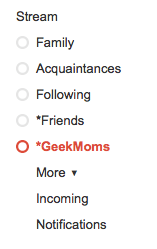 On Google+, you “put someone in a circle.” That means two things: you can read that person’s posts, and you can share posts with that person.
On Google+, you “put someone in a circle.” That means two things: you can read that person’s posts, and you can share posts with that person.
You read posts by clicking on a circle–or click “Stream” to see all your circles at once.
You share by sending posts either to Public, or to one or more of your circles. You can even send a post to individual people–including people who aren’t on Google+ at all, via email.
Let’s walk through it with an example: say I put fellow GeekMom Kristen Rutherford in my Friends circle. Now I will see all Kristen’s PUBLIC posts in my Stream. And also, if I click on my Friends circle, I’ll see her public posts there. This is a lot like following someone on Twitter. In this example, Kristen isn’t following me back–that is, she hasn’t put me in any of her own circles. She won’t see my posts unless she clicks on her “Incoming” stream.
• “Incoming” is where you can view the posts of people who’ve put you in their circles, but they aren’t in yours.
• “Following” is the opposite: people in your circles who haven’t put you in theirs. I use my Following circle for people I don’t know personally but I find their posts compelling–celebs, for example, and a bunch of Google+ insiders who post helpful techie content.
But wait! Kristen has put me in one of her circles. (She’d darn well better have, considering I’m the godmother of her child.) Now the dynamic is similar to Facebook-friends. My public posts show up in her stream, and hers show up in mine.
Also, she can see any posts I send to my Friends circle, and I can see any posts to whatever circle she has put me in. (“People I Love Even Though They Talk Too Much,” possibly.)
So: I can READ Kristen’s posts in my Friends circle (or my Stream), and I can SHARE posts with her by sending them to my Friends circle (or making them public). Reading vs. sharing, get it?
With Kristen, my reading and sharing wishes totally overlap. I want to read all her posts, and I want to inflict all of mine upon her. But there are other people I want to filter differently. Not all of my publishing-industry friends are going to want to hear every cute kid story I tell, and not all my relatives are going to want to hear me opine at length about Why Firefly Is the Best Show of All Time. So I create circles of people who share similar interests. That way I can target certain posts for the right set of friends and colleagues. Interest-based circles may also help you on the reading end. For example, I created a GeekMoms circle so I can easily keep up with what the awesome women here are posting on Google+.
 • A handy circle tip: create an empty circle called “Notes” or “Links” for saving items you want to come back to later. Click on that circle to see all your notes. (I added my Evernote account’s email address to mine, which means anything I send to my Links & Notes circle goes directly to my Evernote as well. Very convenient!)
• A handy circle tip: create an empty circle called “Notes” or “Links” for saving items you want to come back to later. Click on that circle to see all your notes. (I added my Evernote account’s email address to mine, which means anything I send to my Links & Notes circle goes directly to my Evernote as well. Very convenient!)
How are you using your circles on Google+?
In Part 2 of this series we’ll tackle Google+ Privacy and Profiles.



This is great, thanks! I can’t wait to read the rest of the G+ tips! I like to think I’m pretty good at this stuff (and relative to many of my firends/family, I am), but you explain it so much better! I’ll be sharing this with everyone!
Thanks so much, Patricia!
I tried to add the Evernote email to a Links/Notes circle, but it doesn’t seem to work for me. Can you explain this more clearly, please?
Sure! Go to your Evernote account and click Settings (upper right corner).
On that page, look for “Emailing to Evernote.” (Bottom center.)
Copy your “email your notes to” address. It will look something like: yourusername@m.evernote.com.
Now go to your Notes circle on G+ (whatever you’ve called it.) Add your Evernote mobile address there.
Whenever you send a post to your G+ notes circle, be sure to click the “include users not on Google+” checkbox. That’ll email the note to Evernote.
Hope that makes sense! If you hit a snag, holler back. 🙂
LOL…. well, I did figure out I had to click that add’s step for those not on Google+ yet. Tested it out and it worked…. such a great idea!! Thanks!! I shared it out on + and FB!
Great, I’m glad it worked! I am totally in love with that feature. 🙂
OMGosh! Anything that link to Evernote is okay with me. Will try this out right away! Thanks!
So far not many people that I know are on it so my circles are fairly bare and really there is no point expanding them, I am looking forward to seeing more people using it.
Emma, I agree that it’ll be even more fun once invites are opened wide.
I’ll be talking about how to find your friends & others to follow in part three of this series.
So why can’t I +1 this? *sniff*
Ok, so 19 people have added me to their circles- at least that is what it says when I go to my notifcations, but on my home page it says that I’m just in 9 circles. Does that mean I only have 9 “friends”? And can only see their stuff? What about the other 10 people?
Can’t wait for the privacy post because I really want to understand what those outside google+ can see if they click on my profile.
Janelle, on your profile page, you can opt whether or not to display the “who’s in my circle” widget. What I’ve heard is that if people choose NOT to display it, they aren’t included in the “circles I’m in” widget on YOUR profile. But on your Circles page, you see the full number.
Other sources say the discrepancy is a bug.
As for how your profile appears on the web, I’m addressing that point in the next post–but the quick answer is: there’s a “view profile box” on your About page that lets you see how it appears to the public. 🙂
Still waiting for an invite
so, so helpful. Thanks for putting this into words a non-geek can understand. It’s almost as good as a full color pop-up book.
Fantastic, imformative post. Thanks VERY much 🙂
Very helpful post, Melissa. I’m looking forward to Part 2!
Thanks. It’s all so confusing to me, especially when something new comes out. I always feel like everyone else in the world understands it bit me. Next time a “Google Plus” or something comes out I’ll try to get up to speed BEFORE it comes out.
Or, I’ll come to geekmom and get the answers.