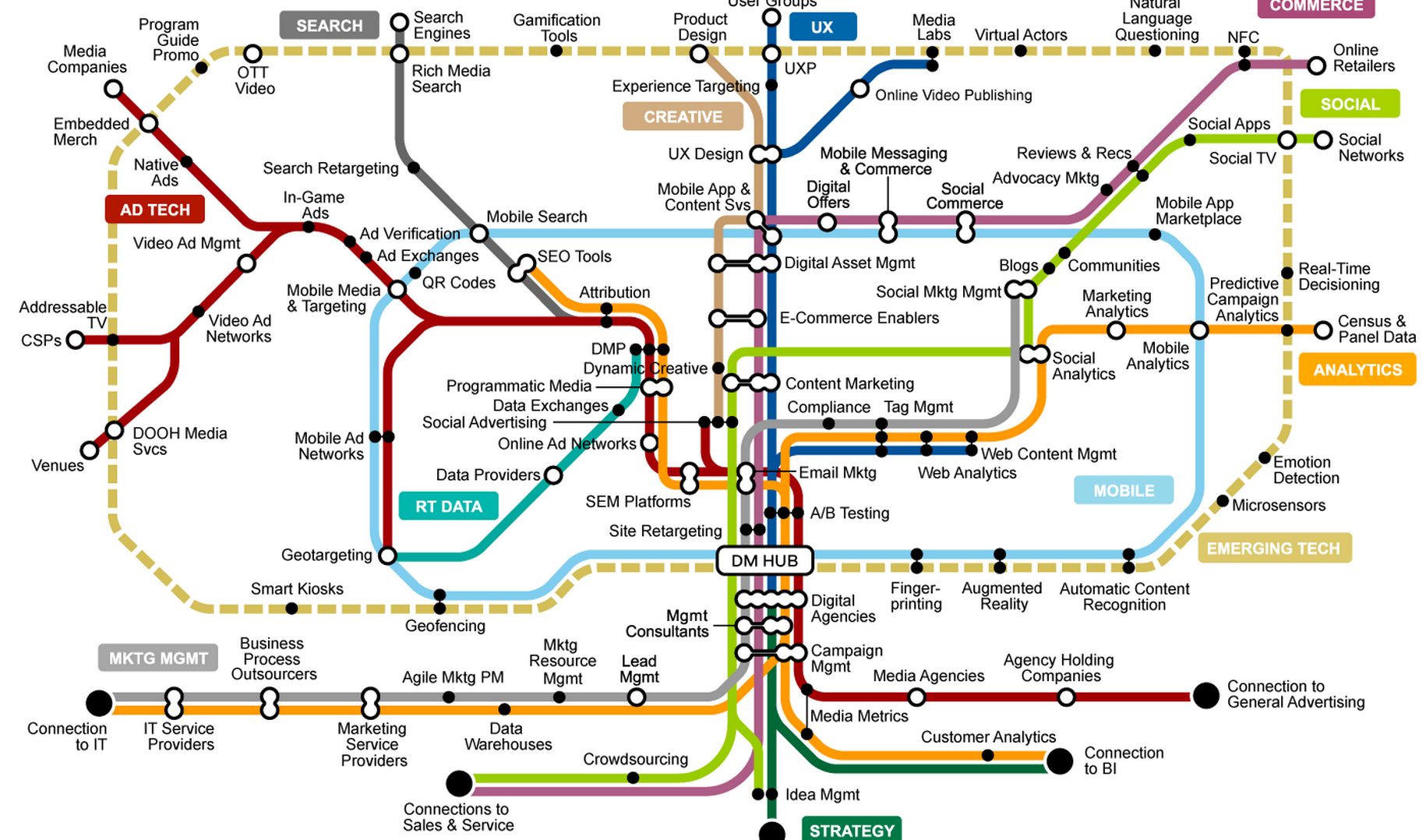I recently had the opportunity to meet with Matt Wymore, the creator of Story Patch, a new storytelling app for the iPad. Story Patch allows kids to create their own stories, either guided by the program or all on their own. After talking with Matt and using the app for over two hours, I came to realize that not only is it a fun and useful program, but it can be used for much more than was originally intended.
On the surface, Story Patch is already a great app. You can create a story, as short or as long as you want, complete with words and images. The program is obviously aimed at kids, but can be fun for grown ups, too. To create a storybook, select “Create a New Story” and choose a path. The right fork will allow you to get to scene creation much sooner, since it helps you put the story together. If you choose to create the story with help, the assisted route is well-scripted. Just choose a template and then answer questions based on the template. The answers are from a list and are not open ended. This doesn’t allow for much creativity, but it is easy for kids who aren’t as interested in writing. Future plans for the app include more templates and user-submitted templates to share and download.
To help set up the story, Story Patch asks such questions as what kind of a story it is and what happens at key points of the story. Click each of the running lights on this right fork to add another aspect of the story. Once the plot is established, you are put on the first page of the book, ready for scene creation. You can edit the book in portrait or landscape mode. Each orientation has a slightly different look.
If you go the assisted route but don’t like the scripted sentences, you’re able to edit all of the text once you reach the editing stage. You can also insert and delete pages, and add more pages to the end.

 The program has 800+ included images with which to create your scenes. There are so many images that I asked Matt if it was possible to search for an item. I was told that it would be coming in a future release. The images are vector images, so they’ll look good at whatever size you use them. There may be future in-app purchases to buy additional packages of images, such as those for holidays or special purposes.
The program has 800+ included images with which to create your scenes. There are so many images that I asked Matt if it was possible to search for an item. I was told that it would be coming in a future release. The images are vector images, so they’ll look good at whatever size you use them. There may be future in-app purchases to buy additional packages of images, such as those for holidays or special purposes.
Once you add images to the scene, the images can be rotated, re-sized or moved to the front or back. Any backgrounds you add are automatically placed behind the foreground images, but the background images can be stacked as well. The only problem we ran into with scene arranging happened when we made an image very small, but not so small that it would disappear. When we tried to make it larger again, it was so small our fingers couldn’t get close enough to stretch it. Even my son’s tiny fingers had trouble enlarging the really small items. Because of this, Matt is considering a future option for enlarging images 2x or 4x, for example. This will probably be accessible by tapping and holding, then choosing a zoom level.

 In addition to the included images of people, there is also a option to create your own character. You can create a girl, boy, man or woman. You can change their hair color, skin color, clothing colors, expressions and body positions. Once you’ve designed one of these characters, the program remembers the last colors you chose for that character type. This allows you to easily add the same character on page after page. If you have two of the same type of character that you want to have recurring in the story, two boys, for example, the best way to handle it would be to design and place one character on all the applicable pages, and then design and place the other character.
In addition to the included images of people, there is also a option to create your own character. You can create a girl, boy, man or woman. You can change their hair color, skin color, clothing colors, expressions and body positions. Once you’ve designed one of these characters, the program remembers the last colors you chose for that character type. This allows you to easily add the same character on page after page. If you have two of the same type of character that you want to have recurring in the story, two boys, for example, the best way to handle it would be to design and place one character on all the applicable pages, and then design and place the other character.
You can always edit the text on each page, or even delete it entirely. You can also add images in the text area, where they are automatically placed behind the text. Their placement doesn’t affect text editing.
One feature is the ability to add actual photos to the background. Any photo in your iPad photo library is fair game. Take photos of your yard, beautiful vistas on vacation or even just a box. Whatever photos you have can be worked into your story. In a future release of the app, you should be able to also add photos of yourself as a character, putting your head on a cartoon body. This will especially be fun for kids, since they always love seeing themselves in their own story.
You can delete items by tapping and holding your finger on an object, then selecting “delete.” Two additional ways to delete items are to just drag them off the screen or to shrink them down to nothingness. Matt has made sure the program deletes the image when that happens, to prevent the memory from being cluttered. Between my son and a boy Matt knows, we learned that kids will instinctively drag unwanted images off the side of the screen. After dozens of times per page, you quickly see the need to recapture the memory.
At any time during your storybook creation, you can choose the option to read your book from the main menu. The reading mode turns off the editing options, and it allows you to swipe pages. The swiping-while-reading isn’t as smooth as I’ve seen in most e-readers, but it’s not bad.
If a scripted story isn’t what you are looking for, and you want to write your own story from scratch, go back to the main story creation screen. This time, take the left fork, and you can create your own story from scratch. You write the story, decide what goes on each page and arrange all of the scenes. Functionality is the same as with the scripted route, but you supply all of the words. This left fork is also great for non-readers. They can take this route and create a picture book without any words. And if at any time you get stuck, the tutorial is always available for help.
When you’re done with a story, you have the option to share it with someone. This option creates and sends a PDF of the story to your chosen recipient, or to yourself. The story can then be shared further or printed out. In the future, you will also be able to share your stories online on the Story Patch website.
Beyond the original purpose of this app, having your kids make a storybook, I thought of many other uses. You can create a story with a partner or in a group, taking turns writing and arranging a page. You can make up stories for your kids to read, using words from their reading level, or slightly more challenging ones to increase their vocabulary. You can create scenes without words where the scenes themselves tell the story. You can make instructional brochures. You can recreate famous fairy tales or scenes from B movies. I can also see how this would be helpful in developmental therapy. Since you can write and design as many stories as your iPad memory will hold, you can try out as many ideas as you have.
Story Patch costs $9.99 in the iTunes Store, however it is on sale for $4.99 until Matt and his wife have their baby in mid-October! I highly recommend Story Patch for all children, and for many creative adults.
Note: I didn’t receive a copy of this app to review, because I have no iPad. I hope to remedy that one day.
All images: Courtesy of Matt Wymore.