Boxee is the scrappy little home media software that continues to win the hearts and minds of geeks all over. These days, old computers aren’t tossed into the recycling heap; they’re turned into home media centers using Boxee (probably the Linux version, that’s likely to run on somewhat older hardware, though there’s a nice Windows version out in restricted beta, too). And the recent upgrade of the Mac Mini is probably going to see quite a few people moving their beloved older Mini’s from a kid’s bedroom desk to beside the big-screen TV in the living room.
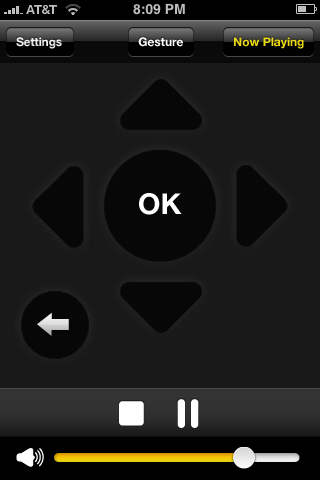
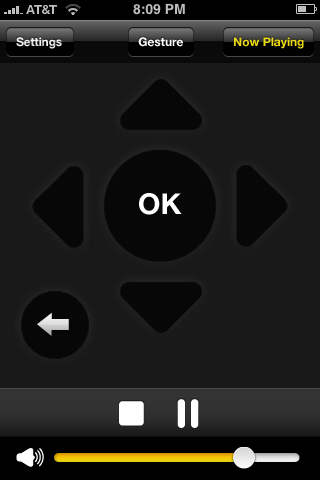 Up until now, if you used Boxee with a remote, it was the simple little white Apple remote that comes with most Mac desktops and the AppleTV. It’s a decent, if simplistic remote, and rather limited in its ability to do complex interactions — especially those requiring keyboard input.
Up until now, if you used Boxee with a remote, it was the simple little white Apple remote that comes with most Mac desktops and the AppleTV. It’s a decent, if simplistic remote, and rather limited in its ability to do complex interactions — especially those requiring keyboard input.
For many months, the folks at Boxee have mentioned they were working on an application to turn the iPhone into a remote for using with Boxee (not unlike Apple’s own Remote app for use with the AppleTV). And for many weeks, they’ve said it was ready, but wallowing in purgatory for iTunes App Store approval.
Well, the Boxee iPhone app was finally approved yesterday and though the wait was long, what was delivered is something special: a remote worthy of being paired with Boxee and the iPhone.
The Boxee Remote has two modes: Buttons and Gesture. The Buttons mode is straightforward, putting up, down, left, right, OK and back buttons on the iPhone screen, plus a volume control and stop/pause buttons. It does the job in a very sensible, even mundane way.
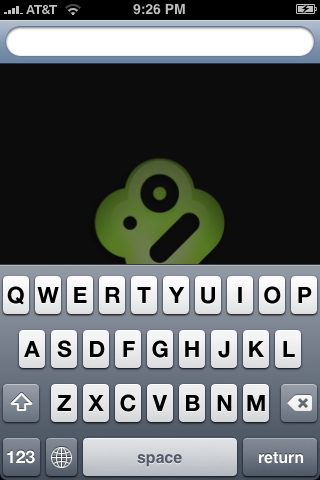
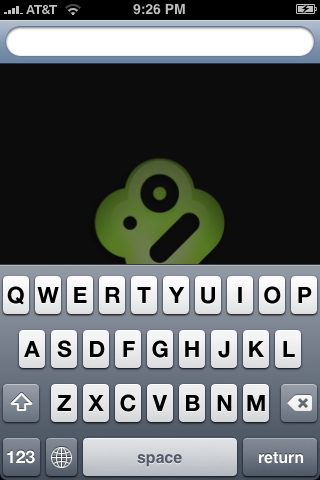
Then there’s the Gesture mode, which kicks things up a notch. It turns the iPhone screen into a touchpad with the Boxee symbol at the middle. To control it, you hold a finger on the symbol and drag it around on the screen. On the TV, you’ll see the selections change, left/right/up/down in the direction you drag on the iPhone. When you get to the selection you want, you let the icon go. It snaps back to the center, and then you tap it to make the selection. Very smooth!
But perhaps the best feature of the remote control application is that whenever you get a screen asking for text input, it pops up the iPhone virtual keyboard, and you can type your entries on the screen. This usually goes quite a bit faster than the process on the basic Apple remote, and finally makes some of the deeper features of Boxee that require entering web addresses usable.
The app can also be used with more than one installation of Boxee, so if you have one copy on your laptop, and another on your home media center, you’re all set. It’s also our understanding that the remote is cross-platform, working with the Mac, Linux and Windows versions. We haven’t tested that yet, so if the information is faulty, we’ll update this post.
See our previous post: Boxee Saves the Day
