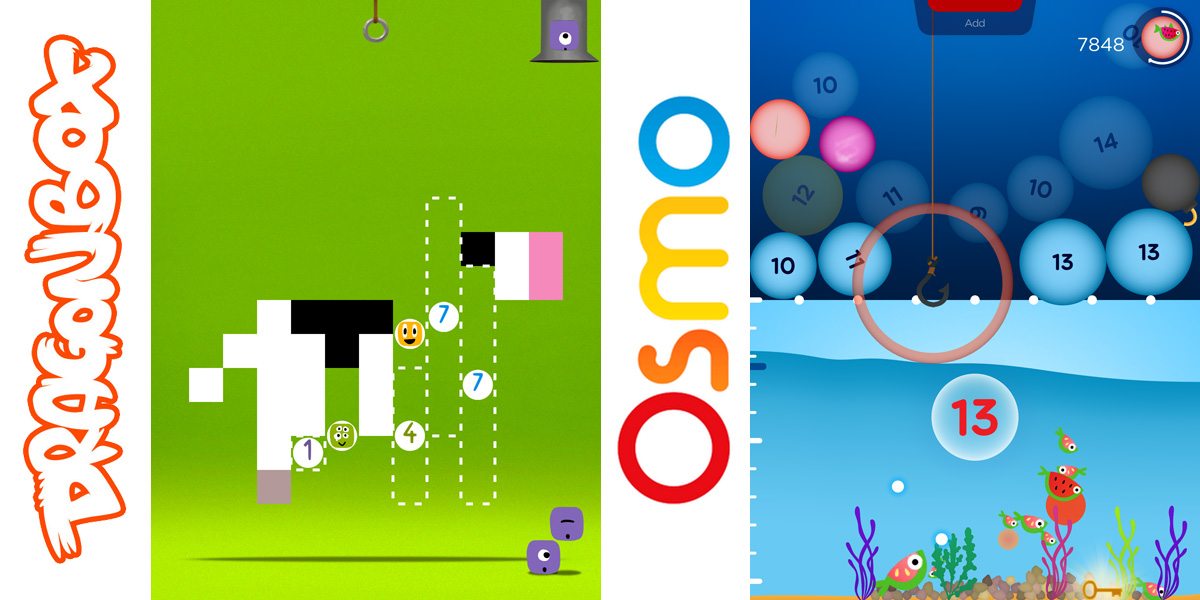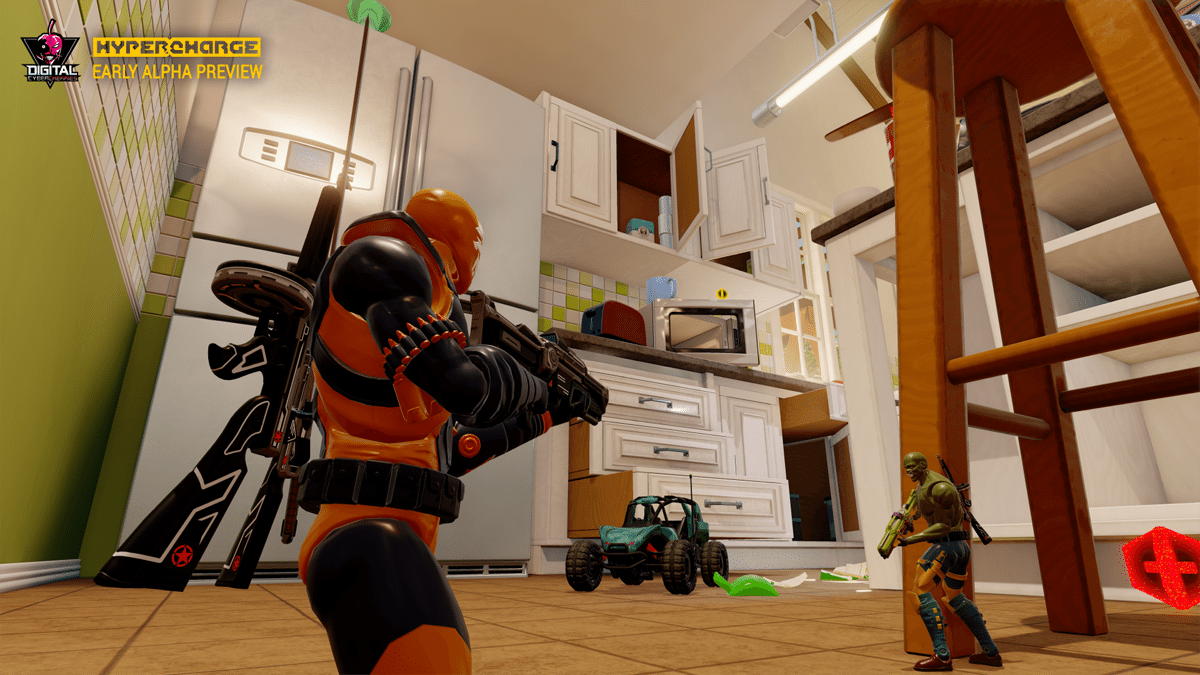I’ve covered various ways to incorporate STEM education through play before, and here are two more math-based apps that I think are outstanding.
The first is DragonBox Numbers, by the folks who created the groundbreaking algebra game that is still the best educational app I’ve seen. It’s funny, really–they started with algebra, then moved to geometry, and now they’ve got an app for addition and subtraction. Really, though, in the other two apps, you don’t use a lot of numbers–the algebra has been abstracted into symbols, making it easier to grasp the concepts without getting bogged down by the arithmetic.

DragonBox Numbers starts off with a very brief tutorial: there are little critters called “Nooms,” and when you feed a Noom to another Noom, they combine and stack up vertically. They get additional eyes, but only up to a point, and they also change color and make different noises depending on what number they are. Swipe across a Noom, and it will cut into smaller numbers.
There are a few modes of play–Puzzles, Ladder, and Sandbox.
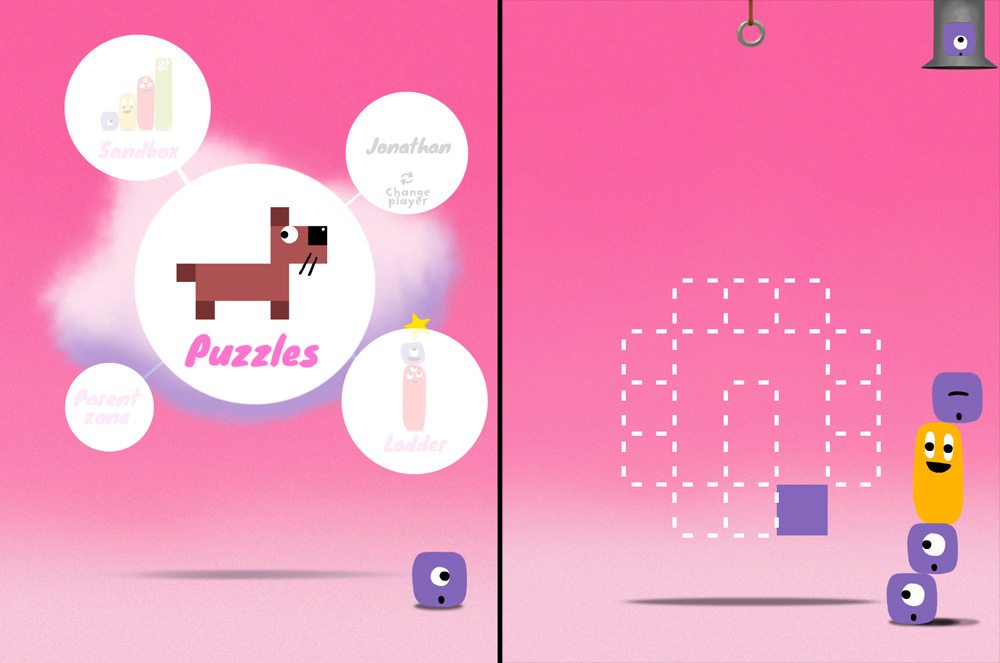
The Puzzles give you various shapes that you have to fill in with Nooms, which you get by tapping on a pipe at the top of the screen. Some levels just give you the purple 1-Nooms, but others may give you larger ones that you need to cut down to size. Basically as you drag and drop the Nooms into their places, the image fills in with colors. The introductory puzzles are just abstract shapes, but when you get into the harder puzzles the Nooms may change colors when dropped into place.
Sometimes you get clues in the spaces–either the Noom’s face or the numeral. Every so often you’ll be asked to trace the number that was just correctly matched. Doing so will give you stars that fill in some extra shapes.
Every time you finish a puzzle, you get coins–the higher the level, the more coins you get. Coins are then used to unlock further puzzles. Just about everything you do–gaining coins, feeding Nooms to each other, spending coins–is announced by the narrator’s voice, giving you audio feedback about what’s going on.

The Ladders mode just presents you with a vertical number line and a goal number. Sometimes the goal is presented as a Noom face, and sometimes as a numeral. Your goal is to create Nooms to reach the goal. As you complete levels, you fill in pieces of a picture on the level selection screen. Harder levels have other features on the number line: bombs will explode a Noom if you hit that exact number; up arrows will make a Noom grow.
The final mode is Sandbox, which just lets you play with Nooms on an empty landscape. There are lines to indicate the 10s increments, but otherwise it’s just a big empty screen with a Noom pipe in the corner.
I don’t know that DragonBox Numbers is quite as innovative as DragonBox Algebra, but it does seem like a more tangible way to learn numbers, counting, addition, and subtraction. My toddler, at age 2, has been able to figure out the app largely on her own. My older kids and I, even though we don’t need practice with single-digit addition, have also enjoyed playing through the puzzles simply because it’s fun to see all the shapes fill in and the image appear.
Ultimately, DragonBox Numbers is about developing “number sense,” an intuitive understanding of what numbers mean. Many of us learned arithmetic by rote memory, and it’s sometimes hard to grasp what’s going on with our kids’ new math techniques. But I can see how a deeper understanding of numbers can serve as a foundation for future mathematics, and I think DragonBox Numbers does a good job of it.
Here’s my toddler playing one of the puzzles:
DragonBox Numbers is available for iOS, Android, or Amazon tablets for $7.99.
And now, on to Osmo Numbers.

In case you aren’t familiar with Osmo, it’s a really nifty gadget that enables you to combine physical objects with your iPad. You set the iPad (iPad 2 and up or iPad mini) in the base, stick the small mirror over the camera, and the iPad can now look down at the table directly in front of the iPad. There are various apps (and accompanying physical pieces) for playing with tangrams, words, and drawings–even one in which you get to play with physics by drawing platforms or just putting objects on the table.
Numbers is the latest app in the Osmo library, and it uses two types of number tiles: some have pips (1, 2, and 5) and others have numerals on them (from 0 to 9). The pip tiles are used for the first set of levels, Count, and then the numerals are used for the rest of the levels: Add, Connect, and Multiply.
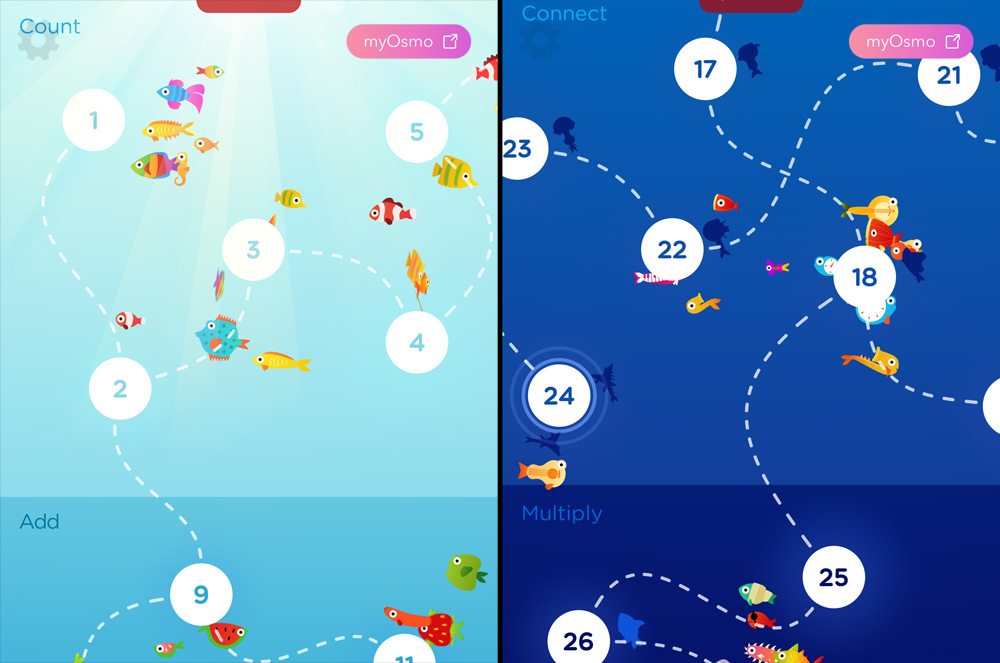
The idea is really simple: you pop bubbles by getting the right number on the table in front of the iPad, trying to build up your aquarium with fish and the little crates that appear from time to time. But seeing it in action feels almost magical–you throw a bunch of tiles out there, and the app uses the camera to read them instantly, displaying them on the screen and adding them up (or multiplying, as the case may be).

Each section has 8 levels in it. The easiest level of Count has numbers from 1 to 6, and the hardest covers numbers from 15 to 26. For those, you use the pip tiles and just match the numbers on the bubbles with that many pips. Some levels are restricted to odd or even numbers, and some have all numbers in the range.
Add uses the numerical tiles, with slightly higher ranges, but works pretty much the same way.
Each level has three related fish to collect–you’ll have to score a certain number of points before you get a key that unlocks the next level, and hit specific thresholds to release the bigger fish. The level ends when the tank fills up with water–the bigger the bubble, the more water drips into the tank. However, what you’ll discover is that making combos by popping multiple bubbles of the same number prevents the water from dripping in, so after you get past the initial basic concept, you’ll have to be more strategic about which bubbles to pop when in order to collect all the fish.
There are some special types of bubbles and objects, too: yellow bubbles will zap all the other bubbles of the same number. Bombs blow up nearby bubbles. Pink bubbles stir up some jets that mix everything up. Black warp bubbles suck in whatever’s nearby and spit it out back at the top of the screen. Crates will release fish food or plants for your aquarium.

As you get deeper into the ocean, you’ll come to Connect and Multiply. One thing I like about the menu is that it branches: after you complete the first two of a type of level, you can either continue on that same type of level, or move on to the next type. So if addition is too simple, you can move down to Multiply without having to finish all of the Add levels.
Connect lets you make multi-digit numbers by placing tiles next to each other. Put a 2 and a 5 out there, and it adds up to 7. Line them up next to each other, and you’ve got 25. To further complicate these levels, there’s often a green number (either added or subtracted) that changes after each pop.
Multiply does just that: numbers lined up with each other are multiplied, but numbers and groups of numbers that are separate get added up. So you can create things like (3 x 5) + (6 x 7) = 57.
On the menu, each level shows silhouettes of the fish that haven’t been discovered yet–the fish that have been found just swim around on the menu screen freely, which is pretty fun.
Even though Osmo Numbers is designed for kids, I’ve found that getting all the fish on the higher levels can be quite challenging, and I admit that I’ve stayed up late after the kids are in bed, trying to get just one more fish.
The Osmo system is a lot of fun and I’ve enjoyed all of the games they’ve released so far. Numbers is definitely a highlight that my kids and I have all really liked. If you create a My Osmo account, then you can have multiple profiles on a single device, letting everyone track their progress separately.
Osmo only works with iPads, and while the apps are free, you will need to purchase a base and the kits. Amazon has the “Genius Package” available for $99.99, which includes the base, Words, Tangram, and Numbers. You can also order directly from Osmo’s website; if you already had the starter kit and just need Numbers, it’s available for $29.99.
Disclosure: I received samples of the apps and products for review.