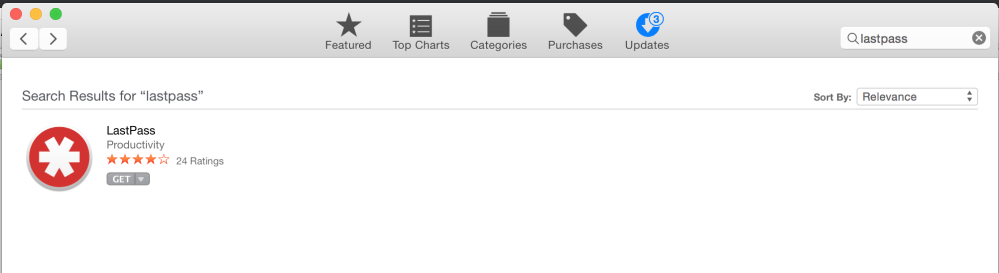
With the recent outbreak of high-profile hacks making headlines none of us can afford to take a lackadaisical approach to security and protecting all of our sensitive data with a password like monkey or dragon isn’t going to cut it any longer. What is necessary in today’s world is a unique, strong password for each account we support. Unfortunately, that’s a task too difficult even for many of us geeks to undertake without the help of tools like 1Password, LastPass, Password Safe, and KeePass. The basic premise of these types of tools is, “one password to rule them all.” You create one good, strong password and use it to unlock a vault full of sites and application-specific passwords. The hope is that a leaked password from an online merchant won’t compromise your bank account or your email provider.
Hopefully by now you’re already using some sort of password management tool but if you aren’t, it’s a great time to look into my favorite tool of the bunch, LastPass. Long available as a browser plugin on the Windows, Linux, and OS X platforms, Tuesday morning LastPass made a free, native application available for OS X through the App Store. With tight integration to Yosemite’s Spotlight functionality, LastPass now promises to become an important part of your daily computing routine.
Longtime users of LastPass will find a familiar interface when they launch the application and setup requires nothing more than entering your existing username and password.
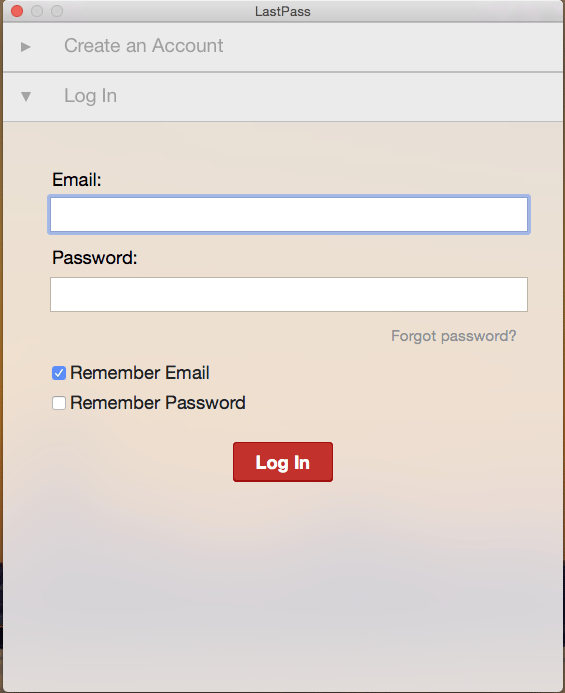
For first time users the application provides a quick and easy process for creating accounts from within the application. An email address and password (or preferably a passphrase) are all that you’ll need to get started. Email verification isn’t necessary but you should expect to receive a message with instructions on how to get started with the tool.

Even though we’re installing a desktop application the browser plugin is still the star of the show and will likely be your primary experience with LastPass. To this end, you’re reminded to install the browser plugins as soon as you open the application and I highly recommend doing so if you haven’t already.

There aren’t many new features in the desktop application but the ones that are there make it a great upgrade. By far the most useful addition that the application brings is the ability to work in offline mode. This truly is a standalone application; you have your entire library of passwords and secure notes available even when completely disconnected. For me this is the killer feature that will really make this tool a must have on all of my Macs.
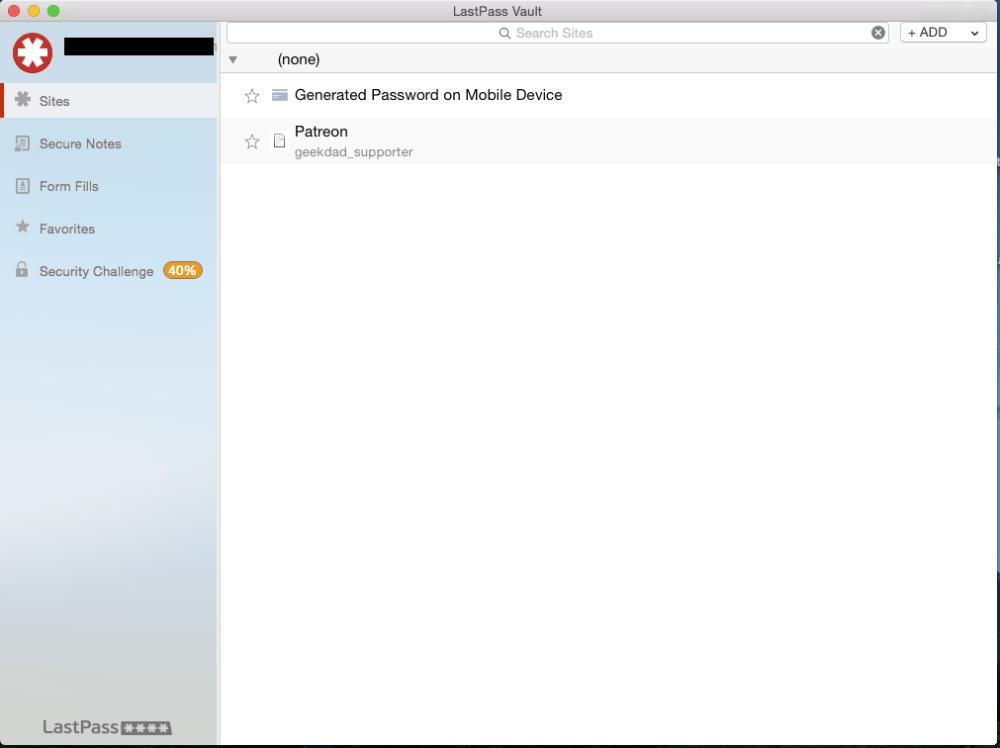
The other big feature that the desktop application adds is the ability to quickly search your entire vault using a keyboard shortcut. This is the magic of Spotlight integration. No matter what you’re doing you can search through your LastPass vault simply by pressing “Command-Shift-L” on the keyboard. What’s more impressive is the ability to jump right to a website by hitting enter when your search returns a URL; thanks to LastPass you’ll already be logged in! I’ve long been skeptical of new keyboard shortcuts promising to simply my life but after a single 8-hour day at work I’m sold on this one.
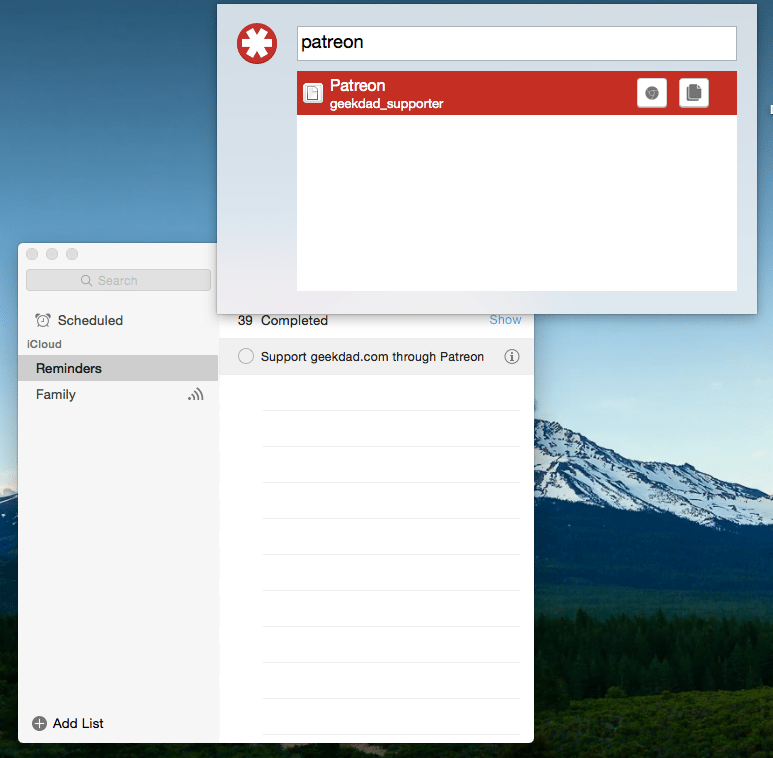
Finally, the engineers over at LastPass know we love games. The application features a Security Challenge that analyzes your stored passwords for age, strength, and repetition to come up with a Security Score for you. Not only do you get a score but the application also shows how you stack up against other LastPass users. I got a 58% (ouch) which puts me at 384,776 on the global scale (double ouch). Looks like I’ve got some work to do!




Emails stored on external servers are not secure. Binfer bypasses email storage servers. This is the best way to send secure email. The link is http://www.binfer.com.