I’m always on the lookout for new educational content and tools for my two sons. They are curious kids, and I’m always happy to help fuel their inquisitive nature with games, books, videos, and anything else I believe has something of value to offer. I try to keep up with the debates on kids and technology, and I firmly believe there is a happy medium for parents looking to find a way to use technology as a learning tool. My iPad 3 is a very important tool for me when it comes to my job, and I’m very hesitant to hand it over to two boys with a solid history of dropping anything with a value exceeding $10. That said, I cannot ignore the draw of the device to young kids — touch sensitive, colors and sounds, portable, tons of games, and much more. Still, my iPad is off-limits 90% of the time, and only available to them when they’re pretty much sitting right next to me. My six-year-old is getting a bit more trustworthy, but the three-year-old has no concept of money or the fragile nature of electronics. Still… I know there’s value in giving them both hands-on time with today’s technology.
I’ve reviewed the Nabi and Nabi 2 in the past. These two tablets are recommended for kids age 4 and up, and my oldest son still loves to play on his Nabi. He focuses mainly on games, but I still manage to hook him on the occasional educational app. His Nabi 2 has taken some abuse… drops, spills, and even a couple of instances of being stepped on. It’s survived and continues to offer him some great activities. I’m going to discuss a bit more about the Wings Learning System in a bit, as this is something new from Fuhu, the makers of the Nabi systems, but right now I want to discuss Fuhu’s latest release that’s geared to a younger audience — the Nabi Jr — ages 3 and up.
Before I provide some tech specs, let me just tell you that my three-year-old is VERY protective of his Nabi Jr. It’s a smaller device than the Nabi 2 (the current version of the Nabi being sold), with a smaller screen and a slightly different protective shell. My three-year-old looks at the larger Nabi 2 in my six-year-old’s hands and it doesn’t surprise me that he absolutely will NOT let big brother hold it. The big brother has managed to get some hands-on time with the Nabi Jr., but he has since returned to the larger Nabi 2 screen and the games he knows. I have two happy boys right now, each with a Nabi that is perfectly suited to their level of activity.
Nabi Jr. Tech Overview
The Nabi Jr. is obviously smaller in size — 7 inches wide, 4.5 inches tall, and 1.4 inches thick. Looking at how my youngest holds it tells me that this is a perfect size for little hands to properly maintain possession. The outer shell is rubberized and “grippy,” with larger rounded bumps on each corner that are designed both for holding and for protection in case of a drop. And drop it he has. A few times in front of me… many more when I probably haven’t been looking. The screen is still in one piece!
The Nabi Jr. is an Android tablet at heart. There are two versions, 4GB (512MB RAM) and 16GB (1GB RAM), with each running Android 4.0.4 (Ice Cream Sandwich) and 4.1 (Jelly Bean) respectively. Each version offers a micro-SD card slot capable of supporting an extra 32GB memory card, and you’re definitely going to want to consider purchasing one if you find yourself loading up on apps. Both versions also come with a 720p rotating 2megapixel camera. Screen resolution is 800×480 (for both versions) on the multi-touch 5 inch screen. You can read the remainder of the tech specs here, but you’ll find that, for the most part, both models are fairly close in specs with the exception of processor, operating system, and internal memory.
Here’s a photo showing a size comparison between the Nabi Jr. (on left) and the Nabi 2.
App Overview
Now let me talk about the included apps. There are over 30 apps pre-installed on the Nabi Jr. These include an mp3 player, a chores app, the camera app, a photo gallery app, and apps that teach your child how to tell time, recognize letters of the alphabet, and draw fun little images of castles, vehicles, and animals. My son has quite a few favorites, too. He loves the puzzles app that is perfect for beginners and not too complicated. There are two apps that teach young children to recognize over 30 animals and dozens of types of vehicles by sight. There’s a first words app (very simple spelling) and a counting app that I’m working on with him right now that is awesome — he taps objects on the screen to hear the associated number, and the repetitive nature of the app has really helped him. There are also a handful of coloring apps that he chooses from depending on his mood — dinosaurs, ABCs, fairies, and free coloring. We also play the matching game (over and over and over…) and I can almost hear the neurons firing in that little brain of his.
Note — this bit of information regarding the apps comes straight from Fuhu and may be of interest to many parents: “Fuhu is the first tablet provider to partner with TRUSTe, to help ensure COPPA compliance with a new category of devices: children’s tablets. TRUSTe is the leading FTC-approved children’s COPPA Safe Harbor certification provider. TRUSTe certified nabi Jr. is COPPA compliant because all pre-loaded apps in nabi Jr. contain no advertisements, no links to an outside party, and requests verifiable parental consent prior to collecting any personal information. Parents are also fully notified of where the children’s personal information is stored and how it is used.” (More details here.)
All of the apps function similarly in terms of the user interface. My son knows to tap apps once to open them, but he also quickly figured out that the big blue Home button on the front of the Jr was used to go back one page… so if he’s a few pages into an app and wants to go back to the previous page, he knows to tap it once. He’s also figured out that tapping and holding the Home button for two or more seconds and then releasing takes him all the way back to the home screen.
And speaking of the homescreen, this is one non-intimidating interface. Each page holds six apps, one each in a primary-color box. A swipe of the finger lets you move from page to page, and I find it humorous to watch him as he swipes that finger fast-fast-fast as he tries to hunt down an app that he wishes to use. He’ll get going so fast he’ll overshoot a page and then he’ll overshoot going back. (It’s often the small things that make us parents laugh, right?)
If my son accidentally taps the green Power button, it doesn’t shut off the Nabi but just puts it to sleep. He sometimes presses it instead of the Home button, so not having to power up the Nabi Jr every time he accidentally hit the Power button is nice. The volume controls are along the top of the Nabi Jr. (when held in landscape mode and green Power button in upper-left corner) and he figured those out fast enough, too. The camera swivels from front to back, and he’s enjoyed snapping photos of his parents and big brother — it took him a few minutes to figure out that the swivel camera had to be pointing AWAY from him instead of AT him in order to take a photo of someone else, but once he understood, away he went taking photos of the TV, his room, my truck, his toes…
He hasn’t exhausted all the pre-loaded apps yet, namely because some of them are definitely a bit more complicated and he’s just not ready yet. The slider puzzle app, for example, that requires you to move small squares up/down/left/right in order to figure out the image on the front still eludes him. And The Wings Challenge app (which I’ll be covering in more detail shortly) is still a bit more challenging as is the Tell Time app. Still, there’s plenty of pre-installed apps for him to discover as he grows.
But what happens when he’s exhausted the pre-installed apps? Not a problem. First, there is the App Zone that contains over 600 apps in categories such as Create, Entertain, Learn, Play, and Read. These apps run $0.99 and up, with many being free to download and play. The App Zone is an easy to navigate tool, complete with Featured Apps and a search feature. Every app has an information page that offers the price, the download size, customer reviews, videos and/or screenshots, and a “Similar App” recommendation area. Also, when you tap a category (such as Create), you’ll also be given sub-categories that let you filter apps with filters such as Shop by Age, Top Rated and What’s New. I am absolutely amazed at the number of apps as well as the variety of topics. (One of my main complaints about the Apple App Store is the feeling of looking for a needle in a haystack. Yes, there are fewer apps in the App Zone, but the categories and the ability to filter by age makes it so much easier to find apps that my youngest will enjoy.)
One final thing — you’re not limited to apps just from the App Zone. The Nabi and Nabi Jr also allow for sideloading — this means that almost any app you can purchase for an Android device can be imported into the tablet and used. If this is of interest to you, you can read more instructions for how to do that here. (Parents might want to have a Kindle app, for example, installed and available via Mommy/Daddy Mode — more on that next.)
Daddy/Mommy Mode
I mentioned earlier that the Nabi Jr has a simplified user interface, and it’s definitely not overwhelming to my three-year-old. But there are two other viewing modes available, one for a child and one for a parent. If your child prefers more apps displayed per screen, all they have to do is tap the small icon (six small squares) in the upper-right corner of the screen and the six colored boxes will disappear. In its place will be 15 apps displayed per screen, smaller in size and without the color background. If you’ve got a LOT of apps installed on your Nabi Jr, you may find that your child will be less frustrated using this view and having to swipe through less screens.
Now, the two viewing modes for kids are called Nabi Mode. That’s because if you tap the Menu button that always appears on the homepage in the upper-middle of the screen, you’ll be given an option to enter Daddy/Mommy Mode. (This Menu also allows you to switch between different users if you have more than one child using the Nabi Jr as well as access the Android settings to configure things like WiFi/Bluetooth or the screen’s brightness or to disable the auto-rotate feature.)
Accessing Mommy/Daddy Mode or Settings requires a password, but once you’ve entered that password, the Nabi Jr. changes to a more traditional tablet look and feel, with up to 16 apps being displayed per screen. It’s in this parent mode that you can access the App Zone, run diagnostics (using the Nabi MD app), add or take away apps that appear in Nabi Mode, and install apps that might not be suitable for kids. There’s also a Parent Dashboard app that lets you access statistics on your child’s work as they use many of the educational apps. One special app I’d like to mention is the Treasure Box app where parents can assign Nabi Coin values to obtain new apps. Kids earn these Nabi Coins by performing chores and using the Chores app to track their work. I haven’t yet had the opportunity to use this for my youngest (he doesn’t get the concept yet), but I do believe the day is fast approaching where this will be a useful app for motivating him to spend time in some educational apps.
Available to parents (while in Parent Mode) are also a bunch of tablet widgets — calculator, email, calendar, etc. Yes, the Nabi Jr can be configured as a standard tablet, so feel free to add your email account. You might get some raised eyebrows when you pull out the Nabi Jr to check your email, but hey… whatever works!
By the way — if you’d like to take a more detailed look at the Nabi Jr, point a web browser to https://www.nabitablet.com/support/products/nabijr/get-to-know and you can click on a number of small tutorials that show you how some of the key features on the Nabi Jr work. It’s got a left-right scrolling list of icons that you can click and select various questions and view short How-To instructions.
Note: While in Parent Mode, all apps, including your kids apps, are available to be used. This means you can leave the Nabi Jr in Parent Mode if you like, but do be aware it opens up all the other stuff to your inquisitive child.
Wings Learning System
I’ve mentioned Wings a few times earlier in this post, and now I’d like to tell you a bit more about it. It’s full name is the Wings Learning System, and in terms of an educational “app,” I think it has to be one of the biggest selling points for the Nabi system. It’s designed for Pre-K through 6th grade, and it’s designed to adapt to each child’s speed and mastery of a variety of subjects that include math, reading, and writing. It includes over 3000 lessons and 50,000 questions, and parents can use the N-Site Parental Dashboard service included with the Nabi tablets (and accessed online via a web browser) to monitor their child’s progress and view A-F grades by subject.
The Wings system will be available for Nabi and Nabi Jr in July, and my oldest son was given a first-hand look at it on the Nabi 2. Here are my thoughts:
* Wings supports the reward feature built into some of the other apps. Kids can earn Nabi Coins that can be applied to “purchasing” other apps or rewards that parents have created. This is a HUGE deal for me, as my son is always wanting new apps and this is a great way to motivate him to spend time in the educational apps.
* The Wings content is designed to match up with Common Core State Standards (CCSS). I live in Georgia and these standards have already been adopted, so it’s nice to know I can see how my son is doing in terms of mastering content in the same format that he’ll eventually be tested on. I understand the arguments for and against standardized testing, but my sons getting extra hands-on time with Wings in the formats that they’ll be tested can’t hurt.
* Wings uses three island settings with various building/structures scattered across them for the various subjects. You tap a location to visit that spot and play small educational games to be awarded badges and stars. For example, the Math island (Reading and Writing islands are the other two) has five buildings and two sea creatures that you tap to choose from 2 to 3 different types of games. One game tests you on shape recognition, the ability to trace and draw shapes, counting, and matching shapes (like inserting puzzle pieces). Another location uses graphs and asks questions such as “How many sheep are there?” — the student must examine the graph and find the row that corresponds to sheep (versus cow and horse). Then, the student must count how many columns are filled in (from 1 to 10). Another game uses the More/Fewer concept where a student must visually choose which group has fewer or more of an object than the group displayed in the center of the display.
* Each game in Wings has three levels indicated by 1, 2, or 3 stars. My oldest quickly figured out that the 3 star games were the most fun and challenging for him. Meanwhile, my three-year-old is perfect happy playing the 1 and 2 star games. I am VERY impressed that both of my boys can enjoy Wings; I honestly didn’t expect that. After selecting your game and level (1,2, or 3 stars), you are shown a winding path that ends in a Boss building. You tackle various mini-games by tapping on key markers along the path. Finish a marker and you can continue to the next one. Finish all markers and the Boss building unlocks and lets you enter. Once inside, you get a master group of games that test you on everything you learned on the outside path markers. Finishing the master group of games leads you to one final test that mixes everything up. As a parent, I could not help but observe just how sneaky Wings is in building mastery of a subject through the smaller mini games… once my oldest son figured out the Boss building would gain him some more badges and stars, he never left a location unfinished.
* Here’s a big one — I believe my three-year-old may actually be getting more benefit from his time with Wings due to the fact he has 1 and 2 star games to play versus my oldest just tackling the 3 star games. Sitting with me, I help him figure out the rules of each game and then let him go. The music and colorful characters hold his attention. He’s not concerned with scoring right now, and neither am I. I’m just enjoying watching him master new things like tracing shapes and getting better at counting and identifying larger and smaller groups. He’s definitely more comfortable on the Math island than the reading and writing, obviously, but when he reaches that point in school where he begins to learn to read and write, I can totally see us returning to Wings. The added benefit will be he’ll already be familiar with the format and know how to navigate between islands on his own, allowing him to play Wings by himself.
* Badges, badges, badges — My oldest loves badges, and there are four categories of badges that your child can call up at any time to show off to friends — Mastery of Fundamentals, Time Spent, Volume of Lessons, and Fun Quests. There are over 50 colorful looking badges that have an embroidered look to them. I’m discovering these badges to be quite motivational, and my son loves it when a scroll appears with a drumroll on the screen and unrolls to reveal a new badge.
We’ve yet to play every mini-game on the three islands, but I can already tell I won’t need to be sitting with my oldest boy to encourage him to play with Wings. My youngest still needs me to sit with him and help with instructions, but that’s okay — it’s time well spent. I can definitely see Wings being a great asset to both my boys as they grow. Wings is designed to follow a child up to grade 6, so I’m making a note to myself to do a follow-up post in a year or two to talk more about our experiences with Wings. As I stated earlier, I think Wings is one of the strongest tools that the Nabi brings to the table — it’s fun, colorful, has great music and sound, and it’s definitely appealing to kids. As for parents, what’s appealing is the sheer volume of content that Wings provides. My family has only used the Pre-K and Kindergarten Grade selection, so I’m blown away thinking about how much more content is available for my boys to explore and learn.
- Drops, spills, water damage, breakdowns, malfunctions, normal wear and tear
- Fires, floods, hurricanes and earthquakes
- Alien invasions, zombies and bigfoot
Nabis come with a standard Warranty — details here. But at $79.00 for two years of extra coverage, if you live in an area where Bigfoot has been spotted or you just have “a child,” it’s a reasonable amount for peace of mind.




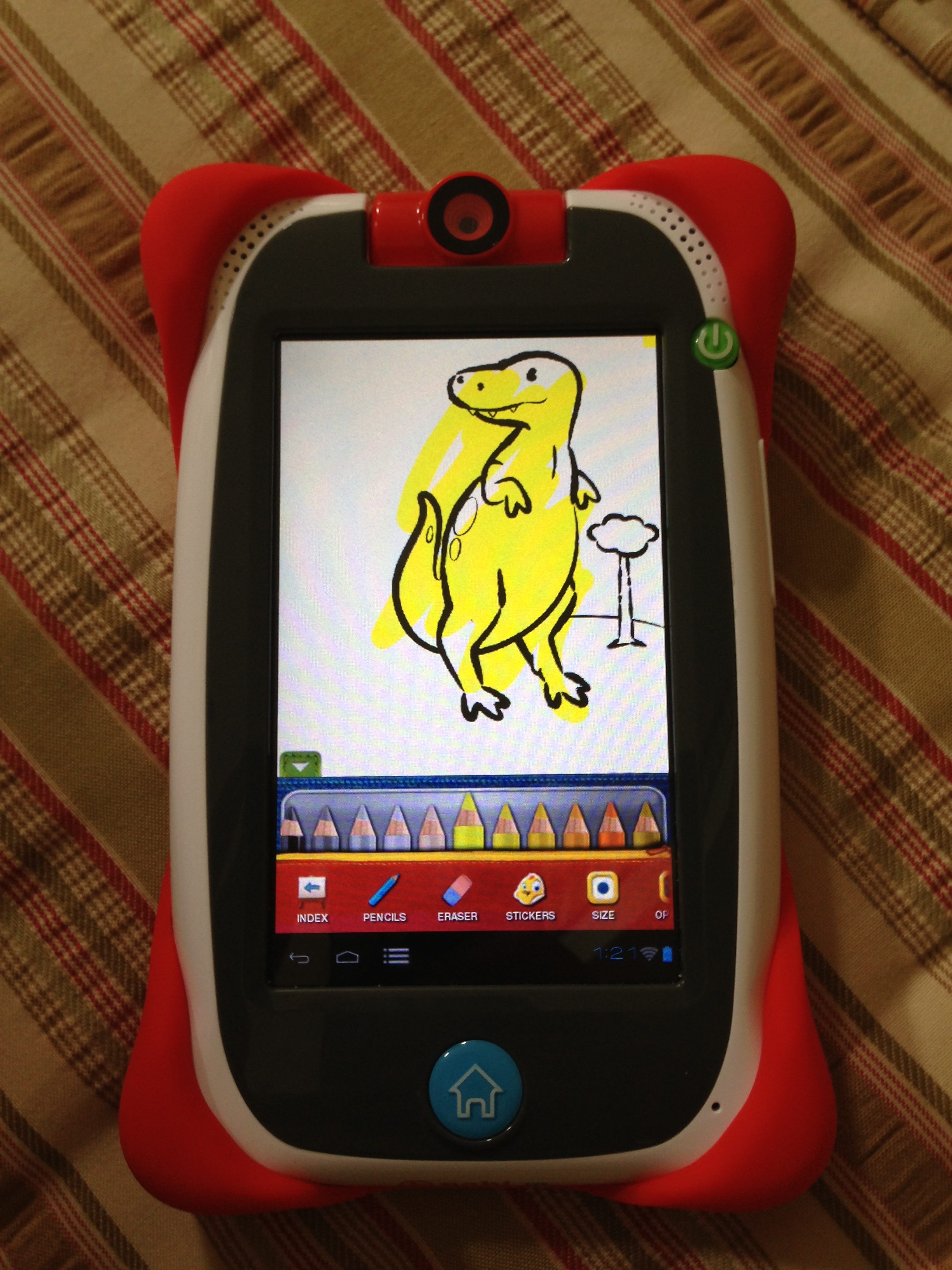






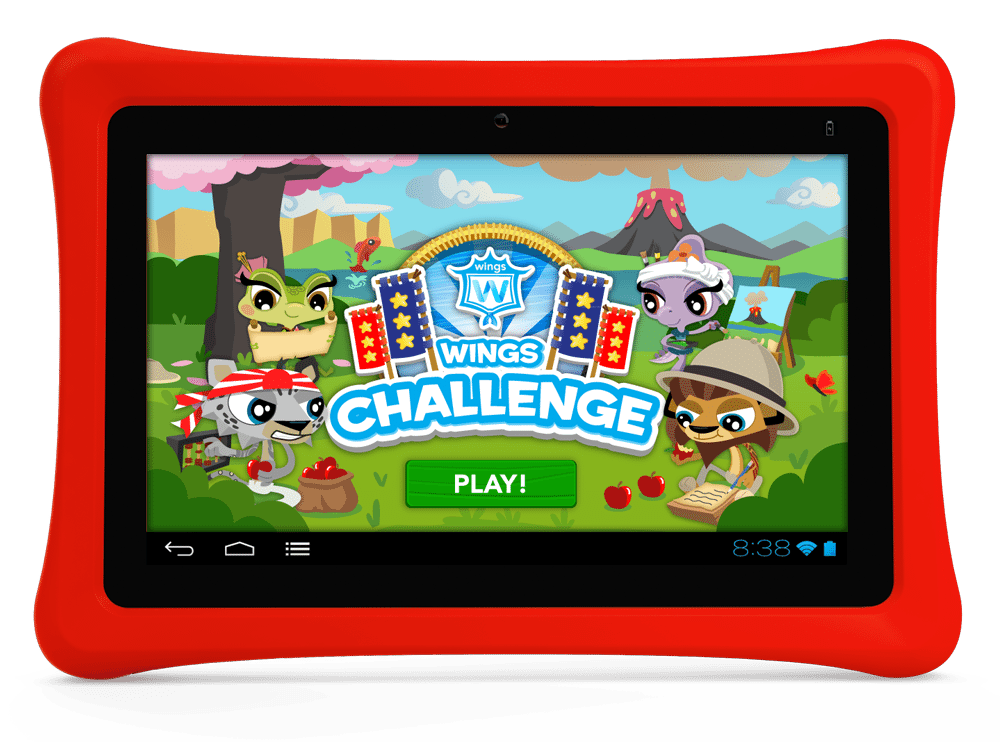
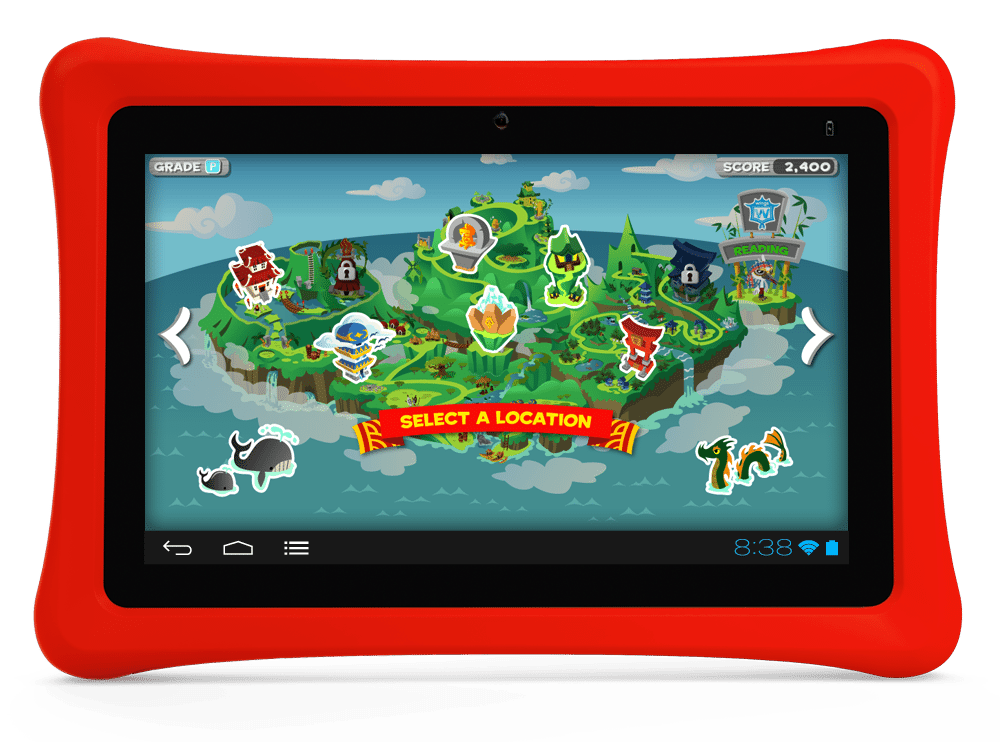
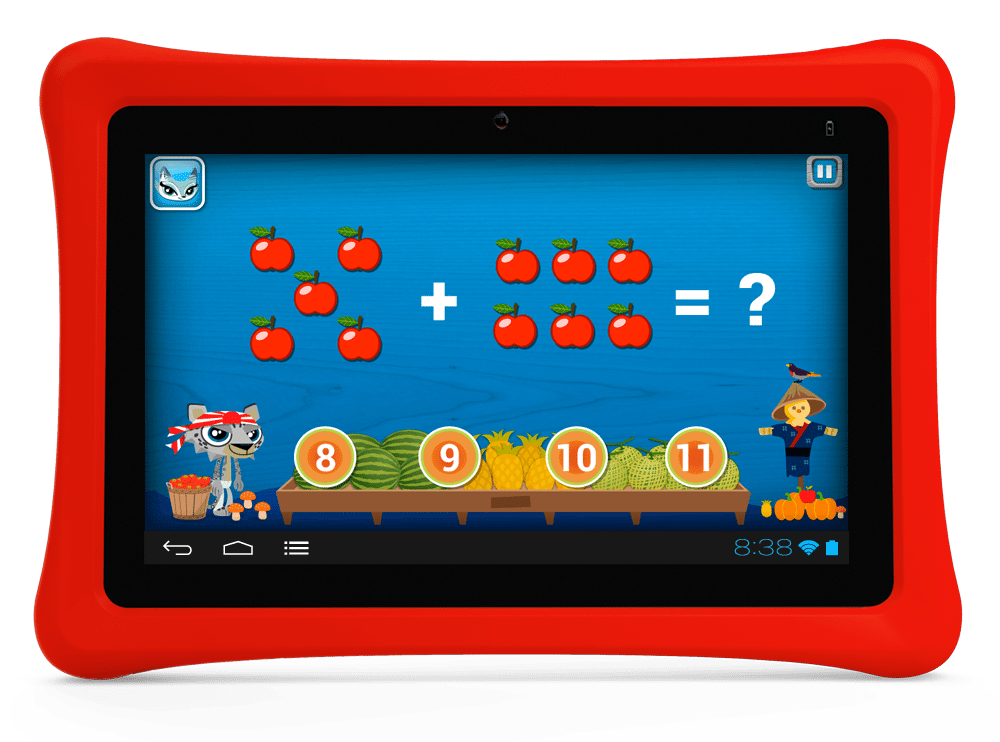
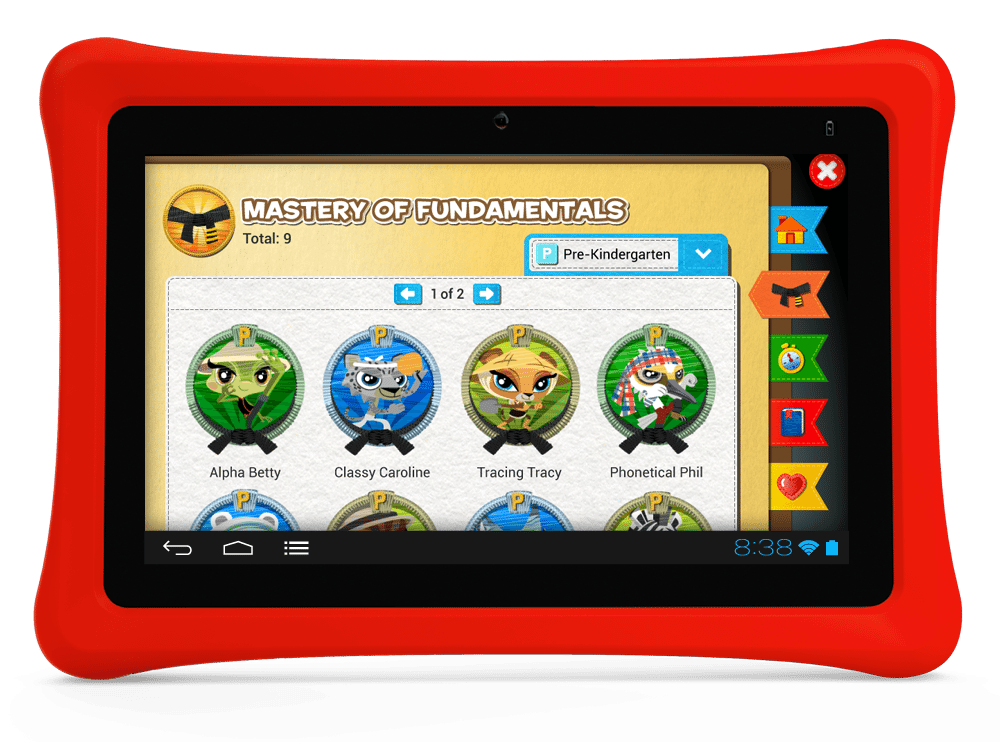








We have 2 Nabi 2 tablets. One of them was placed on top of our van when we drove home from Nana’s house. We found it the next day on the side of the road a mile away from the house. It was still working fine. The other went through a whole cycle in our family washing machine (the debate about whether this was the fault was mine or my wife’s is still ongoing), but it too still works with only a little residue on the inside of the screen. There are some quirks to them to be sure, especially if you are used to regular android tablets, but I can vouch for their durability.
Ha! You win! My two boys have dropped them, of course, but I think the worse thing that has happened was the 6 year old walking over his Nabi 2 when it was under some paper. I just knew it was going to be cracked screen, but nope… in one piece.
Thanks for this great in depth review! We’ve been looking at the Nabi 2 and Nabi jr for a while now and debating whether they would actually be worth it for our little one. She is so interested in our phones and tablets but she can’t get into a game without accidently touching the home button or some other touch screen button that ruins the whole experience for her (she’s only 16 months). I think she may be getting a Nabi under the tree this christmas.
My 3 year old still sometimes presses the green Power button, but all it does it put the Nabi Jr to sleep. Press it again, and the lock screen comes on. Unlock and whatever app was running is right where he left it. You have to hold down the green button for about 3-4 seconds, THEN you have to select the Power Option option and THEN select Yes to confirm your choice. I like that powering down requires three steps.
Likewise, powering up requires a 5 second hold on the power button. No accidental power ups (wasting the battery) when he taps the power button or sits on it.
Great review. I am a huge fan of android, so I jump at anything that the kids can do with it. These do appear to be tough little tablets.
Okay so the wings system is only a demo at this point and there will be an update later or do we have to purchase it separately later? Just picked my daughter up the nabi jr today. Didn’t realize the Nick Jr. apps were for a specific nabi Jr that isn’t available yet which is very disappointing. Hopefully those apps can be purchased later once that model is available.
Also had an issue (will be contacting support about) there were a couple apps in the app zone that said update vs a price. I checked and they were installed so I figured it was an update to the app. Downloaded the update but looks like I was charged for each of them.
What’s the deal with the foozkids website (parental dashboard)? Nothing explains the options in it. The fooz kids content, how or where is that accessed? I would have thought via the nabi Jr but I don’t see how. Is that only for the nabi 2?
The products look good but the lack of documentation is painful.
I too wondered about the fooz university content on Nabi 2. Is it being replaced by Wings? If so, when will it be available? Will it be pre-loaded on the Nabi 2 in the future, or does it need to be purchased separately? Thanks.
What an absolutely awesome article! Thank you for the in-depth review. I went to Best Buy this weekend to get the Nabi Jr. for my little guy’s third birthday (tomorrow!) and all of them – Jr., 2, and XD – had been pulled from display and the shelves – empty slots where they’d been on the display stands, and empty shelving space below. I asked an employee who could only tell me “we had to pull all of the Nabi tablets – there’s something wrong with the guts of them.” I hung around hoping to find out something a little more technical, or if they might return, but the next employee I spoke with said “who told you that? Well, that could be, but I saw some on the shelf out back if you want me to grab one anyway.” Given the price of the tablet (not overwhelming, but not cheap enough to buy if something is wrong with it), I figured I’d search online…and have found nothing since Saturday referring to any problems or recalls. Any ideas? My little guy is young enough I can likely get away with giving it to him after his actual bday – just wish I had an idea why Best Buy actually yanked them…
A fair warning to everyone out there considering buying the nabi Jr:
We bought a nabi Jr from WalMart in May 2013 and our three-year-old absolutely loved it. We couldn’t have been happier. We’d read many good reviews about the fact that it was made to withstand drops, and Nora was actually really careful with it. Then the inevitable happened: she dropped it. Her screen cracked on a diagonal and only one side of it works.
I contacted nabi Cares, but it turns out they don’t. I’ve been told there’s nothing they can do. There is no screen replacement program for this product. There goes $100.
It was fun while it lasted, but we won’t be buying nabi products in the future. The “Drop-Safe Bumper” was a big disappointment. We cannot justify spending more money with a company that promises “The nabi Jr. will handle those little bumps and drops without complaint and with its chunky construction and drop safe bumper, it will make it home undamaged after show and tell.”
I thought my daughter would learn great lessons with this device, such as number recognition, phonics, and spelling. Instead, she’s learned that sometimes a company cannot stand behind the product it makes.
I have nabi jr 4gb and it has no access to Wings in August! That’s why I thought I bought the product! It has no access to Fzone where the chores are! So I paid $100 for games that are already on their leapfrog games that were all under $30
thank you so much great review we are in the midst of researching an electronic toy of some sort for our 3 year old. the only question I have is can we change the language for the device and how are the variety of different language apps ? my little boy only speaks French
Thanks so much for the awesome review, I was trying to find the Wings app on the Nabi 2 I have purchased, and am not able to find out where to download the app. Is it still available?>
Hello. Very good review of the nabi Jr. However it seems i am the only person who have a problem with apps becoming frozen (puzzles, countings, camera, gallery this with error message often). So We love it, My boy loves it but it is disappointing to have this tablet frozen several times while using it and having my boy running after me screaming “Daddy help!! “So any advices or information will be welcome.
Hi, I would like to purchase this for my 1yr old daughter to do some video chatting and I figure it would be a good learning tablet as well. Has anyone used Skype on this device?
I am also wanting to get this for my nephew to skype me. Did you have any luck finding out how it works on skype?
Thinking about getting the Nabi2 for my daughter for her 8th birthday, and was wondering if anyone with a child around her age has one and what they think about it.
My 9 1/2 year old just got the Nabi 2 for Solstice. Can’t pry it out of her hands and she’s fallen asleep with it twice within this first week.
Go for it! She’ll be stoked and you know you can’t put a price on that.
how do I get wings for my nabi jr do i got to purchase it or can i download the apps
Geek Dad, Any current news on this device???
You just sold me. I really appreciate reading your review in detail from a parents POV and your son’s. My daughter just turned 3 and I think it will be perfect for her. Thanks.
I have a 3 year old and a 7 year old trying to decide if I should buy a nabi 2 and a nabi jr. Or just go ahead an buy 2 nabi 2s? Is the nabi 2 to much for a 3 year old?
GeekDad – If you are not going to respond to comments, why not submit questions to Nabi support? It’s frustrating to leave questions here and get no response.
Judy – GeekDad is not Nabi technical support nor does he have any obligation to respond to you. Get real and go look for the answers you need elsewhere instead of getting “frustrated”. As you said, “why not submit questions to Nabi support?”. You can do this yourself.
?My son needs different apps, is there a way to update the operating system so we can add apps to the micro disk?
@Shethy, my son has this tablet and you can go into mommy/daddy mode and go download the amazon app store, it has tons of free apps and games. hope that helps.
We got the Nabbi Jr. for my 3 year old boy and he just loves it!! He gets real frustrated with some of the games he does not know how to play. We do take the time to show him how it works. We are the type of parents that limit his time on it. He has to earn the right to play with it and when we ask him for it, he must give it back so we can have family time.
He loves my blues music i play in the van and decided to download it to his Nabbi. Big mistake because he play it all the time and even knows the words! My wife made me take it off because of the content about relationships and possibly falling into to depression. I agreed and removed it. What was i thinking?? LOL!
Now when we get into the van all he wants to listen to is Robert Cray and not his favorite ABC songs! Oh well.
Awesome review, it ensures me that I made the right choice to purchase one. The Wings Learning System is what sold me over the Leap Pad Ultra. My only problem is choosing which one. We have a 3 year old son that already knows how to work Dads tablet, so would it be better just to buy the Nabi 2 tablet???
I was considering the same issue, my son can also work our iPads,iPhones , Xbox, tv remote, but I still think the nabi jr is a better choice. It is really catered to the younger ones and will give them confidence as they master the nabi jr. I feel there is a difference between unlocking an iPad and finding a game and playing it VS a 3yr old having their own device and really using the device to its full capacity. My son is 2, and can work any touch screen device in the house, but his cousins nabi 2 can do much more then he can. I feel the nabi jr will grow with them and give him electronic independence. It will really feel like his device, you know? By the time your little one can use the nabi jr to its full capacity, the nabi 2 will likely be outdated anyhow. May be ready for a nabi 4 by then! This is just my opinion, but only retailing for $100, if he gets 2 years out of it I feel it was worth it . Our dinner bill is typically a $50 bill before tip.
My youngest turns 4 in February, would you recommend the Nabi Jr for the 4 year old or the Nabi 2. Is there that much of a difference between them? I don’t want him to outgrow the Jr version but it is selling for a lot less right now.
Thank you for such a detailed review. It has really helped me in deciding between the leappad ultra and Nabi. 🙂
can you download movie into it?
Thank You for all that information.. Now let me ask you a question.. Do you think a nabi jr is simply not for a 15 month old? Maybe still to young? Or is it a good kick starter? My daughter loves grabbing my phone and iPad and is very comfortable playing with them.. Obviously i am not as these Are expensive.. So i would like to get her something for her.
Bought a nabi jr. last month (we will give it to my two year old this Christmas) after looking at the nabi website. There is a huge section about the innovative Wings learning system that is included/preloaded on the nabi jr. We went ahead and set up the nabi jr with our wifi info, etc so our son could use it as soon as he opened it. During this time, I found out that the advertised Wings apps were “coming soon”. It seems like a bit of bait and switch on the nabi company’s part. Not what they advertised at all.
Awesome review! Thanks for taking the time to write your article.
Thank you for this review. I am trying to decide which tablet to purchase for my 2.5 yo twins. Right now they use my ipad but I want a more affordable and kid friendly option. I am torn between nabi jr nick jr version, nabi 2 disney version, and Samsung galaxy 3 7.0. Since I have to buy 2 I want to buy something they can grow into but can realistically operate. I have read a lot of reviews and each tablet seems to offer great educational tools. Since i have to but 2 i want something they can grow into and use for awhile, so what would you buy? Help! Thank you.
question… my son somehow sunk in the blue home button any idea on how we can fix it?? any idea would be appreciated
so i have had the nabi jr nick jr for about a week i noticed something that annoyed me.
i would like to shut off all or some of the nick jr apps and there does not seem to be a way to.
my daughter like the videos and i would like to steer her towards the other apps.
is there a way anyone has noticed?
Great review. I would like to add that you can not move or install apps to the external SD card. You are able to move the photos and videos though.
I would not recommend buying the 4G as there is very little available space for additional app downloads.
We have two of their products, and it has now been months of frustration trying to troubleshoot them. It is very difficult to get support from Nabi. I highly recommend you go to their facebook page and read customer comments before you make your selection.
My grandson is 2 ! I was thinking of getting him a Nabi for Christmas . Would this be good for him. Also I read people talking about a new Wings App coming out soon! Will this be included in the new Nabi jr or it will need a extra App to buy! Please help me make the right Choice. Thank you Irene